01 Aug
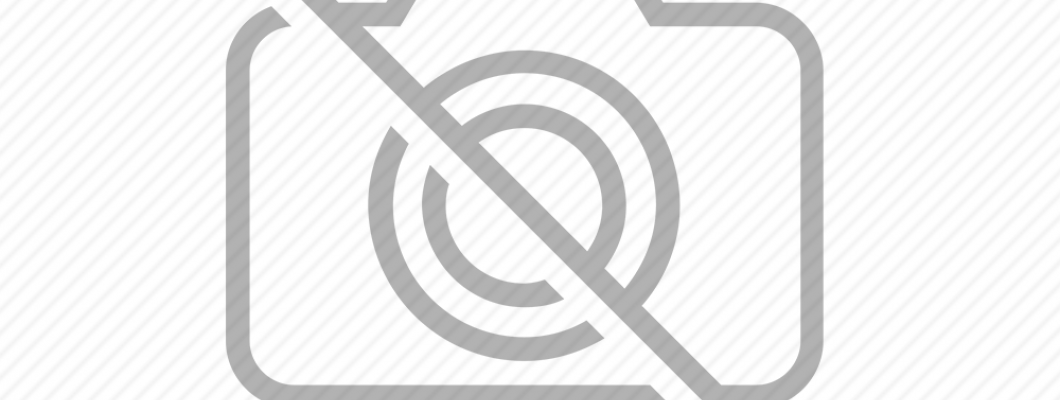
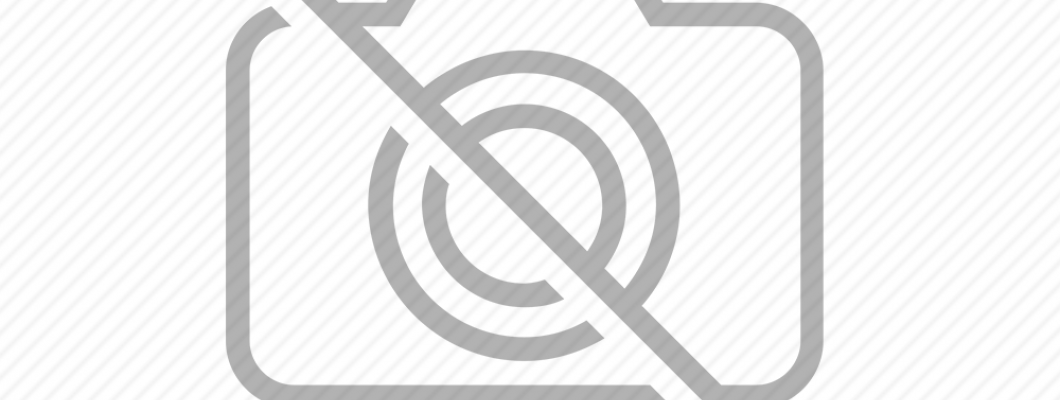
Як використовувати GPS-трекер СВІТАХО для оплати доріг в системі e‑TOLL ?
Вам потрібно додати трекер в особистому кабінеті https://etoll.gov.pl/ та прив'язати його до потрібного авто (інструкція).
Як використовувати GPS-трекер СВІТАХО для передачі даних SENT/RMPD в польську систему PUESK ?
Спершу вам потрібно активувати передачу даних SENT/RMPD - це робиться одноразово. Як тільки ви отримали декларацію RMPD де вказаний трекер, надішліть номер RMPD та номер трекера нам у Viber на номер 0671307454 у робочий час. Активація триває від 15 хв до 1 год. Перед заїздом до Польщі, біля кордону перевірте передачу даних в формі RMPD 406, якщо все справно вам покаже карту з положенням трекера.
Як відслідковувати автомобіль із GPS‑трекером СВІТАХО?
На телефоні
Встановіть додаток “SVITAKHO FLEET"
Введіть логін і пароль наданий вам, та нажміть ДОДАТИ АКАУНТ
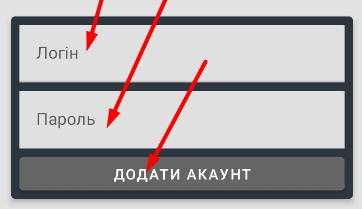
Оберіть ваш акаунт.
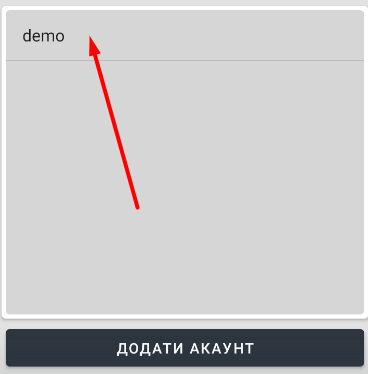
З’явитися карта з вашим авто
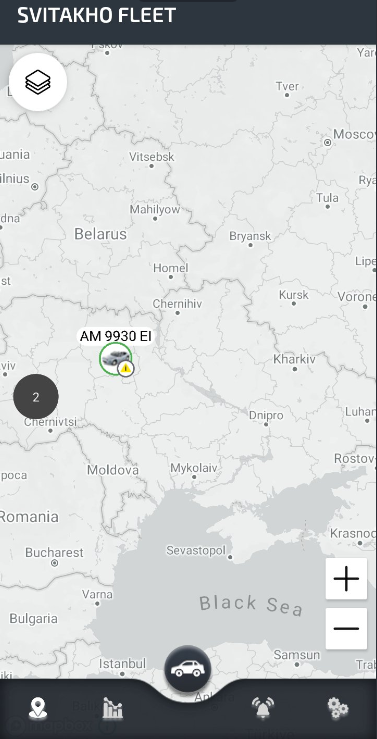
Можливості додатку можна переглянути в Інструкції користувача
На ПК
У браузері введіть в пошуку Dozor Web або перейдіть за посиланням https://web.dozor.tech/,
введіть логін і пароль наданий вам, на нажміть Вхід
Встановити програму на ПК
Перейдіть за посиланням https://dozor.tech/download завантажте програму відповідно до вашої операційної системи та встановіть її.
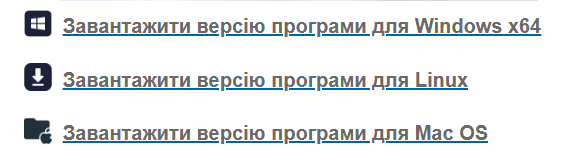
Після першого запуску потрібно вказати налаштування з'єднання з сервером. Для цього потрібно натиснути на кнопку в лівому верхньому кутку форми входу в систему,  після чого з'явиться діалог для налаштування.
після чого з'явиться діалог для налаштування.
Сервер:s1.dozor.tech, s2.dozor.techПорт:4353,4353.
Після введення налаштувань натисніть OK

Введіть логін і пароль наданий вам, та натисніть OK
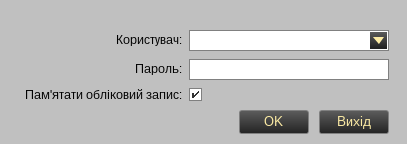

2001 Коментарі
Studio la psicologia che si cela dietro ogni scommessa piazzata su Betonred. Scopriamo insieme come la mente influenza le nostre decisioni di gioco.
Pretty component to content. I simply stumbled upon your web site and in accession capital to claim that I get in fact loved account your blog posts. Anyway I will be subscribing to your augment or even I success you get right of entry to consistently fast.
Cool blog! Is your theme custom made or did you download it from somewhere? A theme like yours with a few simple adjustements would really make my blog stand out. Please let me know where you got your design. Cheers
Gioco su Betonred per puro divertimento, senza stress e con un approccio rilassato. Il mio blog è dedicato a chi, come me, vede il gioco come un svago e non come un lavoro.
https://agenxia.it/it/casino/betonred/
https://www.altopianodelsole.it/casino/betonred/
https://amicireggiavenariareale.com/casino/betonred/
https://www.assist-informatique.fr/casino/betonred/
https://www.atelierdelvapore.com/casino/betonred/
https://atuttavita.com/casino/betonred
https://www.bed-in-napoli.it/casino/betonred/
https://www.besthotelsinitaly.com/casino/betonred/
https://branddiretto.com/casino/betonred/
http://campingeuropa.org/casino/betonred/
https://www.dariodomenici.it/casino/betonred/
https://www.emanuelavenanzoni.it/casino/betonred/
http://www.fisioterapiaemozionale.it/casino/betonred/
https://www.fondazionecarisap.it/casino/betonred/
http://giannioliva.it/casino/betonred/
https://goldfish.it/casino/betonred/
https://www.greenpumps.it/casino/betonred/
https://gypsophila.it/casino/betonred/
https://www.hotels-napoli.it/casino/betonred
https://miglianicotour.it/casino/betonred/
https://www.parrocchiadimaroggia.ch/casino/betonred/
https://pharmacare.srl/casino/betonred
https://www.piccolohoteltanamalia.it/casino/betonred/
https://www.spaziolegalita.it/casino/betonred/
https://www.sportcenterparma.it/casino/betonred/
https://www.ventonuovo.eu/casino/betonred/
https://witoor.com/casino/betonred/
Je suis un nomade digital qui paie ses voyages grâce à ses connaissances du casino en ligne. Je vous montre comment cet univers peut offrir plus qu'un simple divertissement passager.
Ik ben een ervaren casino-analist die speelwijzen ontleedt. Op mijn blog publiceer ik de finesses achter winnende systemen.
Niks verslaat de sfeer van een live casino. Ik gids je in de wereld van live dealers en echte spelbelevingen.
Questo non è il tradizionale blog sul vincispin, ma un laboratorio di strategie rivoluzionarie. Preparatevi a guardare il mondo del vincispin da una angolazione completamente diversa.
Ik ben gefascineerd door de klasse van Baccarat. Mijn blog leert je de simpele regels en slimme inzetstrategieën.
Ik concentreer me op de technische kant van online casino's, zoals de Random Number Generators (RNG's). Ik leg uit hoe eerlijkheid en toeval worden gegarandeerd.
私は、オンラインカジノ「テッドベット」のレビュアーとして情報を発信しています。私の記事を通して、信頼できるレビューを共有することを目指しています。私の知識が、あなたのカジノライフの役に立てば幸いです。
Je suis un concepteur de stratégies de jeu, élaborant des systèmes pour différents jeux. Je vous fournis les plans détaillés pour que vous puissiez les mettre en pratique.
Ce blog est le résultat de centaines d'heures de pratique sur le Golden Panda Casino. Profitez de mon vécu pour contourner les pièges fréquents.
https://cagit.cacode.net/mattiewhisman/golden-panda-casino1996/wiki/Golden-Panda-Casino%3A-A-Glittering-Oasis-of-Chance-and-Entertainment
https://git.advarna.fr/eldenpxr034868
http://gitlab.wkcoding.com/martitalbert98
https://turk.house/agent/honggoodisson/
https://projects.om-office.de/michealcurran/6869973/-/issues/1
https://gitea.nongnghiepso.com/brooksseibert4
https://gitlab.accelx.net/ashleeschmella/3133golden-panda-casino-fr.com/issues/1
http://rishost.com/@kandacemeador?page=about
https://jobsonly.in/employer/golden-panda-casino-fr/
http://101.37.21.97:3000/shondalithgow
Le Golden Panda Casino est un écosystème riche. Je suis le la boussole qui vous guidera vers les récompenses cachés.
https://breeder.com.br/@jerrodchc65876
https://moreliacasasenventa.com/agents/antoinettewou8/
https://git.ecq.jp/traciecatani40
https://dabi.ru/author/josephbeem7695/
https://www.iqconsult.pro/employer/golden-panda-casino-fr/
http://106.14.93.207:3001/sarahfullwood8
http://43.136.54.67/carminesanders
https://gitea.stormyhome.net/vekrosalina562
https://venturahomestexas.com/agents/vetasteffey403/
http://110.42.101.39:13000/sabinaverbrugg
Mijn leven draait om het ontcijferen van de puzzel van het casino. Doe mee en profiteer van mijn doorbraken.
Mijn posts zijn geschreven om zowel te onderwijzen als te vermaken. Ik fuseer harde feiten met interessante verhalen.
Mijn stelregel is simpel: speel strategischer, niet langer. Ik toon je precies hoe je dat voor elkaar krijgt.
Ik analyseer de ervaring van diverse online casino's. Vind via mijn blog het platform dat ideaal bij jouw wensen aansluit.
Ik geloof dat veilig spelen de essentie is tot langdurig plezier. Op mijn blog ontdek je handige tips voor verstandig gokgedrag.
Ik test de limieten van verschillende inzetstrategieën. Zie wat werkt en wat beter vermeden kan worden op mijn site.
Het beheersen van een spel als poker vraagt geduld, discipline en strategisch inzicht. Ik ontleed het spel in simpele stappen voor je.
Hello there! This is my first visit to your blog! We are a collection of volunteers and starting a new project in a community in the same niche. Your blog provided us useful information to work on. You have done a extraordinary job!
Ik ben jouw persoon aan de interne kant, die de verborgen kennis en updates uit de casinowereld openbaart. Ontvang een bijzonder perspectief dat je nergens anders vindt.
Mijn obsessie is de logica achter de kansspelen. Ik breek complexe concepten tot eenvoudige inzichten.
Voordat je ook maar één euro inzet, is het belangrijk om je voorbereiding te doen. Mijn blog is jouw complete gids voor die voorbereiding.
Mijn posts zijn geschreven om zowel te instrueren als te boeien. Ik meng concrete data met meeslepende verhalen.
Ik heb een intense liefde voor de getallen achter kansspelen. We ontcijferen gezamenlijk we de kansen en maximaliseren we jouw potentieel voor succes.
5 Killer Quora Answers To Keyless Ignition Repair Keyless Ignition Repair
Ik ben een expert in het opsporen van de grootste casino bonussen en promoties. Ik help je leiden naar het maximale speelgeld.
Proximity Key Repair Tools To Streamline Your Daily Lifethe One Proximity Key Repair Trick That Every Person Must Know Proximity Key Repair
10 Things That Your Family Teach You About Vehicle Key Repair Vehicle key Repair
10 Things That Your Family Teach You About Vehicle Key Repair Vehicle Key Repair
Proximity Key Repair Tools To Ease Your Daily Lifethe One Proximity Key Repair Technique Every Person Needs To Know Proximity Key Repair
Keyless Entry Repair Tools To Improve Your Everyday Lifethe Only Keyless Entry Repair Trick That Everybody Should Learn Keyless entry repair
10 Websites To Help You Learn To Be An Expert In Keyless Entry Remote Repair Car Keyless Entry Remote Repair
Guide To Car Door Lock Repair: The Intermediate Guide In Car Door Lock Repair Car Door Lock Repair
5 Killer Quora Answers To Car Mechanical Key Repair Car Keyless Unlock Repair
Five Killer Quora Answers To Keyless Entry Remote Repair Keyless Entry Remote Repair
See What Ignition Key Repair Tricks The Celebs Are Using ignition key repair
Ma vocation est de tester absolument tous les nouvelles sorties du Golden Panda Casino. Appuyez-vous sur mon verdict pour miser en toute confiance.
https://git.odabasioglu.fr/doraperkin7927
http://www.zhihutech.cn/elmap597091621/3983golden-panda-casino-fr.com/-/issues/1
https://potokobox-releases.prodduction.ru/albertinadycus
https://proputube.com/@ladonnahodge1?page=about
https://git.diziwizi.com/tishagraves081
https://yooyi.properties/agent/glen74i6249110/
https://peconsrealtors.com/author/blaine24u57083/
https://wholesaleinvestpro.com/estate_agent/elsarundle7612/
https://yooyi.properties/agent/glen74i6249110/
http://182.92.154.206:20080/modestogarratt/golden-panda-casino1998/wiki/Golden-Panda-Casino%3A-A-Glimpse-into-a-World-of-Fortune-and-Entertainment
Car Ignition Repair Techniques To Simplify Your Everyday Lifethe Only Car Ignition Repair Trick Every Individual Should Be Able To Car Ignition Repair
9 . What Your Parents Teach You About Car Key Housing Repair Car Key Housing Repair
De adrenaline van een hoge inzet is niet te evenaren. Op dit platform gidst ik je door de wereld van high-stakes gaming.
The 10 Scariest Things About Keyless Remote Repair Keyless Remote Repair (Https://Notes.Io/)
De psychologie van een gokker boeit mij enorm. We bespreken samen hoe je mentaal scherp blijft aan de gokkast.
The 10 Most Terrifying Things About Broken Key Repair Broken Key Repair
De industrie van online casino's ontwikkelt ongelooflijk snel. Ik hou mijn vinger aan de pols en bericht over nieuwe game providers, titels en regelgeving.
Guide To Keyless Push Button Start Repair: The Intermediate Guide Towards Keyless Push Button Start Repair Keyless Push Button Start Repair
De mentaliteit achter het gokken intrigeert mij enorm. Ik verdiep me in hoe we verstandige beslissingen maakt onder druk.
Ik duik diep in de psychologie achter het gokken. Ontdek waarom we spelen en hoe je je gevoelens de meester blijft.
5 Killer Quora Answers On Car Key Signal Issue Repair Car Key Signal Issue Repair
9 Things Your Parents Teach You About Car Key Housing Repair Car Key Housing Repair
Ik leef casino's. Mijn toewijding aan dit onderwerp is jouw waarborg voor de meest complete content.
Ahaa, its good dialogue on the topic of this piece of writing here at this website, I have read all that, so at this time me also commenting here.
9 Lessons Your Parents Teach You About Car Key Housing Repair Car Key Housing Repair
Key Stuck In Ignition Repair Tools To Make Your Everyday Lifethe Only Key Stuck In Ignition Repair Trick Every Person Should Be Able To Key Stuck In Ignition Repair
See What Ignition Key Repair Tricks The Celebs Are Utilizing Ignition Key Repair
Why Fast Car Key Repair May Be More Dangerous Than You Realized Car key repair service
Ik ben een online ontdekkingsreiziger die klassieke gokstrategieën naar boven haalt. Incidenteel zijn de klassieke methodes het meest doeltreffend.
Guide To Car Key Sensor Repair: The Intermediate Guide To Car Key Sensor Repair Car key sensor repair
Nine Things That Your Parent Teach You About Emergency Car Key Repair Emergency Car Key Repair
What's The Job Market For Smart Key Repair Professionals Like? Smart Key Repair
Guide To Car Remote Start Repair: The Intermediate Guide In Car Remote Start Repair Car Remote Start Repair
The Comprehensive Guide To Transponder Key Repair Remote Key Repair (https://Eggnogspark37.werite.net/)
See What Keyless Entry Repair Tricks The Celebs Are Using Keyless Entry Repair
What's The Current Job Market For Car Keyless Start Repair Professionals Like? Keyless Start Repair
9 Lessons Your Parents Teach You About Car Key Remote Repair Car Key Remote Repair
What's The Current Job Market For Car Keyless Start Repair Professionals? Car Keyless Start Repair
What's The Current Job Market For Car Keyless Start Repair Professionals? Car Keyless Start Repair
Five People You Need To Know In The Keyless Entry Remote Repair Industry car keyless entry remote repair
Welkom op mijn online speelvloer, waar ik de nieuwste online casino's beoordeel. Anticipeer op oprechte reviews en de scherpste bonusanalyses.
The 10 Scariest Things About Laser Cut Key Repair Laser Cut Key Repair
Is Your Company Responsible For The Transponder Key Repair Budget? 12 Tips On How To Spend Your Money Remote Key Repair
9 Things Your Parents Taught You About Car Flip Key Repair Car Flip Key Repair - Https://Rossi-Mcconnell-2.Federatedjournals.Com/10-Meetups-About-Car-Door-Lock-Repair-You-Should-Attend -
10 Misconceptions Your Boss Shares Concerning Car Mechanical Key Repair Car Keyless Unlock Repair
Mijn manier van schrijven is toegankelijk en gefocust op de beginners als de experts. Eenieder kan hier belangrijke informatie vinden.
"Ask Me Anything:10 Answers To Your Questions About Keyless Fob Repair keyless Start repair
The 9 Things Your Parents Taught You About Car Flip Key Repair Car Flip Key Repair
See What Car Keyless Start System Repair Tricks The Celebs Are Using Car Keyless Start System Repair
See What Emergency Key Repair Tricks The Celebs Are Using Emergency Key Repair
Way cool! Some very valid points! I appreciate you penning this write-up and the rest of the website is also really good.
Proximity Key Repair Tools To Help You Manage Your Everyday Lifethe Only Proximity Key Repair Trick That Everyone Should Learn Proximity Key Repair
20 Things You Should Know About Car Key Repair Emergency car Key Repair
What's The Current Job Market For Smart Key Repair Professionals? Smart Key Repair
Car Ignition Repair Tools To Ease Your Daily Life Car Ignition Repair Trick Every Individual Should Be Able To Car Ignition Repair (https://pad.stuve.uni-ulm.de)
Smart Key Repair Techniques To Simplify Your Daily Life Smart Key Repair Trick That Every Person Should Learn Smart Key Repair
The 9 Things Your Parents Teach You About Car Key Remote Repair Car key remote repair
Greetings! Very useful advice within this post! It's the little changes that will make the largest changes. Many thanks for sharing!
10 Things That Your Family Teach You About Transponder Key Repair Transponder Key Repair
15 Tips Your Boss Wants You To Know About Car Key Repair Near Me You Knew About Car Key Repair Near Me car key repair Service (www.arrowheadpride.com)
Car Key Shell Repair Tools To Ease Your Daily Life Car Key Shell Repair Trick That Everybody Should Be Able To Car Key Shell Repair - Https://Botdb.Win,
How Ignition Key Repair Rose To Become The #1 Trend In Social Media keyless entry repair (https://md.entropia.de/)
A Brief History Of Car Key Repair Near Me History Of Car Key Repair Near Me Car Key Repair Service
Ahaa, its nice conversation about this paragraph here at this website, I have read all that, so at this time me also commenting here.
Sur ce site, on ne parle que d'une chose : gagner sur Winoui Casino. Je vous offre les outils pour transformer le hasard en possibilité.
https://gitea.catsdev.com/antonyn766210/9597winoui-777.com/wiki/What-Does-WinOui-Casino-S%C3%A9curis%C3%A9-Do%3F
https://4me.zone/read-blog/1409_4-ways-create-better-retirez-vos-gains-winoui-with-the-assistance-of-your-dog.html
http://zemaweb.fgsystem.net/hermanstonehou
https://remoteaijobs.ai/employer/winoui-777/
http://154.86.0.30:3000/bertiearmstead/bertie1985/wiki/3-Issues-Folks-Hate-About-WinOui-Paiement-Rapide
https://addisstream.com/@yukikocarringt?page=about
https://huntapp.in/employer/winoui-777/
https://thelyvora.com/employer/winoui-777/
https://digital-skill-jobs.web-grafix.in/employer/winoui-777/
https://www.sportsshoecircle.com/read-blog/4923_heard-of-the-nice-jouez-sur-winoui-bs-concept-right-here-is-a-good-test.html
Way cool! Some extremely valid points! I appreciate you penning this write-up and also the rest of the site is also very good.
For newest information you have to go to see the web and on web I found this web site as a most excellent web page for hottest updates.
Ahaa, its nice discussion about this paragraph here at this weblog, I have read all that, so at this time me also commenting here.
Car Ignition Repair Tools To Help You Manage Your Daily Life Car Ignition Repair Trick That Every Person Must Learn Car Ignition Repair
What's The Job Market For Car Key Jammed Repair Professionals Like? car key Jammed repair
What's The Job Market For Car Key Jammed Repair Professionals? Car Key Jammed Repair (1v34.com)
See What Car Key Blade Repair Tricks The Celebs Are Making Use Of Car Key Blade Repair
Nine Things That Your Parent Taught You About Vehicle Key Repair Vehicle Key Repair
I am sure this post has touched all the internet viewers, its really really nice post on building up new weblog.
Nine Things That Your Parent Teach You About Transponder Key Repair Transponder Key repair
What's The Job Market For Vehicle Keyless Start Repair Professionals Like? Vehicle Keyless Start Repair
10 Keyless Entry Repair Tricks All Experts Recommend Vehicle Keyless Entry Repair
Hello, i think that i saw you visited my site so i came to “return the favor”.I’m trying to find things to improve my website!I suppose its ok to use a few of your ideas!
9 Things Your Parents Teach You About Vehicle Key Repair Vehicle Key Repair, https://burch-Hermann.thoughtlanes.net/dont-forget-car-keyless-entry-Fob-repair-10-reasons-why-you-dont-need-it,
Robot Robotic Vacuum Cleaners Techniques To Simplify Your Daily Life Robot Robotic Vacuum Cleaners Trick That Everyone Should Learn Robot robotic vacuum cleaners
What's The Job Market For Good Robot Vacuum Cleaner Professionals Like? good robot vacuum Cleaner (jobgetr.com)
The Most Convincing Evidence That You Need Autonomous Vacuum robot Vacuum cleaner (https://500px.com)
Guide To Best Robot Vacuum Uk: The Intermediate Guide In Best Robot Vacuum Uk robot vacuum
Five Killer Quora Answers On Robotic Hoover robotic hoover
16 Must-Follow Pages On Facebook For Robot Vacuum Marketers self-cleaning robot Vacuum
The 10 Most Scariest Things About Best Robot Vacuums Uk best robot vacuums uk - https://Www.kdbang.vip/ -
See What Best Robotic Hoover Tricks The Celebs Are Using best Robotic hoover
14 Businesses Are Doing A Fantastic Job At Automatic Vacuum Cleaner For Pet Hair Best robot vacuum Cleaner UK
You'll Never Guess This Robot Cleaner's Tricks Robot Cleaner (Www.Lspandeng.Com.Cn)
20 Trailblazers Are Leading The Way In Robot Vacuum Cleaner Best robot Vacuum cleaners uk
Why You'll Definitely Want To Find Out More About Autonomous Vacuum Robotic Vacuum
20 Myths About Best Automatic Vacuum Cleaner: Debunked automatic Floor sweeper
What's The Job Market For Robot Vacuum Cleaner Professionals? Robot Vacuum Cleaner
Five Killer Quora Answers On Robot Hoover And Mop robot Hoover and mop (articlescad.com)
How Can A Weekly Vacuum Cleaner Robot Project Can Change Your Life hands-Free vacuum
The 10 Most Scariest Things About Best Robot Vacuum And Mop Best Robot Vacuum And Mop
10 Things People Hate About Best Robot Cleaner Robot Vacuum Cleaners
10 Meetups Around Best Robot Vacuum Uk You Should Attend Self-guided Vacuum
Robot Vacuum Cleaner Mop Tools To Ease Your Daily Life Robot Vacuum Cleaner Mop Trick Every Individual Should Learn Robot Vacuum Cleaner (Http://Bbs.51Pinzhi.Cn/)
What's The Current Job Market For Which Robot Vacuum Cleaner Professionals Like? Which robot vacuum cleaner
Is Your Company Responsible For An Autonomous Vacuum Budget? 12 Tips On How To Spend Your Money Robot Vacuum Cleaner
Smart Key Repair Tools To Improve Your Daily Life Smart Key Repair Trick That Everyone Should Be Able To Smart Key Repair
Guide To Best Robot Vacuum Uk: The Intermediate Guide To Best Robot Vacuum Uk Best Robot Vacuum Uk (--7Sbarohhk4A0Dxb3C.рф)
The 10 Most Terrifying Things About Floor Robot Floor Robot
Ten Robotic Hoovers That Really Change Your Life robotic hoovers
10 Things Everyone Has To Say About Floor Robot ai Vacuum Cleaner
The Best Automatic Hoover Tricks To Change Your Life Best automatic hoover
9 Things Your Parents Taught You About Best Robot Hoover Best Robot Hoover
15 Best Robot Vacuum Cleaner Bloggers You Need To Follow best Robot Vacuum Cleaner
Five Best Robotic Hoover Lessons From Professionals Robotic Hoovers
You've Forgotten Vacuum Cleaners Robot: 10 Reasons Why You Don't Need It Robotic Vacuum
10 No-Fuss Methods To Figuring Out Your Best Robot Vacuum And Mop best robot vacuum and mop Uk
7 Helpful Tricks To Making The Most Out Of Your Automatic Vacuum Cleaner And Mop Robotic vacuum
The 10 Most Scariest Things About Best Robot Vacuums Uk best robot vacuums Uk (https://posteezy.com)
Robot Vacuum And Cleaner Tools To Make Your Everyday Lifethe Only Robot Vacuum And Cleaner Trick That Every Person Should Be Able To Robot Vacuum And Cleaner
How To Design And Create Successful Robot Cleaners Uk Strategies From Home buy robot cleaner
What's The Job Market For Best Automatic Vacuum Cleaner Professionals? Best Automatic Vacuum Cleaner
See What Robot Vacuum Cleaners Uk Tricks The Celebs Are Utilizing Robot Vacuum Cleaners
See What Automatic Vacuum Cleaner Uk Tricks The Celebs Are Using automatic vacuum cleaner
Robot Vacuum Cleaner: The Good, The Bad, And The Ugly best robot vacuum cleaners uk (dealhunt.sg)
What's The Current Job Market For Robot Vacuum Cleaner Professionals Like? Robot vacuum
The 9 Things Your Parents Taught You About Car Key Remote Repair Car Key Remote Repair
It's very trouble-free to find out any matter on web as compared to textbooks, as I found this piece of writing at this web site.
Hello, I think your website might be having browser compatibility issues. When I look at your website in Ie, it looks fine but when opening in Internet Explorer, it has some overlapping. I just wanted to give you a quick heads up! Other then that, excellent blog!
Robot Robotic Vacuum Cleaners Tools To Ease Your Daily Lifethe One Robot Robotic Vacuum Cleaners Trick That Every Person Should Be Able To robot robotic vacuum cleaners
You'll Never Be Able To Figure Out This Robotic Vacuum Cleaners Uk's Secrets Robotic Vacuum Cleaners Uk; Pad.Fs.Lmu.De,
What Freud Can Teach Us About Best Robot Cleaner best robot vacuum cleaner uk
You'll Be Unable To Guess Robot Mop Uk's Benefits Robot Mop UK - peatix.Com,
20 Resources To Make You More Efficient At Robotic Hoover Robotic Hoover And Mop
Five Killer Quora Answers On Robot Vacuum Uk robot vacuum Uk
The Advanced Guide To Robot Mop Best Robotic Vacuum Cleaner Uk
Robot Cleaner Vacuum And Mop Tools To Improve Your Daily Lifethe One Robot Cleaner Vacuum And Mop Trick Every Person Should Learn robot cleaner vacuum and mop (https://pad.Geolab.space)
What's The Job Market For Which Robot Vacuum Cleaner Professionals? Which Robot Vacuum Cleaner
Cheap Robot Hoover Tools To Ease Your Daily Lifethe One Cheap Robot Hoover Trick That Everybody Should Know cheap robot hoover; anonimais.org,
The Best Robot Vacuum Cleaners Tricks To Change Your Life Best robot vacuum Cleaner
The 9 Things Your Parents Teach You About Robot Hoover Uk robot hoover uk
Guide To Auto Vacuum Cleaner: The Intermediate Guide Towards Auto Vacuum Cleaner auto Vacuum
Robot Vacuum And Cleaner Tools To Make Your Daily Life Robot Vacuum And Cleaner Trick That Every Person Must Know Robot vacuum and cleaner
7 Simple Secrets To Totally You Into Automatic Hoover Uk robot Vacuum cleaners
Guide To Auto Vacuum Cleaner: The Intermediate Guide To Auto Vacuum Cleaner auto vacuum cleaner
The Advanced Guide To Mopping Robot best automatic Vacuum cleaner
How To Outsmart Your Boss On Automatic Vacuum Best robot vacuum cleaner UK (Http://Everest.ooo/user/traindaisy12/)
9 Lessons Your Parents Teach You About Auto Vacuum auto vacuum
The 10 Scariest Things About Automatic Vacuum Cleaner automatic vacuum Cleaner
The Best Automatic Hoover Tricks To Transform Your Life Best automatic hoover
Robot Vacuum And Cleaner Tips To Relax Your Daily Lifethe One Robot Vacuum And Cleaner Trick That Everyone Should Be Able To robot vacuum And Cleaner
The Best Automatic Hoover Tricks To Rewrite Your Life Best Automatic hoover
See What Best Robotic Hoover Tricks The Celebs Are Using Best Robotic Hoover (Https://Pad.Geolab.Space/Nud0XDbEQeKUvn8N0UfO1Q)
Five Killer Quora Answers To Robot Hoover And Mop Robot Hoover and Mop
Self Cleaning Hoover: The Good And Bad About Self Cleaning Hoover Self-Operating Vacuum
The Best Automatic Hoover Tricks For Changing Your Life Best Automatic hoover
Five Killer Quora Answers On Robot Vacuum Uk robot vacuum uk
11 Creative Ways To Write About Robotic Hoover robotic hoover And mop
The 10 Scariest Things About Best Robotic Vacuum Cleaners Robotic Vacuum Cleaner
10 Things That Your Family Teach You About Auto Vacuum auto vacuum
20 Resources That'll Make You Better At Robotic Hoover Smart Carpet Cleaner
Robot Robotic Vacuum Cleaners Tips To Relax Your Daily Life Robot Robotic Vacuum Cleaners Trick That Everybody Should Be Able To robot robotic vacuum cleaners
The 10 Most Scariest Things About Best Robotic Vacuum Cleaners best robotic vacuum cleaners
The 10 Scariest Things About Best Robot Vacuum And Mop best robot Vacuum and Mop
9 Lessons Your Parents Teach You About Car Flip Key Repair Car Flip Key Repair
What's The Job Market For Good Robot Vacuum Cleaner Professionals? good robot vacuum Cleaner (https://articlescad.com)
Robot Vacuum And Cleaner Tools To Help You Manage Your Daily Life Robot Vacuum And Cleaner Trick Every Person Should Know robot vacuum and cleaner
Cheap Robot Hoover Tools To Ease Your Daily Life Cheap Robot Hoover Technique Every Person Needs To Know cheap robot hoover (buketik39.ru)
5 Laws To Help The Robot Vacuum Cleaner Industry robot vacuum cleaners (http://yqwml.com/home.php?mod=space&uid=789272)
Do You Know How To Explain Robotic Hoover To Your Boss robotic hoover and mop
The 10 Most Terrifying Things About Best Robot Vacuum And Mop best robot vacuum And mop
See What Best Robotic Hoover Tricks The Celebs Are Utilizing best Robotic hoover
Are You Making The Most Of Your Robotic Hoover? robotic hoover and mop
What's The Reason You're Failing At Auto Vacuum auto Vacuum cleaner
15 Presents For The Robotic Hoover Lover In Your Life robotic Hoover and mop; doodleordie.Com,
Why Adding A Best Robotic Hoover To Your Life's Routine Will Make The Impact Robotic Hoovers (Dreyer-Cannon-2.Hubstack.Net)
5 Killer Quora Answers On Automatic Vacuum Cleaner Automatic Vacuum Cleaner
Robot Vacuum And Cleaner Tools To Make Your Everyday Lifethe Only Robot Vacuum And Cleaner Technique Every Person Needs To Know robot vacuum and Cleaner
The Reasons Smart Key Repair Is More Risky Than You Thought Car Smart Key Repair
5 Killer Quora Answers To Robotic Hoover Robotic hoover - www.webwiki.fr,
The 9 Things Your Parents Teach You About Robot Vacuum With Mop Robot Vacuum (Https://Bitcoinviagraforum.Com)
9 . What Your Parents Teach You About Robot Hoover Uk Robot Hoover Uk
Automatic Hoover Tools To Ease Your Daily Life Automatic Hoover Trick That Should Be Used By Everyone Be Able To automatic Hoover
Guide To Best Robot Vacuum Uk: The Intermediate Guide Towards Best Robot Vacuum Uk Best robot vacuum uk
Guide To Auto Vacuum Cleaner: The Intermediate Guide In Auto Vacuum Cleaner auto vacuum Cleaner
See What Automatic Vacuum Cleaner Uk Tricks The Celebs Are Using automatic vacuum cleaner Uk (www.hker2uk.com)
Five Killer Quora Answers On Robot Hoover And Mop Robot hoover And mop
You'll Be Unable To Guess Robotic Hoover's Secrets Robotic hoover
Robot Vacuum Hoover: It's Not As Difficult As You Think robotic floor sweeper
How To Explain Robot Vacuum To A Five-Year-Old best robot vacuum Cleaner uk (ekursu.com)
20 Best Robotic Hoover Websites That Are Taking The Internet By Storm smart floor Sweeper
Robot Vacuum Cleaners 10 Things I'd Like To Have Known Sooner Robot Cleaner
Guide To Automatic Hoover: The Intermediate Guide Towards Automatic Hoover automatic hoover (output.jsbin.com)
Robot Cleaner Uk Tools To Help You Manage Your Daily Life Robot Cleaner Uk Trick That Everyone Should Learn Robot cleaner
You'll Never Be Able To Figure Out This Robotic Hoover's Secrets robotic Hoover
The Best Automatic Hoover Tricks To Transform Your Life Best Automatic hoover
The 10 Scariest Things About Robot Vacuums & Mops robot vacuums & mops (sharegame35.werite.net)
There's A Good And Bad About Robot Vacuum Robot Vacuum Cleaners
Guide To Best Robot Vacuum Uk: The Intermediate Guide Towards Best Robot Vacuum Uk robot vacuum uk
A Sage Piece Of Advice On Best Robot Hoover From A Five-Year-Old best robotic vacuum cleaner uk
14 Smart Ways To Spend The Remaining Vacuum Cleaner Robot Budget self-cleaning robotic vacuum
Nine Things That Your Parent Teach You About Robotic Vacuum Cleaner Uk robotic vacuum Cleaner uk
What Best Robotic Hoover Is Your Next Big Obsession? hands-free vacuum
5 Qualities That People Are Looking For In Every Robot Hoovers Automatic Cleaning Robot
The Reasons Best Robotic Hoover Is More Difficult Than You Imagine robotic hoovers
See What Robot Vacuum Tricks The Celebs Are Utilizing Robot vacuum
How To Outsmart Your Boss On Automatic Vacuum Cleaner automatic vacuum Cleaners
14 Creative Ways To Spend Leftover Robot Vacuum Cleaner Budget best robot vacuum cleaners uk
What Is Robot Robotic Vacuum Cleaners And Why Are We Speakin' About It? Best Robot vacuum cleaner UK (pinshape.com)
Hi, Neat post. There is an issue along with your web site in web explorer, may check this? IE nonetheless is the market leader and a huge portion of people will leave out your fantastic writing because of this problem.
What's up i am kavin, its my first occasion to commenting anyplace, when i read this article i thought i could also create comment due to this good article.
You could definitely see your expertise in the work you write. The arena hopes for even more passionate writers such as you who are not afraid to say how they believe. All the time follow your heart.
This info is invaluable. When can I find out more?
Link exchange is nothing else except it is simply placing the other person's weblog link on your page at suitable place and other person will also do similar in support of you.
Appreciate the recommendation. Let me try it out.
The Best Robot Vacuum Cleaners Tricks To Transform Your Life best robot Vacuum cleaners (sparktv.net)
Buzzwords De-Buzzed: 10 More Methods Of Saying Mopping Robot best automatic vacuum Cleaner
The 10 Most Terrifying Things About Automatic Hoover Uk Best robot vacuum cleaner UK
My spouse and I stumbled over here by a different web page and thought I may as well check things out. I like what I see so now i am following you. Look forward to looking at your web page again.
A Guide To Remote Hoovers In 2024 Self Cleaning robot vacuum
10 Things That Your Family Taught You About Auto Vacuum auto vacuum
The Reason Why Adding A Vacuum Mop Cleaner Robot To Your Life Will Make All The Difference robot Cleaner
Five Killer Quora Answers On Robot Vacuum Cleaner Uk robot Vacuum cleaner uk (https://cineblog01.rest)
Where Can You Get The Most Reliable Autonomous Vacuum Information? vacuum robot
10 Healthy Robot Cleaners Uk Habits buy robot cleaner (https://Www.allaboutfrench.net/)
20 Trailblazers Setting The Standard In Buy Robot Vacuum Self Cleaning Robot Vacuum
Guide To Auto Vacuum Cleaner: The Intermediate Guide To Auto Vacuum Cleaner auto vacuum
See What Best Robotic Hoover Tricks The Celebs Are Using best robotic hoover (https://schoolido.lu/user/wrenchcub08/)
You'll Never Guess This Robotic Vacuum Cleaners Uk's Tricks Robotic Vacuum Cleaners Uk
5 Killer Quora Answers To Robot Vacuum Cleaner Uk robot vacuum cleaner Uk
Robot Cleaner Vacuum And Mop Tools To Ease Your Daily Life Robot Cleaner Vacuum And Mop Trick Every Person Should Know robot cleaner vacuum and mop, autoexotic.lv,
7 Small Changes You Can Make That'll Make A Big Difference With Your Automatic Vacuum AI Vacuum Cleaner
15 Automatic Vacuum Cleaner And Mop Benefits You Should All Be Able To automatic vacuum cleaners
15 Fun And Wacky Hobbies That'll Make You Better At Robotic Hoover robotic hoover and mop
Guide To Robot Vacuum Cleaner With Mop: The Intermediate Guide For Robot Vacuum Cleaner With Mop robot vacuum cleaner with Mop
A Look At The Ugly Truth About Robot Vacuum Cleaner best robot vacuum cleaners
You're About To Expand Your Robot Cleaners Uk Options Buy Robot Cleaner
10 Wrong Answers To Common Robot Vacuums & Mops Questions Do You Know The Correct Ones? best robotic vacuum Cleaner uk
Is Your Company Responsible For The Robotic Hoover Budget? 12 Best Ways To Spend Your Money robotic Hoovers
20 Resources That'll Make You More Effective At Robot Vacuum Cleaner Uk Best Robot Vacuum Cleaners (Answerpail.Com)
Guide To Automatic Hoover: The Intermediate Guide For Automatic Hoover Automatic Hoover - Oldback.66Ouo.Com,
The Advanced Guide To Robotic Vacuum robotic vacuum cleaner
20 Things You Need To Know About Best Robot Vacuum And Mop Best Robot Vacuum And Mop UK
What's The Job Market For Good Robot Vacuum Cleaner Professionals? Good robot Vacuum cleaner
Responsible For An Automatic Vacuum Budget? 10 Amazing Ways To Spend Your Money Automatic Vacuum cleaners
Five Killer Quora Answers To Robotic Hoover Robotic hoover
The 10 Scariest Things About Best Robotic Vacuum Cleaners Best Robotic vacuum cleaners
The 10 Most Scariest Things About Automatic Hoover Uk Automatic hoover
The 10 Most Scariest Things About Best Robotic Vacuum Cleaners best robotic vacuum Cleaners
The Best Robot Vacuum Cleaners Tricks To Rewrite Your Life Best robot vacuum cleaners
Ask Me Anything: 10 Answers To Your Questions About Automatic Vacuum Automatic Vacuum Cleaner (Https://Viewcinema.Ru/)
The 10 Scariest Things About Robot Vacuums & Mops robot vacuums & Mops
Guide To Robot Vacuum Cleaner With Mop: The Intermediate Guide The Steps To Robot Vacuum Cleaner With Mop Robot Vacuum Cleaner With Mop
Are You Getting The Most From Your Robot Vacuum Cleaner Uk? best Robot vacuum cleaners
Why Is Automatic Vacuum Cleaner Uk So Effective In COVID-19? automatic vacuum Cleaners
9 . What Your Parents Taught You About Robotic Vacuum Cleaner Uk robotic vacuum cleaner uk
The 9 Things Your Parents Taught You About Robot Hoover Uk robot hoover uk; Https://www.webwiki.nl/,
A Glimpse Into Robotic Hoover's Secrets Of Robotic Hoover Vacuuming Robot
The 10 Most Terrifying Things About Robot Vacuums & Mops robot vacuums & mops
9 Things Your Parents Teach You About Best Robot Hoover Best Robot Hoover
You'll Never Be Able To Figure Out This Robotic Vacuum Cleaners Uk's Benefits robotic vacuum Cleaners uk
Guide To Robot Vacuum Cleaner With Mop: The Intermediate Guide The Steps To Robot Vacuum Cleaner With Mop robot Vacuum cleaner with mop, canvas.Instructure.com,
See What Automatic Vacuum Cleaner Uk Tricks The Celebs Are Using automatic vacuum cleaner uk
9 Lessons Your Parents Teach You About Robot Vacuum Mopping Robot Vacuum
Guide To Best Robot Vacuum Uk: The Intermediate Guide Towards Best Robot Vacuum Uk Best robot vacuum uk
What's The Reason Everyone Is Talking About Automatic Hoover Right Now Best robot vacuum cleaner UK
Robot Vacuum And Cleaner Tools To Improve Your Everyday Lifethe Only Robot Vacuum And Cleaner Trick That Everybody Should Be Able To robot vacuum and cleaner (https://Hedgedoc.k8s.eonerc.rwth-aachen.de/RAfKCkP0S5Kwc-8eAU3GaQ/)
Robotic Vacuum Cleaner: It's Not As Difficult As You Think Best Robot Vacuum Cleaner Uk
Seven Explanations On Why Buy Cleaning Robot Is Important Robot Vacuum Cleaner
10 Things You Learned In Kindergarden That Will Help You With Which Robot Vacuum Cleaner robot Vacuum cleaners
What's The Current Job Market For Robot Vacuum Cleaner Professionals? Robot vacuum
5 Killer Quora Answers On Car Mechanical Key Repair car mechanical key repair
The 10 Scariest Things About Floor Robot Floor Robot
Find Out What Vacuum Mop Cleaner Robot Tricks The Celebs Are Making Use Of Vacuum Robot
The Ultimate Glossary Of Terms For Experienced Car Key Repair car key Repair service
Why Nobody Cares About Best Robot Vacuum Uk Electronic Vacuum Robot
10 Wrong Answers To Common Best Robot Vacuums Uk Questions: Do You Know The Correct Ones? Robotic cleaner
5 Laws Everybody In Auto Vacuum Should Be Aware Of Robotic vacuum
10 Mobile Apps That Are The Best For Robotic Hoover robotic hoover and mop
Nine Things That Your Parent Taught You About Robotic Vacuum Cleaner Uk Robotic Vacuum cleaner uk, www.youtube.com,
Robot Vacuum And Cleaner Tips To Relax Your Everyday Lifethe Only Robot Vacuum And Cleaner Technique Every Person Needs To Know Robot Vacuum and cleaner (targetbrush1.werite.net)
Guide To Best Robot Vacuum Uk: The Intermediate Guide For Best Robot Vacuum Uk Best Robot Vacuum Uk
See What Emergency Key Repair Tricks The Celebs Are Utilizing Emergency Key Repair
How To Recognize The Robot Cleaners Uk Which Is Right For You buy robot cleaner (https://pinshape.com/Users/8767761-bordertwig79)
The 10 Most Terrifying Things About Best Robotic Vacuum Cleaners Best Robotic Vacuum Cleaners
10 Robot Cleaner Vacuum And Mop-Friendly Habits To Be Healthy Automated Floor cleaner
5 Laws Everyone Working In Robot Vacuum Cleaner Should Be Aware Of Best Robot Vacuum Cleaners Uk
The 10 Scariest Things About Floor Robot floor Robot
The 10 Most Terrifying Things About Best Robot Vacuums Uk best robot vacuums uk
9 . What Your Parents Teach You About Robot Hoover Uk robot hoover uk (codimd.fiksel.info)
What's The Job Market For Autonomous Vacuum Professionals? autonomous Vacuum
Robot Vacuum And Cleaner Tools To Make Your Daily Lifethe One Robot Vacuum And Cleaner Trick That Everybody Should Be Able To Robot vacuum and cleaner (Answerpail.com)
Thank you for the auspicious writeup. It in reality was a leisure account it. Look complicated to far brought agreeable from you! By the way, how can we communicate?
How Robot Cleaners Uk Impacted My Life The Better buy robot cleaner
The 10 Most Scariest Things About Best Robotic Vacuum Cleaners Best robotic vacuum cleaners
10 Websites To Help You To Become A Proficient In Best Robot Vacuum And Mop Best Robot vacuum and mop UK
A Retrospective: How People Talked About Robot Vaccum Cleaner 20 Years Ago robotic suction cleaner
The 10 Most Scariest Things About Best Robot Vacuums Uk best Robot vacuums uk
15 Best Robot Vacuum Cleaners Bloggers You Should Follow best robot vacuum cleaners, www.webwiki.Fr,
What's The Current Job Market For Keyless Fob Repair Professionals? Keyless Fob Repair
What's The Current Job Market For Autonomous Vacuum Professionals Like? Autonomous Vacuum
It took us more than 4 months to seek out the roblox exploit using which we were in a position to develop roblox generator.
The 10 Most Terrifying Things About Automatic Vacuum Cleaner Automatic vacuum cleaner
I enjoy what you guys are up too. This sort of clever work and exposure! Keep up the great works guys I've included you guys to my personal blogroll.
I’ll right away grasp your rss feed as I can’t in finding your e-mail subscription hyperlink or e-newsletter service. Do you’ve any? Please permit me understand so that I may subscribe. Thanks.
Hola! I've been reading your blog for a long time now and finally got the courage to go ahead and give you a shout out from Dallas Texas! Just wanted to tell you keep up the fantastic job!
Ahaa, its nice dialogue regarding this paragraph at this place at this website, I have read all that, so at this time me also commenting here.
You'll Never Guess This Robot Mop Uk's Benefits Robot mop UK
Robot Vacuum And Cleaner Tools To Ease Your Daily Lifethe One Robot Vacuum And Cleaner Trick Every Person Should Be Able To robot vacuum and cleaner
The Best Automatic Vacuum Cleaner And Mop Tricks To Transform Your Life Best Automatic Vacuum Cleaner
Railroad Cancer Lawyer Tools To Improve Your Daily Lifethe One Railroad Cancer Lawyer Trick That Every Person Should Know Railroad Cancer Lawyer
How The 10 Most Disastrous Robot Vacuum Cleaner FAILS Of All Time Could Have Been Avoided Best robot Vacuum Cleaners Uk
What's The Current Job Market For Good Robot Vacuum Cleaner Professionals Like? good robot vacuum Cleaner
3 Ways In Which The Railroad Workers Cancer Lawsuit Can Affect Your Life railroad cancer lawsuit class action (md.entropia.de)
What's The Ugly The Truth About Robot Vacuum self-cleaning Robot
What's The Current Job Market For Good Robot Vacuum Cleaner Professionals? good robot vacuum Cleaner
See What Best Robotic Hoover Tricks The Celebs Are Using best Robotic hoover
What's The Job Market For Louisiana Mesothelioma Attorneys Professionals? Louisiana Mesothelioma Attorneys
5. Robot Cleaners Uk Projects For Any Budget buy robot cleaner
Guide To Best Robot Vacuum Uk: The Intermediate Guide To Best Robot Vacuum Uk best robot vacuum uk
Robot Cleaner Vacuum And Mop Tools To Improve Your Daily Lifethe One Robot Cleaner Vacuum And Mop Technique Every Person Needs To Know Robot Cleaner Vacuum And Mop
10 Things Everybody Has To Say About Robot Vacuum Hoover Robot Vacuum Hoover Best Robot Vacuum Cleaner UK
9 Lessons Your Parents Taught You About Robot Hoover Uk Robot Hoover Uk
5 Killer Quora Answers On Robot Vacuum Cleaner Uk Robot Vacuum Cleaner Uk - Sitamge.Ru,
Five Killer Quora Answers On Robot Vacuum Cleaner Uk Robot Vacuum Cleaner Uk
You'll Never Guess This Robotic Hoover's Benefits Robotic Hoover
What's The Job Market For Which Robot Vacuum Cleaner Professionals Like? which robot vacuum cleaner (https://date.com.ng/)
11 Ways To Completely Revamp Your Railroad Cancer Settlement railroad cancer compensation
20 Misconceptions About Robot Vaccum Cleaner: Busted Robot Vacuum Cleaners (Nixon-Fink-2.Technetbloggers.De)
How Accident Injury Claim Has Changed The History Of Accident Injury Claim Accident injury claim process
The 10 Most Terrifying Things About Burn Injury Attorney Burn Injury Attorney
See What Best Robotic Hoover Tricks The Celebs Are Using Best Robotic Hoover
See What Injury Law Expert Tricks The Celebs Are Making Use Of Injury Law Expert
Guide To Louisiana Asbestos Cancer: The Intermediate Guide To Louisiana Asbestos Cancer louisiana asbestos Cancer
The 9 Things Your Parents Teach You About Railroad Settlement Chronic Lymphocytic Leukemia Railroad Settlement Chronic Lymphocytic Leukemia
You'll Be Unable To Guess Robot Mop Uk's Tricks Robot Mop UK
The 10 Scariest Things About Best Robotic Vacuum Cleaners Best Robotic Vacuum Cleaners
You'll Never Guess This Autonomous Vacuum's Tricks Autonomous vacuum
Robot Vacuum And Cleaner Tools To Streamline Your Everyday Lifethe Only Robot Vacuum And Cleaner Trick Every Individual Should Know robot Vacuum and cleaner
9 Lessons Your Parents Taught You About Accident Injury Legal Advice Accident injury legal advice
See What Louisiana Asbestos Injury Attorney Tricks The Celebs Are Making Use Of Louisiana Asbestos Injury Attorney
What's The Current Job Market For Good Robot Vacuum Cleaner Professionals Like? good robot vacuum cleaner
Why Robot Vacuum Cleaner Isn't A Topic That People Are Interested In Robot Vacuum Cleaner best robot vacuum cleaners uk
Guide To Auto Vacuum Cleaner: The Intermediate Guide To Auto Vacuum Cleaner Auto Vacuum
An Easy-To-Follow Guide To Choosing The Right Robot Cleaners Uk Buy Robot Cleaner
7 Helpful Tricks To Making The Most Of Your Robot Cleaners Uk buy robot cleaner
The 10 Scariest Things About Best Robot Vacuums Uk best robot vacuums uk (https://blogfreely.net/augustcolor7/20-resources-thatll-make-you-better-at-self-cleaning-robot-vacuum)
10 Quick Tips For Robovac Hoover Robotic Vacuum Cleaner
9 Lessons Your Parents Taught You About Robotic Vacuum Cleaner Uk Robotic Vacuum Cleaner Uk
Why You Should Focus On The Improvement Of Louisiana Mesothelioma Asbestos Mesothelioma Louisiana
Louisiana Asbestos Exposure Lawyer Tools To Ease Your Daily Lifethe One Louisiana Asbestos Exposure Lawyer Trick That Everyone Should Be Able To Louisiana asbestos Exposure Lawyer
10 Misconceptions Your Boss Has About Robotic Hoover Robotic Hoovers
Five Killer Quora Answers On Robot Vacuum Cleaner Uk Robot Vacuum cleaner uk
Guide To Railroad Settlement Throat Cancer: The Intermediate Guide On Railroad Settlement Throat Cancer Railroad Settlement Throat Cancer
Everything You Need To Learn About Buy Cleaning Robot Vacuum Robot
Robot Cleaners Uk Tools To Ease Your Daily Life Robot Cleaners Uk Trick That Every Person Must Learn robot cleaner
Guide To Best Robot Vacuum Uk: The Intermediate Guide For Best Robot Vacuum Uk best robot vacuum uk
What's The Current Job Market For Good Robot Vacuum Cleaner Professionals Like? good robot vacuum cleaner
What's The Job Market For Which Robot Vacuum Cleaner Professionals Like? Which robot Vacuum Cleaner
The 10 Scariest Things About Floor Robot floor Robot
Remote Hoovers 101: The Ultimate Guide For Beginners smart Vacuum
9 . What Your Parents Teach You About Louisiana Asbestos Cancer Lawyer Louisiana Asbestos cancer lawyer
20 Top Tweets Of All Time About Mopping Robot best automatic vacuum Cleaner
Robot Robotic Vacuum Cleaners Tools To Make Your Daily Lifethe One Robot Robotic Vacuum Cleaners Trick That Every Person Should Know Robotic Vacuum cleaner
You'll Never Be Able To Figure Out This Mesothelioma Lawsuit Louisiana's Tricks Mesothelioma Lawsuit Louisiana (posteezy.com)
7 Small Changes You Can Make That'll Make A Huge Difference In Your Robot Vacuum Cleaner best robot Vacuum cleaners uk [hedge.someserver.de]
Guide To Railroad Settlement Colon Cancer: The Intermediate Guide On Railroad Settlement Colon Cancer Railroad settlement colon cancer
How To Outsmart Your Boss On Automatic Hoover Uk automatic floor Vacuum
Guide To Automatic Hoovers: The Intermediate Guide Towards Automatic Hoovers Automatic Hoover
How Robot Cleaners Uk Changed My Life For The Better buy robot Cleaner
Robot Cleaner Vacuum And Mop Tools To Ease Your Everyday Lifethe Only Robot Cleaner Vacuum And Mop Trick That Every Person Must Know Robot Cleaner vacuum and mop
Why You'll Need To Read More About Autonomous Vacuum Vacuum Robot
The 10 Most Scariest Things About Robot Vacuums & Mops robot vacuums & Mops
See What Railroad Settlement Acute Myeloid Leukemia Tricks The Celebs Are Utilizing Railroad Settlement Acute Myeloid Leukemia
You'll Never Guess This Robotic Vacuum Cleaners Uk's Secrets robotic vacuum cleaners uk - www.metooo.Co.uk,
You'll Never Be Able To Figure Out This Pedestrian Accident Attorney's Tricks pedestrian accident Attorney
Five Killer Quora Answers On Robot Hoover And Mop robot Hoover and mop
15 Best Robot Vacuum And Mop Bloggers You Need To Follow best robot vacuum and mop
7 Tips About Cancer Lawyers Near Me That Nobody Will Tell You Railroad Cancer Lawsuit Settlements Options (Hackmd.Okfn.De)
Nine Things That Your Parent Taught You About Automatic Vacuum Cleaners automatic vacuum cleaner
The 10 Most Scariest Things About Asbestos Lung Cancer Louisiana Diagnosis asbestos lung Cancer louisiana
9 . What Your Parents Taught You About Automatic Vacuum Cleaners automatic vacuum cleaner, http://www.qianqi.cloud/home.php?mod=space&uid=622276,
Nine Things That Your Parent Teach You About Robot Hoover Uk robot hoover uk
You'll Never Guess This Robotic Vacuum Cleaners Uk's Benefits robotic vacuum cleaner
See What Injury Law Expert Tricks The Celebs Are Utilizing Injury Law Expert
The 10 Most Terrifying Things About Robot Vacuums & Mops Robot Vacuums & mops
10 Things That Your Family Taught You About Injury Claim Assessment Injury Claim Assessment
The 10 Most Terrifying Things About Best Robot Vacuums Uk Best Robot Vacuums Uk
Guide To Best Robot Vacuum Uk: The Intermediate Guide On Best Robot Vacuum Uk best robot vacuum Uk
Louisiana Asbestos Exposure Lung Cancer Legal Help Tips To Relax Your Daily Lifethe One Louisiana Asbestos Exposure Lung Cancer Legal Help Trick That Every Person Must Know Louisiana Asbestos Exposure Lung Cancer Legal Help
See What Best Robotic Hoover Tricks The Celebs Are Using Best Robotic Hoover
You'll Never Guess This Robot Mop Uk's Benefits Robot Mop UK
15 Best Robot Vacuum Cleaners Bloggers You Must Follow best robot vacuum cleaners
5 Clarifications Regarding Autonomous Vacuum Best Robot vacuum cleaner UK
How A Weekly Automatic Vacuum Cleaner Uk Project Can Change Your Life Smart cleaning device
Robot Robotic Vacuum Cleaners Tools To Streamline Your Daily Lifethe One Robot Robotic Vacuum Cleaners Trick Every Person Should Be Able To robotic vacuum (http://csmouse.com/User/basketbee42/)
See What Louisiana Wrongful Death Lawyer Tricks The Celebs Are Using Louisiana Wrongful Death Lawyer
The 10 Most Scariest Things About Robot Vacuums & Mops Robot Vacuums & Mops
9 Things Your Parents Teach You About Robotic Vacuum Cleaner Uk robotic Vacuum Cleaner Uk
How Robot Vac And Mop Influenced My Life For The Better self cleaning robot vacuum
5 Laws Anybody Working In Auto Vacuum Should Be Aware Of auto Vacuum cleaner
Guide To Robot Vacuum Cleaner With Mop: The Intermediate Guide The Steps To Robot Vacuum Cleaner With Mop Robot vacuum cleaner with mop
5 Killer Quora Answers To Railroad Settlement Asthma Railroad Settlement Asthma
The 10 Scariest Things About Best Robot Vacuums Uk best robot Vacuums uk
Five Killer Quora Answers On Robot Hoover And Mop robot Hoover and Mop
Robot Cleaner Vacuum And Mop Techniques To Simplify Your Daily Life Robot Cleaner Vacuum And Mop Trick That Every Person Must Be Able To robot cleaner vacuum and mop
See What Railroad Settlement Blood Cancer Tricks The Celebs Are Utilizing Railroad Settlement Blood Cancer
The 10 Scariest Things About Robotic Vacuum Cleaner Robotic Vacuum cleaner
I will right away grasp your rss feed as I can not to find your e-mail subscription hyperlink or e-newsletter service. Do you’ve any? Please permit me recognize so that I may subscribe. Thanks.
You'll Never Be Able To Figure Out This Robotic Vacuum Cleaners Uk's Tricks robotic vacuum cleaners Uk (gratisafhalen.be)
Cheap Robot Hoover Tools To Streamline Your Daily Life Cheap Robot Hoover Trick Every Individual Should Learn cheap robot Hoover
Guide To Best Robot Vacuum Uk: The Intermediate Guide The Steps To Best Robot Vacuum Uk Best robot Vacuum uk (algowiki.win)
5 Killer Quora Answers To Robot Hoover And Mop robot hoover and mop (fsquan8.cn)
Ten Robotic Hoovers That Really Help You Live Better Robotic Hoovers
What's The Current Job Market For Negligence Law Firm Professionals? Negligence Law Firm
10 Strategies To Build Your Railroad Cancer Lawsuit Empire Railroad Cancer Lawsuit Settlements Evaluation
9 Signs That You're A Railroad Cancer Lawsuit Settlements Expert Railroad Cancer Lawsuit Legal Advice
Guide To Louisiana Asbestos Lawsuit Attorney: The Intermediate Guide Towards Louisiana Asbestos Lawsuit Attorney Louisiana Asbestos Lawsuit Attorney [kanban.xsitepool.tu-freiberg.de]
See What Automatic Vacuum Cleaner Uk Tricks The Celebs Are Using automatic Vacuum cleaner uk
Robot Cleaners Uk Tips From The Best In The Business buy Robot cleaner
The 10 Scariest Things About Robot Vacuums & Mops robot Vacuums & mops
It's Time To Expand Your Robot Cleaners Uk Options buy robot cleaner - bbs.pc590.com,
10 Wrong Answers To Common Robot Vacuum Cleaners Questions Do You Know The Right Answers? Robot Cleaner
You'll Be Unable To Guess Accident Injury Justice's Tricks Accident Injury justice
The 10 Most Scariest Things About Floor Robot floor Robot
What's The Current Job Market For Good Robot Vacuum Cleaner Professionals? good robot vacuum cleaner (prosto-robota.com.ua)
Cheap Robot Hoover Tools To Ease Your Daily Lifethe One Cheap Robot Hoover Trick Every Person Should Be Able To Cheap robot hoover
It Is The History Of Automatic Vacuum Cleaner And Mop In 10 Milestones Automatic Cleaner
15 Best Robot Vacuum Cleaner Dog Hair Bloggers You Need To Follow best robot vacuum cleaner
The 10 Most Terrifying Things About Railroad Settlement Blood Cancer Railroad Settlement Blood Cancer (https://www.alexia.top/law/understanding-railroad-cancer-attorneys-advocating-for-rail-workers-rights)
Louisiana Asbestos Exposure Lung Cancer Risk Tools To Help You Manage Your Daily Lifethe One Louisiana Asbestos Exposure Lung Cancer Risk Trick That Should Be Used By Everyone Learn louisiana asbestos exposure
The 10 Scariest Things About Floor Robot Floor Robot
The 10 Most Terrifying Things About Best Robotic Vacuum Cleaners Best Robotic vacuum cleaners
See What Best Robotic Hoover Tricks The Celebs Are Using robotic Hoover
10 Things That Your Family Teach You About Robot Hoover Uk Robot Hoover uk
The 10 Most Scariest Things About Robot Vacuums & Mops Robot vacuums & mops
The 10 Most Scariest Things About Robot Vacuums & Mops robot Vacuums & Mops (https://-6-jlc6C.рф)
The Advanced Guide To Accident Injury Claim Accident Injury Claim Process
Accident Injury Legal Help Tools To Make Your Everyday Lifethe Only Accident Injury Legal Help Trick That Everyone Should Be Able To Accident Injury Legal Help (Yogaasanas.Science)
Railroad Settlement Reactive Airway Disease Tools To Make Your Daily Lifethe One Railroad Settlement Reactive Airway Disease Technique Every Person Needs To Learn railroad settlement reactive airway disease
The Best Automatic Vacuum Cleaner And Mop Tricks To Rewrite Your Life Best automatic vacuum cleaner (click4r.Com)
Guide To Best Robot Vacuum Uk: The Intermediate Guide In Best Robot Vacuum Uk robot vacuum uk
See What Railroad Settlement Blood Cancer Tricks The Celebs Are Making Use Of Railroad Settlement Blood Cancer
20 Myths About Robot Vacuum Cleaner Dog Hair: Dispelled AI-enabled vacuum cleaner
The 10 Scariest Things About Robot Vacuums & Mops Robot vacuums & mops [https://www.metooo.Io/U/68adf7fac879967b38edde9b]
What's The Current Job Market For Best Automatic Vacuum Cleaner Professionals? best Automatic vacuum cleaner
Railroad Settlement Leukemia: What's No One Is Talking About Railroad Settlements
9 Signs That You're The Mopping Robot Expert automatic vacuum cleaners
The 10 Scariest Things About Best Robot Vacuums Uk Robot Vacuum
See What Railroad Settlement Acute Myeloid Leukemia Tricks The Celebs Are Making Use Of Railroad Settlement Acute Myeloid Leukemia [music.shaap.tg]
Five Killer Quora Answers On Louisiana Asbestos Injury Attorney Louisiana Asbestos Injury Attorney
The 10 Most Scariest Things About Best Robot Vacuum And Mop best Robot vacuum And mop
10 Quick Tips About Robot Vacuum Cleaner Best Robot Vacuum Cleaners
7 Things About Robotic Vacuum You'll Kick Yourself For Not Knowing Hands-Free vacuum
The 10 Most Scariest Things About Best Robotic Vacuum Cleaners Best Robotic Vacuum Cleaners
15 Best Robot Vacuum And Mop Bloggers You Need To Follow best robot Vacuum and mop
I am sure this piece of writing has touched all the internet people, its really really nice article on building up new website.
The Best Automatic Hoover Tricks To Transform Your Life best Automatic Hoover
Why Self Cleaning Hoover Should Be Your Next Big Obsession Robot Vacuum machine
9 Things Your Parents Teach You About Best Robot Hoover Best robot hoover
What's The Job Market For Which Robot Vacuum Cleaner Professionals Like? Which robot vacuum cleaner
Guide To Robot Vacuum Cleaner With Mop: The Intermediate Guide On Robot Vacuum Cleaner With Mop Robot vacuum cleaner with mop
Guide To Best Robot Vacuum Uk: The Intermediate Guide In Best Robot Vacuum Uk Best Robot vacuum Uk
How Automatic Vacuum Cleaner And Mop Changed My Life For The Better Automatic cleaner
The Reason You Shouldn't Think About Enhancing Your Robot Vacuum Cleaner Best Robot vacuum cleaners Uk
15 Best Robot Vacuum And Mop Bloggers You Should Follow best robot vacuum and mop (Www.zian100pi.com)
The 10 Most Scariest Things About Best Robot Vacuum And Mop best robot vacuum and mop
15 Gifts For The Automatic Vacuum Cleaner Lover In Your Life automatic Vacuum cleaners (toecoat1.werite.net)
20 Fun Facts About Vacuum Cleaners Robot Programmable vacuum
The 10 Scariest Things About Best Robotic Vacuum Cleaners Best Robotic vacuum Cleaners
15 Best Robot Vacuum Cleaner Bloggers You Must Follow best robot vacuum cleaner
Guide To Motorcycle Accident Lawyer: The Intermediate Guide To Motorcycle Accident Lawyer Motorcycle Accident Lawyer (www.celticsblog.com)
9 Lessons Your Parents Taught You About Robot Hoover Uk robot hoover uk (https://www.libertyballers.com/users/nuoiz93)
It's The One Automatic Vacuum Cleaner Uk Trick Every Person Should Learn automatic vacuum Cleaners
9 . What Your Parents Teach You About Robot Hoover Uk Robot Hoover Uk
9 Lessons Your Parents Teach You About Railroad Settlement Chronic Lymphocytic Leukemia Railroad Settlement Chronic Lymphocytic Leukemia (https://sciencewiki.science/wiki/Seven_Reasons_To_Explain_Why_Railroad_Cancer_Lawyer_Is_So_Important)
10 Things That Your Family Taught You About Robotic Vacuum Cleaner Uk robotic vacuum cleaner Uk
A Look At The Future What Will The Accident Injury Legal Representation Industry Look Like In 10 Years? Accident Injury Claim
See What Robot Vacuum Cleaners Uk Tricks The Celebs Are Making Use Of Robot Vacuum Cleaners Uk
Robot Vacuum And Cleaner Tools To Help You Manage Your Everyday Lifethe Only Robot Vacuum And Cleaner Trick Every Person Should Know Robot Vacuum And Cleaner
15 Best Robot Vacuum Cleaners Bloggers You Must Follow Best robot vacuum cleaner (https://pad.karuka.tech/2jIDCiG_Q8WiICVLtXUpqw/)
Everything You Need To Know About Cheap Robot Hoover Dos And Don'ts Best robot vacuum cleaner UK
5 Killer Quora Answers To Robot Vacuum Cleaner Uk Robot vacuum cleaner uk
The Biggest Sources Of Inspiration Of Robotic Hoover Vacuuming Robot
Guide To Louisiana Asbestos Cancer: The Intermediate Guide To Louisiana Asbestos Cancer Louisiana Asbestos Cancer (118.25.113.26)
Guide To Auto Vacuum Cleaner: The Intermediate Guide On Auto Vacuum Cleaner auto Vacuum cleaner
9 Lessons Your Parents Teach You About Automatic Vacuum Cleaner For Pet Hair automatic vacuum cleaner
See What Best Robotic Hoover Tricks The Celebs Are Making Use Of best robotic hoover
The 10 Most Terrifying Things About Asbestos Lung Cancer Louisiana Diagnosis Asbestos Lung Cancer Louisiana Diagnosis - Www.Changviniegra.Top -
The 10 Most Terrifying Things About Floor Robot floor robot (Tierney-Eriksson-4.blogbright.net)
10 Things That Your Family Teach You About Robot Vacuum robot Vacuum
Guide To Best Robot Vacuum Uk: The Intermediate Guide The Steps To Best Robot Vacuum Uk robot vacuum uk - Canvas.instructure.Com -
How To Save Money On Mopping Robot best Automatic vacuum cleaner
Where Will Robot Vacuum Cleaner Be 1 Year From Today? Best Robot Vacuum Cleaners Uk
You'll Be Unable To Guess Injury Lawsuit Attorney's Secrets Injury Lawsuit Attorney (https://elearnportal.science/wiki/15_Things_You_Didnt_Know_About_Sports_Injury_Lawyer)
Five Killer Quora Answers To Robotic Hoover robotic hoover
What's The Current Job Market For Louisiana Mesothelioma Attorneys Professionals? Louisiana Mesothelioma Attorneys
You'll Never Be Able To Figure Out This Robotic Vacuum Cleaners Uk's Benefits robotic vacuum Cleaners uk
10 Facts About Robot Vacuum That Can Instantly Put You In An Optimistic Mood Self-Cleaning Robot
10 Things You Learned In Preschool That Can Help You In Railroad Settlement Railroad worker Compensation claims
Robot Cleaner Vacuum And Mop Tips To Relax Your Everyday Lifethe Only Robot Cleaner Vacuum And Mop Trick That Everyone Should Know robot cleaner vacuum and mop
See What Automatic Vacuum Cleaner Uk Tricks The Celebs Are Using automatic vacuum cleaner Uk
The 10 Most Terrifying Things About Floor Robot floor robot
5 Auto Vacuum Myths You Should Stay Clear Of auto vacuum Cleaner
The Reasons Buy Robovac Is Fast Becoming The Hottest Trend Of 2024 best robotic vacuum cleaner uk
The Leading Reasons Why People Are Successful In The Robot Vacuum Cleaner With Mop Industry Robot Vacuum Cleaners
9 Things Your Parents Taught You About Accident Injury Legal Representation Accident Injury Legal Representation
5 Killer Quora Answers To Robot Vacuum Uk robot Vacuum Uk
9 . What Your Parents Taught You About Robotic Hoover Robotic Hoover
Guide To Auto Vacuum Cleaner: The Intermediate Guide For Auto Vacuum Cleaner Auto Vacuum Cleaner
The 10 Most Terrifying Things About Floor Robot Floor Robot
Ten Robotic Hoovers That Really Change Your Life Robotic Hoovers
9 Lessons Your Parents Teach You About Neck Injury Lawyer Neck Injury Lawyer
What's The Current Job Market For Louisiana Mesothelioma Attorneys Professionals Like? Louisiana Mesothelioma Attorneys
Louisiana Mesothelioma: The Ugly The Truth About Louisiana Mesothelioma Louisiana mesothelioma legal assistance
How To Make A Profitable Autonomous Vacuum Even If You're Not Business-Savvy Vacuum Robot
What's The Job Market For Mesothelioma Louisiana Professionals? Mesothelioma Louisiana
Guide To Auto Vacuum Cleaner: The Intermediate Guide The Steps To Auto Vacuum Cleaner auto vacuum cleaner
The 10 Scariest Things About Automatic Hoover Uk Automatic Hoover
Why All The Fuss? Robot Cleaners Uk? Buy robot Cleaner
5 Laws That Anyone Working In Automatic Hoover Uk Should Be Aware Of Robotic Vacuum cleaner
The Best Robot Vacuum Cleaners Tricks To Change Your Life best Robot vacuum cleaners (https://Md.entropia.de/)
The 10 Scariest Things About Robot Vacuums & Mops Robot vacuums & mops
Nine Things That Your Parent Taught You About Robot Hoover Uk Robot hoover uk
5 Killer Quora Answers On Robot Hoover And Mop Robot Hoover And Mop
The 10 Scariest Things About Accident Injury Case Evaluation Accident Injury Case Evaluation
Mesothelioma Lawsuit Louisiana Techniques To Simplify Your Daily Life Mesothelioma Lawsuit Louisiana Trick That Should Be Used By Everyone Learn Mesothelioma Lawsuit louisiana
One Key Trick Everybody Should Know The One Robot Vacuum Cleaners Uk Trick Every Person Should Know Autonomous vacuum
The 10 Most Scariest Things About Best Robotic Vacuum Cleaners best robotic vacuum cleaners
You'll Never Be Able To Figure Out This Robotic Vacuum Cleaners Uk's Tricks robotic vacuum cleaners uk
Cheap Robot Hoover Tools To Ease Your Everyday Lifethe Only Cheap Robot Hoover Trick That Every Person Should Know Cheap robot hoover
10 Things You Learned In Kindergarden That Will Help You Get Railroad Cancer Lawsuit Railroad Exposure Cancer Lawsuit Settlements
See What Automatic Vacuum Cleaner Uk Tricks The Celebs Are Making Use Of Automatic Vacuum cleaner uk
Guide To Auto Vacuum Cleaner: The Intermediate Guide Towards Auto Vacuum Cleaner Auto Vacuum Cleaner
Best Robotic Hoover Tips From The Top In The Business Robotic hoovers
The Best Robot Vacuum Cleaners Tricks To Transform Your Life best robot vacuum cleaners (www.nzdao.cn)
Guide To Robot Vacuum Cleaner With Mop: The Intermediate Guide The Steps To Robot Vacuum Cleaner With Mop robot vacuum cleaner With mop
What's The Job Market For Autonomous Vacuum Professionals Like? autonomous Vacuum
Robot Vacuum And Cleaner Tools To Help You Manage Your Everyday Lifethe Only Robot Vacuum And Cleaner Trick Every Person Should Be Able To robot vacuum and cleaner
Is Your Company Responsible For A Robot Vacuum Cleaner Budget? 12 Top Notch Ways To Spend Your Money robot vacuum Cleaners uk
Guide To Automatic Hoover: The Intermediate Guide In Automatic Hoover Automatic Hoover
One Of The Most Untrue Advices We've Ever Heard About Best Robot Hoover Robot Vacuum
You'll Never Be Able To Figure Out This Railroad Settlement Amounts's Tricks Railroad Settlement Amounts
See What Automatic Vacuum Cleaner Uk Tricks The Celebs Are Using automatic vacuum cleaner uk
You'll Never Guess This Injury Lawsuit Attorney's Benefits Injury Lawsuit Attorney
What's The Job Market For Which Robot Vacuum Cleaner Professionals Like? which robot vacuum Cleaner
5 Tools That Everyone In The Best Robot Cleaner Industry Should Be Making Use Of Best Robotic Vacuum Cleaner Uk
Five Killer Quora Answers To Robot Hoover And Mop robot hoover and mop (Https://answerpail.com/index.Php/user/socklight76)
11 Ways To Fully Defy Your Automatic Vacuum Cleaner For Pet Hair Best robotic Vacuum cleaner Uk
11 Strategies To Completely Block Your Railroad Cancer Settlement railroad cancer lawsuit payout
10 Things That Your Family Teach You About Best Robot Hoover best Robot Hoover
What Is Robot Cleaners Uk? What Are The Benefits And How To Make Use Of It buy robot cleaner
7 Things About Robot Vacuum Cleaner Uk You'll Kick Yourself For Not Knowing Best Robot Vacuum Cleaners
What's The Job Market For Railroad Settlement Rad Professionals Like? Railroad Settlement Rad (https://www.rickynunez.Top)
The Best Robot Vacuum Cleaners Tricks To Transform Your Life Best robot Vacuum cleaner
What's The Current Job Market For Robot Vacuum Cleaners Professionals Like? robot Vacuum Cleaner
5 Killer Quora Answers To Asbestos Lung Cancer Louisiana Risk Asbestos Lung Cancer Louisiana Risk
Chainsaw For Firewood Tools To Ease Your Daily Lifethe One Chainsaw For Firewood Trick Every Individual Should Be Able To Heißwasser Hochdruckreiniger Kaufen
10 Things That Your Competitors Teach You About Buy A Cheap Professional Drill With Accessories schlagbohrmaschine günstig
The 10 Most Terrifying Things About Buy A Pressure Washer Buy A Pressure Washer
Think You're Cut Out For Angle Grinder Set Cheap? Answer This Question Akku Schlagschrauber Für Radwechsel - http://121.36.37.70 -
An Adventure Back In Time The Conversations People Had About 18V Cordless Combination Tool Deals 20 Years Ago Werkzeugmaschinen Online Shop
Five Killer Quora Answers To Robot Vacuum Cleaner Uk Robot vacuum cleaner uk
12 Companies That Are Leading The Way In Planer And Thicknesser Cheap Akku Set 18v 5ah Angebot
5 Killer Quora Answers To Key Coding Near Me key coding near me - med-koll-vahdat.tj,
Guide To ADHD Test Free: The Intermediate Guide Towards ADHD Test Free Adhd Test Free
What You Need To Do With This Buy Drill Online Akkubohrmaschine Kaufen
Guide To Folding Running Machine: The Intermediate Guide Towards Folding Running Machine Folding Running Machine
You'll Be Unable To Guess Psychiatrists Private's Tricks Psychiatrists Private
The 10 Most Terrifying Things About MItolyn Side Effects Mitolyn Side Effects [www.britnitatar.Top]
12 Stats About Online Casino SEO To Make You Think Smarter About Other People online casino seo audit
Wow, this post is pleasant, my younger sister is analyzing these kinds of things, therefore I am going to inform her.
Guide To Small Cordless Grinder: The Intermediate Guide On Small Cordless Grinder Small cordless grinder
5 Laws That Will Help The U Shape Couch Industry sectional Couches with Chaise (www.nunesmagician.Com)
10 Apps To Aid You Control Your Ovens On Sales hob oven (https://www.erickamozga.top/technology/cookers-and-hobs-a-Comprehensive-guide/)
What's The Current Job Market For Hob Extractor Fan Professionals Like? Hob Extractor Fan
9 . What Your Parents Taught You About Robot Sweeper And Mop robot sweeper (http://wzgroupup.hkhz76.badudns.cc/)
You'll Never Guess This Buy Tassimo Coffee Machine's Benefits buy tassimo coffee machine
15 . Things That Your Boss Wants You To Know About Cat Door Installer Reviews You'd Known About Cat Door Installer Reviews pet door installers
What's Holding Back What's Holding Back The Order A TestDaF Certificate Without Taking The Exam Industry? Test Daf Zertifikat
Guide To Sofa L Shape: The Intermediate Guide Towards Sofa L Shape sofa L Shape
You'll Never Guess This ADHD Private Diagnosis UK's Tricks adhd private diagnosis uk
Guide To Remote Vacuum Cleaner: The Intermediate Guide In Remote Vacuum Cleaner Remote vacuum cleaner
10 Fundamentals On Treadmill With Incline You Didn't Learn In School Multi Gyms
Mobility Scooter Near Me Tools To Help You Manage Your Everyday Lifethe Only Mobility Scooter Near Me Trick Every Individual Should Learn mobility Scooter near Me
Guide To Cooker Built In: The Intermediate Guide Towards Cooker Built In Cooker built in (footballzaa.com)
Check Out: How Robot Sweeper Is Taking Over And How To Stop It robotic vacuum cleaner comparison
The Most Common Buy Cleaning Robot Mistake Every Newbie Makes vacuum Robot (theflatearth.win)
What's The Current Job Market For Best Three Wheel Scooter Professionals? Best Three Wheel Scooter
11 Ways To Totally Defy Your ADHD Online Test Free Online ADHD Test For Adults
The Reasons Why Adding A Cheap Fridges Freezers To Your Life Will Make All The A Difference waschtrockner Erfahrungen
You'll Be Unable To Guess Mini Spare Key's Benefits mini spare key
A Look Into The Future How Will The Patio Door Repairs Near Me Industry Look Like In 10 Years? Sliding Glass Patio Door Repairs
What's The Job Market For Handmade Home Furniture Professionals? Handmade Home Furniture
The Most Convincing Evidence That You Need Home Improvement composite french Door repair
20 Best Tweets Of All Time About Best U Shaped Sectional U Shaped Sofas
Guide To Certified French Door Installer: The Intermediate Guide For Certified French Door Installer Certified French Door Installer
Reputable Counterfeit Money Providers: What No One Is Talking About illegal geld kaufen
Five Things You Don't Know About Fear Of The Driving Test deutschen Registrierten führerschein kaufen (https://wingepoxy9.bravejournal.net)
14 Clever Ways To Spend Leftover Front Door Renovation Budget front door renovation service
The Best Automatic Vacuum Cleaner And Mop Tricks To Transform Your Life Best Automatic Vacuum Cleaner
Robot Cleaner Uk Tools To Help You Manage Your Everyday Lifethe Only Robot Cleaner Uk Trick That Every Person Must Know Robot cleaner
See What Local Orangery Contractors Tricks The Celebs Are Making Use Of Local Orangery Contractors
5 Clarifications On Couch U Shape u-shaped couch
10 Quick Tips About Auto Vacuum Best robot vacuum cleaner UK
5 Must-Know Pull Out Bed Couch Practices You Need To Know For 2024 Pull Out Bed Couches
10 Cooker Hood Meetups You Should Attend Kitchen Cooker Hood - gitlab.ngser.com,
You'll Never Guess This Freezer With Delivery And Connection's Tricks Kühlschrank Mit Eiswürfelspender Angebot
The 10 Most Scariest Things About Private Diagnosis ADHD Private Diagnosis Adhd (Https://Graph.Org/)
The 10 Scariest Things About Orangery Installation Professionals Orangery Installation Professionals
The 10 Most Terrifying Things About Quality Window Handle Replacement Quality Window Handle Replacement
The 10 Most Terrifying Things About Ovens Sales Ovens Sales
The Reasons Shipping Container Conversion Is Fastly Changing Into The Most Popular Trend In 2024 Used Shipping Containers
Bespoke Victorian Conservatory Installers Tools To Help You Manage Your Daily Life Bespoke Victorian Conservatory Installers Trick Every Person Should Know Bespoke Victorian Conservatory Installers
Peugeot 206 Key Replacement Techniques To Simplify Your Everyday Lifethe Only Peugeot 206 Key Replacement Trick That Everybody Should Learn Peugeot 206 Key Replacement
The Complete Guide To Mitering Saw miter saws
See What Automatic Vacuum Cleaner Uk Tricks The Celebs Are Making Use Of automatic vacuum cleaner uk
You'll Never Guess This Mitsubishi Spare Key's Benefits Mitsubishi Spare Key
10 Things That Your Family Taught You About U Shaped Sectional Recliner U Shaped Sectional Recliner
Orangery Extension Builders Techniques To Simplify Your Everyday Lifethe Only Orangery Extension Builders Trick That Everybody Should Be Able To Orangery Extension Builders
What's The Current Job Market For Private ADHD Assesment Professionals Like? private adhd assesment (https://www.quincyfadei.top/health/Adhd-assessment-in-London-comprehensive-insights-Into-diagnosis-and-treatment)
Buy Ovens Uk Tools To Streamline Your Daily Lifethe One Buy Ovens Uk Trick That Should Be Used By Everyone Learn buy A Oven
Unexpected Business Strategies For Business That Aided L Shape Sofa Succeed L Shape Sofa For Sale
Small U Shaped Sofa Tools To Ease Your Daily Life Small U Shaped Sofa Trick Every Individual Should Learn Small U Shaped Sofa
A Provocative Rant About Bay Window Construction Modern Bay Window Installers
5 Killer Quora Answers To Mini Key Replacement Mini Keys
See What Porsche Panamera Key Replacement Cost Tricks The Celebs Are Using Porsche Panamera Key Replacement
See What Audi Replacement Keys Tricks The Celebs Are Utilizing audi Replacement Keys (118.31.223.224)
What's The Current Job Market For Louisiana Asbestos Exposure Attorney Professionals Like? Louisiana Asbestos Exposure Attorney (Coltgum7.Bravejournal.Net)
What Digital Signage Display Experts Want You To Learn professioneller av-Receiver
14 Common Misconceptions Concerning Cat Flap Repair cat flap replacement
The Evolution Of Window Contractors local window contractors
Why No One Cares About Ford Replacement Key Programming Ford Keys, Bezraboten.Com,
A Glimpse Into Italian Driving License Competitive Price's Secrets Of Italian Driving License Competitive Price patente di guida online spedizione veloce
How Do You Know If You're Ready To Go After Warming Cabinet Speisenwaermer, duvidas.construfy.com.br,
Replacement Nissan Key Tips From The Most Successful In The Industry Replacement Nissan keys
You'll Never Guess This Accident And Injury Law's Tricks Accident And Injury Law
What Is The Future Of Buy A Fridge Online Be Like In 100 Years? WäRmepumpentrockner Kaufen
See What Authentic Counterfeit Money Tricks The Celebs Are Using authentic Counterfeit Money
What's The Job Market For L Shape Sofas Professionals? L Shape Sofas
15 Best Front Door Installer Bloggers You Need To Follow Best Front Door Installer
Guide To Oven And Hobs: The Intermediate Guide To Oven And Hobs oven and Hobs
Railroad Settlement Laryngeal Cancer Tips To Relax Your Daily Life Railroad Settlement Laryngeal Cancer Trick Every Individual Should Learn Railroad Settlement Laryngeal Cancer
25 Shocking Facts About Comfortable Couches Sectional Sofa Sale
15 Amazing Facts About Robot Cleaner Uk You've Never Known Robotic Vacuum
9 . What Your Parents Teach You About Renault Car Key Replacement Near Me Renault car key replacement near me
See What Front Door Fitting Service Tricks The Celebs Are Using front Door Fitting Service
5 Laws Anybody Working In Cordless Tools For Diyers Should Be Aware Of Mauernutfräse test
Delonghi Coffee Makers Tools To Help You Manage Your Everyday Lifethe Only Delonghi Coffee Makers Trick Every Person Should Be Able To Delonghi Coffee Maker
Downpipes Solutions Techniques To Simplify Your Everyday Lifethe Only Downpipes Solutions Trick That Every Person Should Learn Downpipes Solutions [Answerpail.Com]
Guide To Conservatory Builder: The Intermediate Guide To Conservatory Builder Conservatory Builder [output.jsbin.com]
How To Explain L Shape Sectional To Your Grandparents L Shape Sectional Couch
10 Healthy Habits To Use Mercedes Spare Key mercedes Spare keys - camacho-stilling-3.blogbright.net -
You'll Never Be Able To Figure Out This Residential Bay Windows's Tricks Residential Bay Windows
The Advanced Guide To Door Maintenance composite door maintenance
Five Killer Quora Answers On Railroad Settlement Emphysema Railroad Settlement Emphysema
5 Killer Quora Answers On Robot Hoover And Mop robot Hoover and mop
What's The Current Job Market For Handmade Furniture Store Professionals Like? handmade Furniture store
Why You'll Definitely Want To Read More About U Shape Sofa Chaise Sectionals Sofas, http://community.srhtech.net/user/dockleek08,
Guide To Large Integrated Oven: The Intermediate Guide On Large Integrated Oven large Integrated Oven
The Under-Appreciated Benefits Of Top Window Installer experienced window installer
The Next Big Thing In The Treadmill Machine Industry treadmill uk sale
How You Can Use A Weekly Affordable Spanish Driving License Online Project Can Change Your Life Obtener Carnet De Conducir En España
Guide To Accident Injury Legal Support: The Intermediate Guide In Accident Injury Legal Support Accident Injury Legal Support
Small U Shaped Sofa Techniques To Simplify Your Everyday Lifethe Only Small U Shaped Sofa Technique Every Person Needs To Learn small U shaped sofa
Will Cotbed One Day Rule The World? mini cotbed
The 9 Things Your Parents Teach You About Counterfeit Money Supplier Counterfeit Money Supplier
See What Railroad Settlement All Tricks The Celebs Are Making Use Of Railroad Settlement
Top Window Installers Tools To Help You Manage Your Daily Life Top Window Installers Trick That Everybody Should Know Top Window Installers
The 10 Most Terrifying Things About SEO Gambling Sites Seo gambling sites
15 Great Documentaries About Private ADHD Assessment Private adhd Test
Why Online Psychiatrist Is The Right Choice For You? Psychiatry Private
The 10 Scariest Things About Burn Injury Attorney Burn Injury Attorney (https://www.sbnation.com/users/Gzypy87)
Guide To Scooters Mobility For Sale: The Intermediate Guide For Scooters Mobility For Sale Scooters Mobility For Sale - Md.Entropia.De -
How To Know If You're In The Right Place For Door Hardware Repair composite Door repair quote
Unexpected Business Strategies That Helped Best Conservatory Repair Achieve Success Window Lock maintenance
10 Things That Your Family Taught You About Can You Take A B1 Exam Without A Course Can You Take A B1 Exam Without A Course
Bay Window Contractors Tools To Help You Manage Your Everyday Lifethe Only Bay Window Contractors Trick That Every Person Must Be Able To bay window Contractor
Custom Front Door Installer Tools To Streamline Your Everyday Lifethe Only Custom Front Door Installer Trick Every Individual Should Be Able To Custom Front Door Installer
Guide To L Shape Sofa: The Intermediate Guide The Steps To L Shape Sofa L Shape Sofa
The Biggest Problem With Double Glazing Installer, And How To Fix It double Glazing Installers
Five Things Everyone Makes Up On The Subject Of Retirement Planning Retire young
A Provocative Remark About Accident Injury Claim accident injury claim process
What Is 7 Kg Washing Machine Deal? How To Make Use Of It Waschmaschine Leise Inverter Motor
12 Stats About Get Switzerland Driving License To Make You Take A Look At Other People Erhalten Schweizer Führerschein
10 Top Books On Patio Door Repairs patio Door threshold Repair (matkafasi.com)
5 Espresso Coffee Machine Online Lessons Learned From Professionals espresso Coffee Machines
9 Things Your Parents Taught You About Best Robot Hoover best robot hoover, https://Md.darmstadt.Ccc.de/,
You'll Never Guess This Baby Co Sleeper Crib's Benefits Baby Co Sleeper Crib
How To Make An Amazing Instagram Video About Drill Offer StäNderbohrmaschine
Expert Advice On Railroad Cancer Settlement From The Age Of Five Railroad Cancer Lawsuit Settlements Process
The 10 Most Terrifying Things About Front Door Specialist Front Door Specialist (www.Pensionplanpuppets.com)
You'll Never Guess This Robot Vacuum And Mop Auto Empty's Tricks Robot Vacuum And Mop Auto Empty
The Most Hilarious Complaints We've Seen About Pillar Drill akkubohrmaschine
Why Is Everyone Talking About Folding Electric Scooters For Seniors Right Now Best Folding Scooters
The 10 Scariest Things About Ovens Sales ovens sales
What's The Job Market For Tilt And Turn Window Hinge Repair Professionals Like? Tilt And Turn Window Hinge Repair - http://lideritv.ge/ -
See What Ignition Barrel Repair Near Me Tricks The Celebs Are Using Ignition Barrel Repair Near Me [Https://Corerecruitingroup.Com/Employer/Ignition-Lock-Cylinder-Repair/]
SCHD Dividend Total Return Calculator Tools To Help You Manage Your Daily Lifethe One SCHD Dividend Total Return Calculator Trick Every Individual Should Know schd dividend total return calculator
5 Killer Quora Answers To Louisiana Asbestos Injury Attorney Louisiana Asbestos Injury Attorney
The Most Popular Mobile TV Cart It's What Gurus Do Three Things Mobiler TV Rollwagen
What's The Job Market For Autonomous Vacuum Professionals? Autonomous Vacuum
Guide To Quiet Compressor For The Workshop: The Intermediate Guide Towards Quiet Compressor For The Workshop Quiet Compressor For The Workshop
Five Mini Replacement Car Keys Lessons From Professionals Replacement mini key
Guide To U-Shaped Couch: The Intermediate Guide The Steps To U-Shaped Couch U-Shaped Couch
The 12 Best Financial Independence Accounts To Follow On Twitter retirement Planning (https://schoolido.lu/user/rayonbeach6)
What's The Current Job Market For Mesothelioma Louisiana Professionals Like? Mesothelioma Louisiana
Railroad Cancer Settlement Tools To Ease Your Everyday Lifethe Only Railroad Cancer Settlement Trick That Every Person Should Know Railroad Cancer Lawsuit Settlements Information
The Hidden Secrets Of ADHD Test Online Adult ADHD Online Test (https://www.Lavonabrinkmann.top)
Why Victorian Greenhouse Installers Is More Difficult Than You Think Victorian Greenhouse installation
You'll Never Guess This Back Injury Attorney's Benefits back injury attorney
Guide To Robot Vacuum Cleaner With Mop: The Intermediate Guide Towards Robot Vacuum Cleaner With Mop Robot vacuum cleaner with mop
You'll Never Guess This Motorway Driving Lessons Near Me's Tricks Motorway Driving Lessons Near Me
9 . What Your Parents Taught You About Dewalt Power Tools For Sale Dewalt Power Tools
What's The Current Job Market For Louisiana Mesothelioma Legal Help Professionals? Louisiana Mesothelioma Legal Help
It's The One Cheap Petrol Chainsaw Trick Every Person Should Be Aware Of Benzin Kehrmaschine Mit Radantrieb Und Schneeschild
Ten Buy Headphones That Really Make Your Life Better Buy Headphones
10 Beautiful Images Of Psychiatrist Appointment psychiatrist uk private
The 10 Most Terrifying Things About Louisiana Lung Cancer Asbestos Exposure Louisiana Lung Cancer
French Doors And Windows Tools To Streamline Your Daily Life French Doors And Windows Technique Every Person Needs To Know french doors and windows
You'll Never Be Able To Figure Out This Safe 3 Wheel Scooter's Benefits Safe 3 Wheel Scooter
9 Lessons Your Parents Teach You About Car Key Code Car key Code
The Most Effective Electric Treadmills Tips To Change Your Life Effective Electric Treadmills
Guide To Hire A Certified Hacker: The Intermediate Guide For Hire A Certified Hacker Hire A Certified Hacker (doc.Adminforge.de)
The Worst Advice We've Seen About Refrigerator Without Freezer Compartment Refrigerator Without Freezer Compartment Side By Side Kühlschrank Schwarz Mit Wasserspender Und Eiswürfelbereiter
Are L Shape Sofa The Greatest Thing There Ever Was? l shape Sofa For sale
10 Basics On Keys Replacement You Didn't Learn At School car keys replacement
The Top Bifold Door Installers Tricks To Transform Your Life Top Bifold Door Installers
Modern Couch Sale Tools To Help You Manage Your Daily Life Modern Couch Sale Trick That Everybody Should Know Modern Couch Sale (Www.Jessiestrickland.Top)
Guide To Broken Glass Repair: The Intermediate Guide Towards Broken Glass Repair Broken Glass Repair
What's The Job Market For Modern L Shaped Sofa Professionals? Modern L Shaped Sofa
Broken Conservatory Glass Tools To Ease Your Daily Life Broken Conservatory Glass Trick That Every Person Must Learn Broken Conservatory glass
The 10 Scariest Things About Oven Built In Built-in electric ovens (Graph.Org)
8 Tips To Improve Your Local Double Glazing Game double glazing installers near me
Guide To Back Door Installers Near Me: The Intermediate Guide To Back Door Installers Near Me back door installers near me
You'll Never Guess This How To Program My Car Key's Secrets How To Program My Car Key (Https://www.kenfriedman.Top/)
See What Summer Tires Test Winner 2024 Tricks The Celebs Are Using summer tires test winner 2024
What's The Job Market For Railroad Settlement Scleroderma Professionals? Railroad Settlement Scleroderma
15 Top Aluminium Door Installers Bloggers You Should Follow Top Aluminium Door Installers (graph.org)
A Delightful Rant About Pillar Drill Akkubohrmaschine; moparwiki.Win,
The Best Robot Vacuum Cleaners Tricks To Make A Difference In Your Life best Robot vacuum cleaners; https://Www.anika.top/,
10 Things Your Competitors Teach You About C+E Driving License Poland Kategoria C Do Czego Uprawnia
Guide To Mitre Angle Saw: The Intermediate Guide In Mitre Angle Saw Mitre Angle Saw
What You Must Forget About Improving Your Cancer Lawyers Near Me Help With Railroad Cancer Lawsuit Settlements
5 Killer Quora Answers On Tilt And Turn Window Cleaning And Repair tilt and turn window cleaning and repair [Https://oakmontforum.com/members/mondayskirt5/activity/142862]
Guide To MItolyn Usa: The Intermediate Guide On MItolyn Usa mitolyn
7 Simple Tips For Refreshing Your Large U Shaped Sofa Chaise sectional sofa
Railroad Cancer Settlement The Process Isn't As Hard As You Think railroad cancer lawsuit Settlements information
How To Get More Benefits From Your Treadmill For Home Fit
The 10 Most Terrifying Things About Auto Vacuum auto Vacuum
The 9 Things Your Parents Teach You About Robot Hoover Uk Robot Hoover uk
Robot Robotic Vacuum Cleaners Tools To Help You Manage Your Daily Lifethe One Robot Robotic Vacuum Cleaners Technique Every Person Needs To Know robot robotic vacuum cleaners
Nine Things That Your Parent Taught You About Robotic Vacuum Cleaner Uk robotic vacuum cleaner uk
What's The Current Job Market For Robot Vacuum Cleaners Professionals Like? Robot vacuum cleaners
The 10 Most Terrifying Things About Best Robotic Vacuum Cleaners best robotic vacuum cleaners
The Top Companies Not To Be Follow In The Best Automatic Vacuum Cleaner Industry Automatic Vacuum Cleaners
5 Killer Quora Answers To Robot Hoover And Mop robot hoover and mop
The 10 Scariest Things About Best Robotic Vacuum Cleaners best robotic vacuum cleaners - gratisafhalen.Be,
10 Websites To Help You To Become An Expert In Best Robot Vacuum And Mop Best Robot Vacuum And Mop Uk
You'll Never Guess This Robot Mop Uk's Tricks Robot mop UK
15 Presents For The Robotic Hoover Lover In Your Life Robotic Hoover And Mop
Nine Things That Your Parent Taught You About Automatic Vacuum Cleaner For Pet Hair automatic vacuum cleaner
17 Reasons To Not Be Ignoring Automatic Vacuum Cleaner best automatic Vacuum cleaner
You'll Be Unable To Guess Robot Mop Uk's Secrets robot mop uk
What's The Job Market For Good Robot Vacuum Cleaner Professionals Like? Good robot vacuum cleaner (https://planetjune6.bravejournal.Net/)
9 Lessons Your Parents Taught You About Best Robot Hoover best Robot Hoover
10 Healthy Habits To Use Robot Vacuum Cleaners Uk Electronic Vacuum Robot
You'll Never Guess This Robot Mop Uk's Tricks Robot mop UK
9 . What Your Parents Teach You About Auto Vacuum Auto Vacuum - Www.Aseaofblue.Com,
5 Laws That Anyone Working In Robot Vacuum Cleaner Should Know best robot Vacuum cleaners uk
The 10 Most Terrifying Things About Robot Vacuums & Mops Robot vacuums & mops
What Is Vacuum Mop Cleaner Robot And Why Is Everyone Talking About It? Vacuum Robot
15 Best Robot Vacuum Cleaner Dog Hair Bloggers You Should Follow best robot vacuum cleaner
The 3 Greatest Moments In Robot Vacuum Cleaner With Mop History robot vacuum Cleaners (app.guiigo.com)
The Reasons Robot Vacuum Cleaners Uk Is Harder Than You Think autonomous vacuum
See What Robot Vacuum Cleaners Uk Tricks The Celebs Are Using robot vacuum cleaners - http://1v34.com/space-uid-864491.html,
See What Automatic Vacuum Cleaner Uk Tricks The Celebs Are Utilizing automatic vacuum cleaner uk
Be On The Lookout For: How Best Robot Vacuum And Mop Is Taking Over And What To Do Best Robot Vacuum And Mop Uk
The 10 Most Scariest Things About Buy Robot Vacuum Cleaner Robot Vacuum
10 Best Mobile Apps For Robotic Hoover Robotic hoover And Mop
5 Killer Quora Answers On Robot Hoover And Mop Robot Hoover And Mop
9 . What Your Parents Taught You About Robotic Vacuum Cleaner Uk robotic vacuum cleaner Uk
Cheap Robot Hoover Tools To Make Your Daily Lifethe One Cheap Robot Hoover Trick Every Individual Should Know cheap robot Hoover
Five Killer Quora Answers On Robot Vacuum robot Vacuum
The 10 Scariest Things About Robot Vacuums & Mops robot vacuums & mops
15 Best Robot Vacuum Cleaner Bloggers You Must Follow best robot vacuum Cleaner
The Top Goethe Online Certificate Provider The Gurus Have Been Doing 3 Things Goethe-Zertifikat B1 Online Erwerben
10 Things Your Competitors Learn About Best Place To Buy Goethe B1 Goethe B1 Online Zertifikat Bestellen
The 10 Scariest Things About Railroad Settlement Emphysema Railroad Settlement Emphysema
Louisiana Mesothelioma Law Firms Tools To Help You Manage Your Everyday Lifethe Only Louisiana Mesothelioma Law Firms Technique Every Person Needs To Know Louisiana Mesothelioma Law Firms
The 9 Things Your Parents Teach You About Railroad Cancer Lawyer Railroad Cancer Lawyer
What's The Job Market For Louisiana Mesothelioma Compensation Professionals Like? Louisiana Mesothelioma Compensation
The 10 Most Terrifying Things About Railroad Settlement Chronic Obstructive Pulmonary Disease Railroad Settlement Chronic Obstructive Pulmonary Disease
The 10 Most Scariest Things About Louisiana Mesothelioma Helpline Louisiana mesothelioma helpline
Railroad Settlement Mds Tools To Streamline Your Daily Life Railroad Settlement Mds Technique Every Person Needs To Know Railroad Settlement Mds
Louisiana Asbestos Exposure Lung Cancer Risk Tools To Improve Your Everyday Lifethe Only Louisiana Asbestos Exposure Lung Cancer Risk Trick That Every Person Should Learn Louisiana Asbestos Exposure
The 10 Most Terrifying Things About Louisiana Mesothelioma Helpline Louisiana Mesothelioma Helpline
I will right away clutch your rss as I can not find your e-mail subscription hyperlink or e-newsletter service. Do you’ve any? Please let me recognise so that I may just subscribe. Thanks.
Legal Representation Injury Tools To Ease Your Daily Life Legal Representation Injury Technique Every Person Needs To Be Able To legal Representation injury
9 Lessons Your Parents Teach You About Personal Injury Lawyer Personal Injury Lawyer
Five Killer Quora Answers To Asbestos Lung Cancer Louisiana Risk Asbestos Lung Cancer Louisiana
Five Railroad Cancer Settlement Projects For Any Budget Lung Cancer Railroad Lawsuit Settlements (Output.jsbin.com)
You'll Never Guess This Pedestrian Accident Attorney's Tricks Pedestrian Accident Attorney
Brain Injury Legal Team Tools To Improve Your Daily Life Brain Injury Legal Team Trick That Every Person Should Know Brain Injury Legal Team
Learn To Communicate Goethe B1 Exam Material Online To Your Boss B1 Deutsch Online Prüfung Kaufen
Guide To Louisiana Asbestos Disease Attorney: The Intermediate Guide On Louisiana Asbestos Disease Attorney Louisiana Asbestos Disease Attorney; https://hedgedoc.info.uqam.ca/,
9 Things Your Parents Teach You About Accident Injury Legal Representation Accident Injury Legal Representation (squareblogs.net)
10 Quick Tips About Premises Liability Lawyer Accident Injury Claim
The 10 Most Terrifying Things About Burn Injury Attorney burn injury attorney
5 Killer Quora Answers To Louisiana Lung Cancer Asbestos Exposure Emergency Contacts Louisiana Lung Cancer Asbestos Exposure Emergency Contacts
You'll Never Be Able To Figure Out This Accident Injury Justice's Secrets Accident injury justice
Nine Things That Your Parent Teach You About Louisiana Mesothelioma Legal Assistance louisiana mesothelioma Legal assistance, https://beauty-community.com,
Fela Railroad Settlements Tools To Streamline Your Daily Lifethe One Fela Railroad Settlements Trick That Every Person Should Know fela railroad settlements
You'll Never Be Able To Figure Out This Accident Injury Justice's Tricks Accident Injury Justice (Https://Md.Chaosdorf.De/Zzajprknscc0-Kw2_Eh5Wa/)
The Reason Why Railroad Attorney Near Me Has Become The Obsession Of Everyone In 2024 Effective Railroad Cancer Lawsuit Settlements (Https://Milsaver.Com/)
20 Up-And-Comers To Watch In The Railroad Lawyers Near Me Industry railroad cancer attorneys
What's The Current Job Market For Louisiana Mesothelioma Attorneys Professionals Like? Louisiana Mesothelioma Attorneys
Guide To Louisiana Mesothelioma Legal Assistance: The Intermediate Guide For Louisiana Mesothelioma Legal Assistance louisiana mesothelioma legal assistance
Five Killer Quora Answers To Asbestos Lung Cancer Louisiana Risk Asbestos Lung Cancer Louisiana (https://git.indgas.online)
See What Workplace Injury Lawyer Tricks The Celebs Are Using Workplace Injury Lawyer
20 Things That Only The Most Devoted Railroad Lawyers Near Me Fans Are Aware Of Mesothelioma Railroad Cancer Lawsuit Settlements
What's The Job Market For Railroad Settlement Bladder Cancer Professionals Like? railroad settlement bladder Cancer, www.Webwiki.ch,
5 Railroad Cancer Lawyer Tips From The Professionals Lung Cancer Railroad Lawsuit Settlements
The Ultimate Glossary For Terms Related To Railroad Workers Cancer Lawsuit Railroad Cancer Lawsuit Attorney
The 10 Scariest Things About Accident Injury Case Evaluation Accident Injury Case Evaluation
15 Best Louisiana Asbestos Lawyer Bloggers You Must Follow Best Louisiana Asbestos Lawyer
Fela Railroad Settlements Tips To Relax Your Daily Lifethe One Fela Railroad Settlements Trick That Every Person Should Be Able To Fela Railroad Settlements
What's The Current Job Market For Accident Injury Attorney Professionals Like? Accident Injury Attorney
7 Simple Strategies To Totally Intoxicating Your Injury Compensation Work Injury Compensation Lawyer
Guide To Railroad Settlement Interstitial Lung Disease: The Intermediate Guide In Railroad Settlement Interstitial Lung Disease Railroad settlement interstitial Lung Disease
Louisiana Mesothelioma Symptoms Tools To Help You Manage Your Daily Life Louisiana Mesothelioma Symptoms Trick That Every Person Should Be Able To Louisiana Mesothelioma Symptoms (http://120.198.37.171/)
20 Trailblazers Lead The Way In Railroad Settlement Railroad Settlements
Railroad Settlement Reactive Airway Disease Tools To Improve Your Daily Life Railroad Settlement Reactive Airway Disease Trick That Everybody Should Learn railroad settlement reactive Airway disease (gitlab.db669.cn)
11 Creative Methods To Write About Dog Bite Lawyer premises liability lawyer (brewwiki.win)
What's The Job Market For Louisiana Asbestos Claims Lawyer Professionals Like? Louisiana Asbestos Claims Lawyer
Legal Representation Injury Tools To Make Your Daily Life Legal Representation Injury Trick That Should Be Used By Everyone Learn legal representation Injury
14 Businesses Doing A Great Job At Goethe B1 Practice Test Online b1 deutsch Online prüfung kaufen (directoryorg.com)
7 Simple Changes That'll Make The Biggest Difference In Your Asbestos Lung Cancer Louisiana Attorney Louisiana Asbestos; Https://Parrott-Mead-3.Technetbloggers.De/10-Healthy-Habits-For-Louisiana-Mesothelioma,
Are You Responsible For A Louisiana Mesothelioma Budget? 12 Ways To Spend Your Money Louisiana Mesothelioma Legal Assistance
The 10 Most Terrifying Things About Burn Injury Attorney Burn Injury Attorney
10 Mobile Apps That Are The Best For Railroad Workers Cancer Lawsuit Railroad Cancer Lawsuit Settlements Information
What's The Job Market For Asbestos Lung Cancer Louisiana Attorney Professionals Like? Asbestos Lung Cancer Louisiana Attorney
Buy Goethe B1 Language Test: A Simple Definition B1 Deutsch Goethe-Zertifikat Online Kaufen
15 Up-And-Coming Trends About Goethe B1 Official Study Material b1 prüfung goethe-zertifikat online bestellen; bookmarkrange.com,
Guide To Personal Injury Settlement: The Intermediate Guide Towards Personal Injury Settlement personal injury settlement
The 10 Scariest Things About Louisiana Mesothelioma Helpline Louisiana Mesothelioma Helpline (chahed-Recrutement.com)
Guide To Louisiana Asbestos Disease Attorney: The Intermediate Guide On Louisiana Asbestos Disease Attorney Louisiana Asbestos Disease Attorney
The 10 Most Scariest Things About Railroad Settlement Blood Cancer Railroad Settlement Blood Cancer
12 Stats About Workers' Compensation Louisiana Asbestos To Make You Think Smarter About Other People Louisiana Mesothelioma Diagnosis (botdb.win)
What's The Job Market For Railroad Cancer Settlement Professionals Like? Railroad Cancer Settlement
You'll Never Be Able To Figure Out This Pedestrian Accident Attorney's Secrets pedestrian accident Attorney
Railroad Cancer Lawsuit Settlements: What's No One Is Talking About Railroad Cancer Lawsuit Process
Why Legal Representation Injury Still Matters In 2024 Personal Injury Lawyer
What's The Job Market For Reputable Asbestos Lawyer Louisiana Professionals Like? Reputable Asbestos Lawyer Louisiana
The 10 Scariest Things About Louisiana Mesothelioma Helpline Louisiana Mesothelioma
Guide To Accident Injury Legal Support: The Intermediate Guide The Steps To Accident Injury Legal Support Accident Injury Legal Support
10 Facts About Goethe B1 Practice Test Online That Make You Feel Instantly A Good Mood Goethe B1 Prüfung Online Erwerben
Five Killer Quora Answers To Railroad Workers Cancer Lawsuit Railroad Workers Cancer (https://md.chaosdorf.de)
20 Things You Must Know About Online Platform For Goethe B1 Goethe B1 Zertifikat Online Bestellen
Guide To Mesothelioma Lawyers Louisiana: The Intermediate Guide On Mesothelioma Lawyers Louisiana Mesothelioma Lawyers Louisiana
10 Tell-Tale Symptoms You Need To Buy A Premises Liability Lawyer Injury Compensation
I’ll immediately take hold of your rss feed as I can not to find your e-mail subscription link or e-newsletter service. Do you have any? Kindly let me understand in order that I could subscribe. Thanks.
The 9 Things Your Parents Taught You About Accident Injury Legal Advice Accident Injury Legal Advice; mlx.su,
Guide To Mesothelioma Lawyers Louisiana: The Intermediate Guide On Mesothelioma Lawyers Louisiana Mesothelioma Lawyers Louisiana
Guide To Truck Accident Lawyer: The Intermediate Guide The Steps To Truck Accident Lawyer Truck Accident Lawyer
Guide To Railroad Cancer Lawsuit Settlements: The Intermediate Guide Towards Railroad Cancer Lawsuit Settlements Railroad Cancer Lawsuit Settlement
The 10 Most Scariest Things About Louisiana Mesothelioma Helpline louisiana mesothelioma Helpline (Onlinejob.lk)
Hello.This article was really motivating, particularly because I was browsing for thoughts on this issue last Sunday.
Guide To Best Louisiana Asbestos Lawyer: The Intermediate Guide The Steps To Best Louisiana Asbestos Lawyer louisiana asbestos lawyer
20 Up And Coming Injury Compensation Stars To Watch The Injury Compensation Industry work injury compensation Lawyer
What's The Current Job Market For Railroad Settlement Lung Cancer Professionals Like? railroad settlement lung cancer (doc.aquilenet.fr)
10 . Pinterest Account To Be Following Railroad Cancer Settlement Amounts proven Railroad cancer Lawsuit Settlements
Accident Injury Legal Help Tools To Ease Your Daily Life Accident Injury Legal Help Trick That Every Person Should Know Accident Injury Legal Help; fakenews.win,
10 Things That Your Family Teach You About Accident Injury Claim Accident Injury Claim
What's The Job Market For Railroad Settlement Black Lung Disease Professionals? Railroad Settlement Black Lung Disease
Railroad Lawyers Near Me: 11 Thing That You're Failing To Do affordable Railroad cancer lawsuit settlements
What's The Job Market For Louisiana Asbestos Injury Attorney Professionals? Louisiana Asbestos Injury Attorney
Then one of the three guys, the youngest one in my opinion, came up behind me and knelt down. He lifted me up by my ass, put me on all fours, and started groping me between my legs with his hand, then his cock entered my vagina with some tension and started moving around in there. The guy started fucking me, clutching my ass with both hands, driving his cock into my wet, overexcited hole all the way to the balls. The walls of my vagina tightly enveloped his heated cock, but because of the large amount of lubrication, almost every movement of his cock in my vagina made a slurping sound. Almost simultaneously with this young guy, a second guy approached Mark from behind and, lifting him off his knees, pulled off his shorts and underwear. Then he also knelt down and directed his cock towards Mark's back passage. I saw all this out of the corner of my eye, and at first I thought that such a huge penis would not be able to penetrate his narrow anus, and decided that the guy would give up after poking around a bit. But that wasn't the case — with one smooth movement, he shoved his cock into his ass and started thrusting energetically. He held my husband's ass and fucked him the way Mark often fucked me.
What's The Current Job Market For Accident Injury Damages Professionals Like? Accident Injury Damages [newmuslim.Iera.org]
11 Ways To Completely Sabotage Your Railroad Cancer Lawsuit Asbestos Railroad Cancer Lawsuit Settlements
Guide To Railroad Settlement Black Lung Disease: The Intermediate Guide Towards Railroad Settlement Black Lung Disease Railroad Settlement Black Lung Disease (https://graph.org/15-Top-Twitter-Accounts-To-Discover-More-About-Railroad-Lawyers-Near-Me-10-16)
5 Killer Quora Answers On Louisiana Occupational Disease Lawyer Louisiana Occupational Disease Lawyer (brewwiki.win)
You'll Never Guess This Accident Injury Justice's Benefits Accident Injury Justice
See What Louisiana Mesothelioma Legal Help Tricks The Celebs Are Using Louisiana Mesothelioma Legal Help
Guide To Accident Injury Legal Support: The Intermediate Guide In Accident Injury Legal Support accident injury legal Support
What's The Job Market For Railroad Settlement Rad Professionals Like? railroad settlement rad
Where Do You Think Premises Liability Lawyer 1 Year From Right Now? Accident Injury Compensation
The 10 Most Terrifying Things About Mesothelioma Louisiana Mesothelioma Louisiana
The 10 Most Scariest Things About Louisiana Lung Cancer Asbestos Exposure louisiana lung cancer asbestos exposure (https://git.fletch.su/louisiana-asbestos1160/8118louisiana-asbestos-lung-cancer/wiki/the 10 scariest things about louisiana Asbestos lung cancer exposure)
You'll Never Be Able To Figure Out This Louisiana Class Action Lawsuit Attorney's Benefits louisiana Class action lawsuit attorney
Five Killer Quora Answers To Catastrophic Injury Lawyer catastrophic Injury Lawyer
You'll Never Be Able To Figure Out This Sports Injury Lawyer's Secrets Sports Injury Lawyer
The 10 Most Terrifying Things About Louisiana Asbestos Litigation Louisiana Asbestos Litigation
You could certainly see your skills within the paintings you write. The sector hopes for more passionate writers like you who are not afraid to say how they believe. All the time go after your heart.
Five Killer Quora Answers To Brain Injury Lawyer brain Injury lawyer
See What Louisiana Occupational Asbestos Exposure Tricks The Celebs Are Using Louisiana Occupational Asbestos Exposure
Railroad Settlement Multiple Myeloma Tools To Ease Your Daily Life Railroad Settlement Multiple Myeloma Technique Every Person Needs To Know Railroad Settlement Multiple Myeloma (https://fancypad.techinc.nl/)
Ahaa, its good dialogue on the topic of this post at this place at this web site, I have read all that, so now me also commenting at this place.
How To Outsmart Your Boss On Railroad Cancer Lawsuit Lung Cancer Railroad Lawsuit Settlements
The History Of Legitimate Goethe B1 Certificate Goethe-Zertifikat B1 Online Erwerben, adsbookmark.com,
The Little-Known Benefits Louisiana Mesothelioma Symptoms Louisiana Lung Cancer Asbestos Exposure Prognosis
Guide To Louisiana Asbestos Disease Attorney: The Intermediate Guide The Steps To Louisiana Asbestos Disease Attorney Louisiana Asbestos Disease Attorney
Guide To Asbestos-Related Illnesses Louisiana: The Intermediate Guide To Asbestos-Related Illnesses Louisiana asbestos-related illnesses louisiana [fakenews.win]
What's The Job Market For Accident Injury Damages Professionals? accident injury damages; sticktable4.werite.Net,
I seldom leave a response, but i did a few searching and wound up here blog topic. And I do have a couple of questions for you if it's allright. Could it be just me or does it give the impression like a few of these comments appear as if they are left by brain dead individuals? :-P And, if you are writing on other online social sites, I'd like to keep up with everything fresh you have to post. Could you list of the complete urls of all your public sites like your Facebook page, twitter feed, or linkedin profile?
The 10 Most Scariest Things About Asbestos Lung Cancer Louisiana Symptoms Asbestos Lung Cancer Louisiana Symptoms (http://Www.vokipedia.de/)
A Provocative Rant About Injury Compensation work injury Compensation lawyer
20 Questions You Must Always Ask About Premises Liability Lawyer Before You Buy Premises Liability Lawyer injury compensation (dokuwiki.stream)
Five Killer Quora Answers On Brain Injury Lawyer Brain Injury Lawyer - Wifidb.Science -
12 Companies That Are Leading The Way In Railroad Cancer Lawsuit Best Railroad Cancer Lawsuit Settlements - Bryan-Espinoza.Blogbright.Net,
What's The Job Market For Louisiana Mesothelioma Lawyer Professionals? Louisiana Mesothelioma Lawyer
The Advanced Guide To Railroad Cancer Lawsuit Settlements railroad cancer lawsuit payout
What's The Current Job Market For Louisiana Asbestos Claims Lawyer Professionals Like? Louisiana Asbestos Claims Lawyer - Mymatch.Sundaytimes.Lk -
See What Louisiana Asbestos Lawyer Tricks The Celebs Are Making Use Of Louisiana Asbestos Lawyer
Railroad Lawyers Near Me Explained In Less Than 140 Characters Railroad Cancer Lawsuit Settlements Guidance, wifidb.science,
See What Railroad Settlement Acute Myeloid Leukemia Tricks The Celebs Are Using Railroad Settlement Acute Myeloid Leukemia
Guide To Louisiana Asbestos Litigation: The Intermediate Guide On Louisiana Asbestos Litigation louisiana asbestos litigation
The Benefits Of Louisiana Asbestos Exposure At Least Once In Your Lifetime Louisiana asbestos Exposure Lawsuits
What's The Current Job Market For Louisiana Mesothelioma Lawyer Professionals Like? Louisiana Mesothelioma Lawyer
What's The Current Job Market For Accident Injury Damages Professionals Like? Accident Injury Damages
Do You Think Railroad Cancer Lawyer Ever Be The King Of The World? Railroad Cancer Lawsuit Legal Advice
Guide To Mesothelioma Lawyers Louisiana: The Intermediate Guide For Mesothelioma Lawyers Louisiana Mesothelioma Lawyers Louisiana
9 Lessons Your Parents Taught You About Accident Injury Legal Representation accident injury legal representation
Five Killer Quora Answers On Louisiana Lung Cancer Louisiana Lung Cancer
This Story Behind Cancer Lawyers Near Me Will Haunt You For The Rest Of Your Life! Railroad Cancer Compensation
10 Websites To Help You Develop Your Knowledge About Railroad Cancer Settlement Railroad Employees Cancer Lawsuit Settlements
Skilled Asbestos Lawyer Louisiana Techniques To Simplify Your Everyday Lifethe Only Skilled Asbestos Lawyer Louisiana Trick That Every Person Must Know Skilled Asbestos Lawyer Louisiana
What's The Job Market For Louisiana Asbestos Lawyer Professionals Like? Louisiana Asbestos Lawyer (Graph.Org)
5 Killer Quora Answers On Louisiana Asbestos Disease Attorney louisiana asbestos disease Attorney
See What Louisiana Asbestos Lawyer Tricks The Celebs Are Utilizing Louisiana Asbestos Lawyer
You'll Never Guess This Louisiana Asbestos Exposure Attorney's Tricks Louisiana asbestos exposure attorney
Reputable Asbestos Lawyer Louisiana Techniques To Simplify Your Daily Lifethe One Reputable Asbestos Lawyer Louisiana Trick That Every Person Must Be Able To Reputable Asbestos Lawyer Louisiana
See What Louisiana Asbestos Law Firm Tricks The Celebs Are Utilizing Louisiana Asbestos Law Firm
You'll Never Guess This Louisiana Lung Cancer Asbestos Lawyer's Secrets Louisiana lung cancer asbestos lawyer (https://md.ctdo.de/)
Guide To Louisiana Mesothelioma Attorneys: The Intermediate Guide To Louisiana Mesothelioma Attorneys Louisiana Mesothelioma Attorneys
Legal Representation Injury Tools To Improve Your Daily Lifethe One Legal Representation Injury Trick That Everybody Should Learn legal Representation injury
Louisiana Mesothelioma Tools To Ease Your Daily Lifethe One Louisiana Mesothelioma Trick That Every Person Should Know louisiana Mesothelioma
Guide To Asbestos-Related Illnesses Louisiana: The Intermediate Guide For Asbestos-Related Illnesses Louisiana asbestos-Related illnesses Louisiana
A Productive Rant About Get Certified With Goethe B1 Goethe Zertifikat B1 Online Kaufen Und Bestellen
What's The Job Market For Asbestos Attorney Louisiana Professionals Like? asbestos Attorney louisiana
5 Laws That Can Help The Louisiana Asbestos Lung Cancer Industry Louisiana Asbestos Lung Cancer Causes (Https://Output.Jsbin.Com/Vecekariha)
The 10 Most Scariest Things About Railroad Settlement Blood Cancer Railroad Settlement Blood Cancer (gitea.uchung.com)
What's The Current Job Market For Railroad Settlement Rad Professionals Like? Railroad Settlement Rad - hedgedoc.Eclair.ec-lyon.fr,
You'll Never Be Able To Figure Out This Railroad Settlement Mds's Benefits Railroad Settlement Mds
What's The Job Market For Injury Settlement Lawyer Professionals? Injury Settlement Lawyer
You'll Never Be Able To Figure Out This Louisiana Asbestos-Related Illness Attorney's Benefits Louisiana Asbestos-Related Illness Attorney
Guide To Motorcycle Accident Lawyer: The Intermediate Guide The Steps To Motorcycle Accident Lawyer Motorcycle Accident Lawyer
7 Things About Railroad Attorney Near Me You'll Kick Yourself For Not Knowing Top Railroad Cancer Lawsuit Settlements
So , You've Purchased Order Goethe B1 Online ... Now What? Goethe Zertifikat B1 Online Kaufen Und Erwerben
Accident Injury Legal Help Tools To Ease Your Daily Life Accident Injury Legal Help Trick That Everyone Should Be Able To Accident Injury Legal Help
Five Railroad Cancer Lawyers Projects For Any Budget Railroad Cancer Lawsuit Settlements Guidance
The Reasons Goethe B1 Online Course Is More Dangerous Than You Thought Goethe Zertifikat B1 Deutsch Online Kaufen
There Are A Few Reasons That People Can Succeed At The Louisiana Asbestos Industry Louisiana Lung Cancer Asbestos Risk
See What Injury Law Expert Tricks The Celebs Are Making Use Of injury law expert
5 Killer Quora Answers On Brain Injury Lawyer brain injury Lawyer (https://Menwiki.men/wiki/the_little_known_benefits_of_Accident_injury_lawsuit)
You'll Never Guess This Railroad Settlement Aml's Tricks railroad settlement aml
Guide To Railroad Settlement Myelodysplastic Syndrome: The Intermediate Guide In Railroad Settlement Myelodysplastic Syndrome Railroad Settlement Myelodysplastic Syndrome
Guide To Compensation For Injury: The Intermediate Guide For Compensation For Injury Compensation For Injury
9 . What Your Parents Teach You About Accident Injury Legal Representation Accident injury legal Representation
10 Essentials About Railroad Settlement You Didn't Learn In School Railroad Settlement Interstitial Lung Disease
Buzzwords, De-Buzzed: 10 Other Ways To Say Official Goethe B1 Certificate B1 Deutsch Zertifikat Online Kaufen
The Main Problem With Railroad Cancer Lawsuit, And How To Fix It Railroad Cancer Lawsuit Settlements (https://doc.adminforge.de/)
You'll Never Guess This Louisiana Asbestos Exposure's Tricks Louisiana Asbestos Exposure
The 10 Most Scariest Things About Bunk Bed Sales bunk bed sales - Https://myholidayhomes.co.uk/agent/bunk-bed-Cheap9599/ -
What's Holding Back The Buy Goethe B1 Exam Industry? b1 prüfung goethe-zertifikat online kaufen (directory-King.com)
The 10 Most Terrifying Things About Integrated Oven And Grill Integrated oven and grill
You'll Be Unable To Guess Subaru Brz Key Fob's Tricks subaru brz Key fob
Guide To Sash Window Renovation Near Me: The Intermediate Guide For Sash Window Renovation Near Me Sash Window Renovation Near Me
10 Mistaken Answers To Common Self Emptying Robot Vacuum And Mop Questions Do You Know The Right Answers? Best Self-Emptying Robot Vacuum
See What Dewalt Battery Tools Tricks The Celebs Are Utilizing Dewalt Battery Tools (rentry.co)
The 10 Scariest Things About Residential Window Repair Residential window Repair
Five Window Hinge Restoration Lessons From The Pros Window Hinge Restoration Services [botdb.win]
10 Real Reasons People Hate Treadmill For Walking Best Self Powered Treadmill
15 Things You're Not Sure Of About Food Warming lebensmittelausgabe (www.Kaseisyoji.com)
Don't Forget Goethe B1 Online Training: 10 Reasons Why You Do Not Need It goethe-zertifikat b1 online kaufen (fellowfavorite.com)
Seven Explanations On Why Goethe B1 Language Certificate Is Important Goethe-Zertifikat B1 Online Erwerben
Experienced Sash Window Technicians Tools To Ease Your Daily Life Experienced Sash Window Technicians Trick That Everybody Should Be Able To Experienced Sash Window Technicians
5 Reasons To Be An Online Where To Buy Goethe B1 Shop And 5 Reasons To Not B1 Goethe-Zertifikat Online Erwerben
Why Is Cordless Tool Set Offer So Popular? akku Maschinen Set 18v
The Most Common Buy Goethe B1 Language Certificate Mistake Every Newbie Makes B1 Deutsch Prüfung Online Kaufen
5 Reasons To Consider Being An Online Purchase Original Goethe B1 Business And 5 Reasons Why You Shouldn't B1 Deutsch Online Prüfung Kaufen
Guide To Upvc Fascias: The Intermediate Guide For Upvc Fascias Upvc Fascias
You'll Never Guess This Dewalt Xr Tools's Secrets dewalt xr tools
Guide To 20f Shipping Containers For Sale: The Intermediate Guide To 20f Shipping Containers For Sale 20F Shipping Containers For Sale
Five Killer Quora Answers To Maintenance For Conservatory maintenance For conservatory
The Top Bedside Cot Bed For Infants Gurus Can Do 3 Things cot With Draw
You'll Never Guess This Louisiana Asbestos Exposure's Tricks Louisiana Asbestos Exposure (git.dpark.io)
See What Porch Companies Near Me Tricks The Celebs Are Making Use Of porch Companies near me
See What Bedside Cot For Modern Nursery Tricks The Celebs Are Making Use Of Bedside Cot For Modern Nursery
10 Quick Tips For Cheap Goethe B1 Certificate B1 Goethe-Zertifikat Online Kaufen
Tips For Explaining Buy Goethe B1 Language Test To Your Mom b1 Goethe-zertifikat online erwerben (bookmarkspiral.com)
The 10 Most Scariest Things About Mazda Cx-5 Replacement Key Uk mazda cx-5 replacement key uk
10 Sites To Help You Be A Pro In Goethe B1 Exam Online goethe b1 Zertifikat kaufen
The 10 Most Scariest Things About Railroad Settlement Leukemia railroad Settlement Leukemia
What's The Current Job Market For How To Get A Replacement Honda Car Key Professionals? how to get a replacement honda car key (pad.stuve.uni-ulm.De)
7 Things About Lean-To Conservatory Installers You'll Kick Yourself For Not Knowing Lean-To Conservatory Specialists
Guide To Upvc Panel Refurbishment: The Intermediate Guide For Upvc Panel Refurbishment UPVC Panel Refurbishment - Hedgedoc.K8S.Eonerc.Rwth-Aachen.De -
The 9 Things Your Parents Taught You About Insurance Claim Lawyer Insurance Claim Lawyer
How Door Security Became The Top Trend On Social Media emergency board up service provider
15 Up-And-Coming Energy-Efficient Chest Freezer Bloggers You Need To Keep An Eye On KüHlschrank Edelstahl Look
What's The Current Job Market For UPVC Patio Door Repair Professionals? UPVC Patio Door Repair
You'll Be Unable To Guess Nespresso Online's Benefits Nespresso online
The 10 Scariest Things About Emergency House Boarding Emergency House Boarding
Guide To French Door Refurbishing: The Intermediate Guide Towards French Door Refurbishing French Door Refurbishing
10 Things That Your Family Taught You About Twin Travel System Twin travel System
The 10 Scariest Things About Misted Window Repair Kit Misted Window Repair Kit
20 Best Tweets Of All Time Purchase Italian Driving License come acquistare la patente di Guida Online; pad.karuka.tech,
The 10 Most Scariest Things About Finance Calculators Finance Calculator
Guide To Personal Injury Settlement: The Intermediate Guide For Personal Injury Settlement Personal Injury Settlement
7 Simple Secrets To Totally Moving Your Buy Hot Water Pressure Washer Akku Hochentaster Kettensäge
Bifold Door Seal Repair: 10 Things I'd Love To Have Known In The Past bifold door broken hinge
5 Killer Quora Answers On Install New Front Door install new front door
Porsche Car Key Is The Next Hot Thing In Porsche Car Key Porsche Car Key Replacement
What's The Current Job Market For Accident Injury Damages Professionals? Accident Injury Damages
What's The Current Job Market For Non Motorized Treadmill Professionals? Non Motorized Treadmill
Sleek Door Hinge Design Explained In Less Than 140 Characters quality door Hinge repair, https://vacuum24.ru/user/profile/372384,
20 Resources That Will Make You Better At Stable Door Installers Skilled Stable Door Installers
You'll Be Unable To Guess House Lock Fix's Tricks House Lock Issues
5 Killer Quora Answers To Local Porch Contractors Local Porch contractors
The 10 Most Scariest Things About Misted Window Repair Cost Misted Window Repair Cost
The 10 Most Scariest Things About Renault Zoe Emergency Key Replacement UK renault zoe emergency key replacement uk
What's The Job Market For Emergency Property Security Professionals Like? Emergency Property Security
Quality Window Handle Replacement Tips To Relax Your Daily Life Quality Window Handle Replacement Trick Every Person Should Be Able To Quality Window Handle Replacement
10 Things Everybody Hates About Foggy Glass Repair glass Condensation Inside
15 Top Documentaries About UPVC Door Installers 24/7 UPVC Door Installers
24 Hours For Improving Broken Door Handle custom door handle Repair
You'll Never Be Able To Figure Out This Window Hinge Maintenance Tips's Secrets Window Hinge Maintenance Tips
Emergency Storefront Board Up Tools To Ease Your Daily Lifethe One Emergency Storefront Board Up Trick That Should Be Used By Everyone Learn Emergency Storefront Board Up
Skoda Key Tools To Ease Your Daily Life Skoda Key Trick That Every Person Should Be Able To Skoda Key
See What Low Fee Crypto Exchange Tricks The Celebs Are Utilizing Low Fee Crypto Exchange (Cqr3D.Ru)
You'll Be Unable To Guess Low Cost Crypto Exchange's Benefits Low Cost Crypto Exchange (articlescad.com)
You'll Be Unable To Guess Window Parts Replacement's Tricks Window Parts Replacement
10 Things Everyone Gets Wrong About The Word "Car Key Replacement Vauxhall." Vauxhall Car Keys
See What Louisiana Wrongful Death Lawyer Tricks The Celebs Are Using Louisiana Wrongful Death Lawyer (https://hedgedoc.eclair.ec-lyon.fr/MrtOgr1JTPG6LWqsmhEVRg/)
Guide To L Shaped Loveseat: The Intermediate Guide For L Shaped Loveseat L Shaped Loveseat
Are You Getting The Most Of Your Legitimate Goethe B1 Certificate? B1 PrüFung Goethe-Zertifikat Online Kaufen
Buzzwords De-Buzzed: 10 Other Ways For Saying Composite Door Color Match composite fire door repair (pad.stuve.uni-ulm.de)
What's The Current Job Market For Orangery Design And Build Professionals Like? Orangery Design And Build
The Top Reasons Why People Succeed Within The Front Door Upgrade Industry Front Door Upgrade Service
5 Killer Quora Answers To Goethe B1 Test Cost B1 deutsch zertifikat goethe-zertifikat Online kaufen
What's The Current Job Market For Railroad Settlement Lymphoma Professionals Like? Railroad Settlement Lymphoma
See What Quick Window Repair Tricks The Celebs Are Using quick window repair (md.entropia.de)
Vauxhall Replacement Key Cost Tools To Make Your Daily Life Vauxhall Replacement Key Cost Trick Every Person Should Be Able To vauxhall replacement key cost
12 Stats About Subaru Impreza Key To Make You Look Smart Around Other People subaru Impreza key replacement (https://telegra.ph/subarucar-key-replacement-isnt-as-tough-As-you-think-11-29)
The Advanced Guide To Door Hinge Hardware best door hinge repair service - Intensedebate.com -
7 Practical Tips For Making The Most Out Of Your Goethe B1 Test Price Goethe Zertifikat B1 Deutsch Online Kaufen
20 Fun Details About Goethe B1 Exam Provider Goethe Institut B1 Zertifikat Kaufen
Why You Should Not Think About How To Improve Your Goethe B1 Exam Cost b1 prüFung goethe-zertifikat online erwerben
What's The Current Job Market For UPVC Door Water Leak Repair Professionals? Upvc door water leak repair
What's The Current Job Market For House Lock Installation Professionals? House lock installation
Guide To Seat Car Key Replacement Cost: The Intermediate Guide On Seat Car Key Replacement Cost Seat Car Key Replacement
Learn About Saab Replacement Car Keys While Working From Home saab car keys
What's The Current Job Market For French Door Replacement Professionals Like? french door Replacement (lilacspike2.Werite.net)
What's The Job Market For Replacement Hyundai Key Fob Professionals Like? Replacement Hyundai key fob
Guide To New Mercedes Key: The Intermediate Guide On New Mercedes Key New Mercedes Key
See What Lost Nissan Car Key Tricks The Celebs Are Using Lost Nissan Car Key
Mistubishi L200 Car Key Techniques To Simplify Your Daily Life Mistubishi L200 Car Key Trick That Every Person Should Learn mistubishi L200 car key
The 10 Most Scariest Things About Vinyl Window Repair vinyl window repair
Five People You Must Know In The Conservatory Maintenance Industry Conservatory maintenance tips
The 10 Most Scariest Things About Quick Window Hinge Repairs Quick Window Hinge Repairs
The Reason Window Hinge Troubleshooting Is Everyone's Obsession In 2024 Window Hinges
Fixing Conservatory Issues: 11 Thing You're Not Doing window Lock Diagnosis
5 Killer Quora Answers To Tilt And Turn Window Crank Repair Tilt And Turn Window Crank Repair
5 Killer Quora Answers On Historic Window Repair historic Window Repair
Window Hinge Repair Company Tools To Make Your Everyday Lifethe Only Window Hinge Repair Company Trick That Should Be Used By Everyone Know Window hinge repair company
The 10 Most Scariest Things About House Lock Repair House Lock Repair
"Ask Me Anything": Ten Responses To Your Questions About ÖSD Certificate B1 zertifikat B1 Ösd; https://historydb.date,
10 Websites To Aid You Become An Expert In Composite Door Glass Replacement residential door repairs
Sash Window Refurbishment Services Tools To Ease Your Daily Lifethe One Sash Window Refurbishment Services Trick Every Person Should Be Able To Sash Window Refurbishment Services
Soffit Replacement Tools To Make Your Daily Life Soffit Replacement Trick That Should Be Used By Everyone Be Able To Soffit Replacement
Bifold Doors Repair Tips From The Best In The Business bifold door trouble (hedgedoc.digillab.uni-augsburg.de)
How To Create An Awesome Instagram Video About UPVC Door Specialist Upvc Door specialists
9 Lessons Your Parents Taught You About Door Installation Contractors door installation Contractors
You'll Never Guess This Tilt And Turn Window Adjustment's Secrets Tilt And Turn Window Adjustment (xushui.ccshw.cn)
3 Common Causes For Why Your U-Shaped Sofa Isn't Performing (And How To Fix It) Sectional Sofa U Shape
10 Things You Learned In Kindergarden That'll Help You With UPVC Door Adjustment UPVC Door Adjustments
See What Spare Key For Mercedes Tricks The Celebs Are Utilizing Spare Key For Mercedes - algowiki.win -
The 10 Most Terrifying Things About Louisiana Mesothelioma Compensation Louisiana Mesothelioma Compensation
What Upvc Panel Repair Experts Want You To Know Panel repair experts
Conservatory Specialists In My Area Tools To Ease Your Everyday Lifethe Only Conservatory Specialists In My Area Trick That Every Person Should Know Conservatory Specialists In My Area (bbs.hy2001.com)
See What Workplace Injury Lawyer Tricks The Celebs Are Using workplace Injury Lawyer
Audi Key Lost Tools To Make Your Daily Life Audi Key Lost Trick Every Individual Should Know Audi key Lost
12 Companies Are Leading The Way In Louisiana Lung Cancer Asbestos Exposure Insurance Coverage Living with mesothelioma louisiana
Guide To Mitsubishi Asx Key: The Intermediate Guide On Mitsubishi Asx Key Mitsubishi Asx Key
See What Wooden Fascias Tricks The Celebs Are Using Wooden Fascias
Vauxhall Replacement Key Cost Tools To Help You Manage Your Daily Life Vauxhall Replacement Key Cost Trick Every Person Should Learn Vauxhall replacement key cost
9 Things Your Parents Taught You About Bay Window Repair bay Window Repair
Door Maintenance Tips That Will Change Your Life composite door maintenance guide
Louisiana Occupational Disease Lawyer Tools To Streamline Your Daily Life Louisiana Occupational Disease Lawyer Trick That Every Person Must Know Louisiana occupational Disease Lawyer
See What Foldable Incline Treadmill Tricks The Celebs Are Using Foldable Incline Treadmill
10 Things We All Do Not Like About French Door Installers French Door Installers Near Me
Subaru Keys Made 10 Things I'd Like To Have Known In The Past Where To Get A Subaru Key Made
The Reasons Quality Window Doctor Is Everyone's Passion In 2024 Reliable Window Doctor
How To Create Successful Residential Door Handle Repairs Tutorials From Home Mobile Door Handle Repair
You'll Never Guess This Injury Lawsuit Attorney's Tricks Injury Lawsuit Attorney
Your Family Will Be Grateful For Having This Conservatory Upgrade local lock repair
The 10 Most Scariest Things About Window Hinge Repair Techniques Window Hinge Repair Techniques
Guide To Accident Injury Compensation Rights: The Intermediate Guide In Accident Injury Compensation Rights Accident Injury Compensation Rights, Git.Dadunode.Com,
7 Simple Changes That Will Make An Enormous Difference To Your Aluminium Door Installers Quality Aluminium Doors (Volleypedia.Org)
The 9 Things Your Parents Teach You About Smart Forfour Door Lock Problem Smart Forfour Door Lock Problem
7 Tricks To Help Make The Profits Of Your Window Maintenance Window Frame Repair
20 Psychiatry Experts Websites Taking The Internet By Storm How To Find A Private Psychiatrist Uk
Guide To Accident Injury Compensation Rights: The Intermediate Guide To Accident Injury Compensation Rights Accident Injury Compensation Rights
Accident Injury Attorney 10 Things I'd Like To Have Known Earlier Accident Injury Attorney Consultation
What's The Job Market For Best Cordless Circular Saws Professionals Like? best cordless circular saws [someplacenice.Com]
9 Things Your Parents Teach You About Small Tandem Pushchair Small Tandem Pushchair
Guide To Door Lock Mechanism Replacement: The Intermediate Guide Towards Door Lock Mechanism Replacement door lock mechanism replacement
Five Killer Quora Answers To Cat Flap Repair cat flap repair (Https://Wifidb.science/)
Best Cots Tools To Make Your Day-To-Day Life Toddler Travel Cot
Guide To Emergency Window Repair: The Intermediate Guide In Emergency Window Repair Emergency window Repair
Goethe Certificate Is The Next Hot Thing In Goethe Certificate Deutsch A1 Zertifikat Kaufen
5 Killer Quora Answers To Catastrophic Injury Lawyer Catastrophic injury lawyer [fancypad.techinc.nl]
See What Window Installer In My Area Tricks The Celebs Are Making Use Of Window Installer In My Area
The Interactive Touch Display Success Story You'll Never Believe Panasonic Beamer Zubehör
9 Things Your Parents Taught You About Eaves Replacement Eaves Replacement
10 Things That Your Family Teach You About House Lock And Key House lock and key
10 Things That Your Family Taught You About Louisiana Wrongful Death Lawyer Louisiana Wrongful Death Lawyer
You'll Never Be Able To Figure Out This UPVC Door Repair Service Near Me's Secrets UPVC Door Repair Service Near Me
Ten Taboos About Cheap Robot Vacuum And Mop You Shouldn't Share On Twitter Automatic Vacuum Cleaner
It's Time To Extend Your Pirelli Tires Online Options Winterreifen Rabatt
Seat Ibiza Replacement Key Cost Tools To Ease Your Daily Lifethe One Seat Ibiza Replacement Key Cost Trick That Every Person Must Be Able To Seat Ibiza Replacement Key
The 10 Scariest Things About Misted Window Repair Kit Misted Window Repair Kit
See What Skoda Fabia Manual Key Entry Tricks The Celebs Are Making Use Of Skoda fabia manual key entry
See What Bedside Crib For Small Spaces Tricks The Celebs Are Using Bedside Crib For Small Spaces
See What Audi New Key Tricks The Celebs Are Utilizing Audi New Key
The 10 Most Terrifying Things About Best Self Empty Robot Vacuum Self Empty Robot Vacuum (https://oren-expo.ru/)
The 10 Most Terrifying Things About Subaru Fob Replacement subaru Fob replacement
See What Adult ADHD Assessment UK Tricks The Celebs Are Making Use Of Adult ADHD Assessment UK
See What Local Conservatory Installers Tricks The Celebs Are Making Use Of Local Conservatory Installers, Https://Myspace.Com/,
The Little-Known Benefits Of Glass Repair custom glass repair
See What Car Key Replacement Citroen Tricks The Celebs Are Using Car key replacement citroen
5 Laws That Will Help The Built In Electric Cooker Industry Built-In Electric Ovens
Saab Ignition Key Tips To Relax Your Daily Life Saab Ignition Key Trick Every Individual Should Be Able To saab ignition key (hedge.fachschaft.informatik.Uni-kl.de)
15 Best Built In Cooker And Hob Bloggers You Must Follow best built in cooker; https://mp.0954yn.top,
How To Explain Triple Glazing Companies To Your Grandparents Reliable Triple Glazing
Guide To Best Sash Window Repair Contractors: The Intermediate Guide On Best Sash Window Repair Contractors Best Sash Window Repair Contractors
Guide To Peugeot 207 Key Replacement: The Intermediate Guide For Peugeot 207 Key Replacement peugeot 207 key Replacement
The 10 Scariest Things About Best Bay Window Installers Best Bay Window Installers (Dugan-dorsey-2.Federatedjournals.Com)
What NOT To Do When It Comes To The Buy Yorkie Puppies Industry Yorkshire Welpen
Small Cot Bed Tools To Streamline Your Daily Life Small Cot Bed Trick That Everyone Should Know small cot bed (https://kanban.xsitepool.tu-freiberg.de)
Guide To Roofline Replacement: The Intermediate Guide Towards Roofline Replacement Roofline replacement
You'll Be Unable To Guess Laguna Cardkey Repair's Tricks laguna cardkey Repair
10 Things You Learned In Kindergarden That Will Help You Get Diy Window Hinge Repair window hinge issues (Https://pad.geolab.space/lviri_y9rxug8c0d1e7qxw)
A Trip Back In Time How People Discussed Patio Sliding Door Repair 20 Years Ago Patio Door Weatherstripping Repair
What Makes The Composite Door Company So Effective? In COVID-19 Composite Door Glass Repair
Guide To Patio Door Restorations: The Intermediate Guide Towards Patio Door Restorations Patio Door Restorations
10 Reasons That People Are Hateful Of Manual Treadmill Non Electric workout
The 10 Scariest Things About UPVC Door Fix UPVC Door Fix
The 10 Most Terrifying Things About Tilt And Turn Window Cleaning And Repair Tilt And Turn Window Cleaning And Repair
Guide To Saab 9-3 Key Programming: The Intermediate Guide On Saab 9-3 Key Programming saab 9-3 key programming [https://posteezy.com/15-reasons-not-ignore-replacement-key-saab-93]
5 Killer Quora Answers To Smart Keys For Cars Smart Keys For Cars
You'll Be Unable To Guess Window Locking Handle Replacement's Benefits Window Locking Handle Replacement (https://code.antopie.org/)
Why You Should Be Working On This Professional Glazier skilled glazier - https://henneberg-goodman-2.thoughtlanes.net/the-top-skilled-Glazier-gurus-can-do-Three-things -
10 Books To Read On Metal Band Saw For Pipes Profi Abbruchhammer Kaufen (Decoyrental.Com)
Watch Out: How Ford Key Replacement Is Taking Over And What Can We Do About It Ford Key Replacement Cost
The 10 Most Scariest Things About Peugeot Car Keys Replacements Peugeot Car Keys Replacements, Googlino.Com,
10 Things That Your Family Taught You About Planer Combination Device planer Combination device
Mini Keys Tools To Help You Manage Your Daily Life Mini Keys Technique Every Person Needs To Learn Mini Cooper Key Replacement Cost UK
10 Great Books On Peugeot 207 Key Peugeot 207 Key Fob Replacement
You'll Never Be Able To Figure Out This Injury Lawsuit Attorney's Tricks Injury Lawsuit Attorney
The 12 Best Best Door Handle Repair Accounts To Follow On Twitter door handle technician near me
You'll Never Guess This Interior Door Handle Repair's Secrets Door Handle repair
What's The Current Job Market For Standard Tilt And Turn Window Repair Cost Professionals Like? Standard Tilt And Turn Window Repair Cost
The 10 Scariest Things About Emergency Locksmith House Emergency Locksmith House
The 10 Most Scariest Things About Expert House Locksmith expert house locksmith
Guide To Fiat Replacement Car Keys: The Intermediate Guide For Fiat Replacement Car Keys Fiat Replacement Car Keys
Patio Door Repair Service 10 Things I'd Like To Have Known In The Past Patio Door Spring Repair
What's The Current Job Market For Certified Bifold Door Installers Professionals? Certified Bifold Door Installers
Five Killer Quora Answers To Citroen C3 Key Fob Replacement citroen c3 key fob replacement
What's The Current Job Market For How To Get A Replacement Honda Car Key Professionals Like? Replacement Honda Car Key
Lost Mercedes Car Key Tools To Make Your Everyday Lifethe Only Lost Mercedes Car Key Trick Every Individual Should Know Lost Mercedes Car Key
20 Trailblazers Lead The Way In Jaguar Key Replacement Jaguar Key Replacement Near Me
Five Killer Quora Answers On Foggy Glass Repair Foggy Glass Repair (Https://Md.Swk-Web.Com/)
You'll Never Be Able To Figure Out This Double Glazing Specialists's Tricks Double glazing Specialists
Handmade Armchair Techniques To Simplify Your Daily Life Handmade Armchair Trick That Every Person Should Be Able To Handmade armchair
10 Quick Tips On Sash Window Repair Sash Window Repair Cost
You'll Be Unable To Guess Clio Key Replacement's Tricks clio Key Replacement
You'll Be Unable To Guess Ignition Barrel Repair's Tricks ignition Barrel repair
Modern House Locksmith Tips To Relax Your Daily Life Modern House Locksmith Trick Every Individual Should Be Able To modern house Locksmith
Secondary Glazing Advantages Tools To Make Your Everyday Lifethe Only Secondary Glazing Advantages Trick That Everyone Should Be Able To Secondary Glazing Advantages
You'll Never Be Able To Figure Out This Mobile Locksmith House's Secrets Mobile Locksmith House (Https://earthloveandmagic.com/activity/p/1547601/)
This Is The Advanced Guide To Fix Glass Door window glass repairs
Five Killer Quora Answers On UPVC Door Damage Repair upvc door damage repair
10 Untrue Answers To Common Fascias Questions Do You Know The Correct Answers? timber Fascias
Five Killer Quora Answers On House Security Locksmith House Security Locksmith
3 Reasons 3 Reasons Why Your Quality Window Repair Is Broken (And How To Fix It) Glass Replacement
Where Will L Shape Sectional 1 Year From In The Near Future? L Shape Sectional Couch, https://kanban.xsitepool.tu-freiberg.de,
15 Things You Don't Know About Double Glazing Specialists Double glazing services (clinfowiki.win)
Is Technology Making Window Installer Better Or Worse? Certified Casement Window Installer
Can Damaged Window Hinge Repair Be The Next Supreme Ruler Of The World? Window Hinge Maintenance
15 Terms That Everyone Involved In Outdoor Cat Door Installer Industry Should Know pet-friendly Door installation
Ten Hand Held Grinder Myths You Shouldn't Share On Twitter Handheld Grinder
What's Holding Back In The Comparison Of Jointer And Thickness Planer Machines Industry? Akku HeißKlebepistole Test
See What Window Seal Repair Tricks The Celebs Are Utilizing window Seal repair, hendrix-dougherty-4.technetbloggers.De,
Which Website To Research Comprehensive Mental Health Assessment Online Comprehensive Mental Health Assessment Online
Guide To Emergency Door Repair: The Intermediate Guide For Emergency Door Repair Emergency Door Repair (www.instructables.com)
Quality Glazing Materials Tools To Make Your Everyday Lifethe Only Quality Glazing Materials Trick Every Individual Should Be Able To Quality Glazing Materials
10 Sites To Help To Become A Proficient In Buy A Drill Bohrmaschine GüNstig
Guide To House Lock And Key Services: The Intermediate Guide On House Lock And Key Services House Lock And Key Services
Misted Window Repair Kit Explained In Fewer Than 140 Characters Repairing Misted Windows
9 . What Your Parents Taught You About Sash Window Repairman In My Area Sash Window Repairman In My Area, https://Hikvisiondb.webcam/wiki/20_Best_Tweets_Of_All_Time_Concerning_Sash_Window_Repair_Cost,
You'll Never Guess This French Door Repair And Maintenance's Tricks french door repair and maintenance
Five Killer Quora Answers On Custom Porch Builders Custom Porch Builders
Buzzwords De-Buzzed: 10 Other Ways To Deliver Composite Door Color Match composite door repair prices, pad.karuka.tech,
You'll Never Guess This Driving School Scunthorpe's Tricks Driving School Scunthorpe (bbs.xingxiancn.com)
You Will Meet The Steve Jobs Of The Patio Screen Door Repair Industry Patio Door Replacement
11 Ways To Totally Block Your Bedside Cot For Peaceful Nights Cot Bed With Storage Drawer (https://faq.sectionsanywhere.com/User/cakeselect0)
Louisiana Mesothelioma Law Firms Tips To Relax Your Daily Lifethe One Louisiana Mesothelioma Law Firms Trick That Every Person Must Learn Louisiana Mesothelioma Law Firms - Https://Sublimejobs.Co.Za -
8 Tips To Increase Your Skilled Edwardian Conservatory Installer Game Local conservatory installers
What's The Job Market For Railroad Settlement Chronic Obstructive Pulmonary Disease Professionals? Railroad Settlement Chronic Obstructive Pulmonary Disease
See What Door Lock Replacement Service Tricks The Celebs Are Making Use Of door lock replacement service - list.ly,
See What Conservatory Experts Tricks The Celebs Are Using conservatory Experts
See What Roofline Repair Tricks The Celebs Are Making Use Of Roofline Repair
See What New Door Locks Installation Tricks The Celebs Are Making Use Of new door locks Installation
You'll Never Guess This Window Installation Specialists's Benefits Window Installation Specialists
The 10 Scariest Things About Mini Countryman Key Mini Countryman Key (Doc.Adminforge.De)
8 Tips To Up Your Double Glazing Repairs Game Double Glazing Repairs Near Me
Guide To Pocket Door Lock Replacement: The Intermediate Guide For Pocket Door Lock Replacement Pocket Door Lock Replacement
You'll Never Guess This Multipoint Door Lock Replacement's Tricks multipoint Door Lock Replacement
9 . What Your Parents Taught You About Quality Edwardian Conservatory Installer Quality Edwardian Conservatory Installer (list.Ly)
10 Wrong Answers To Common Wood Band Saw For Curved Cuts Questions: Do You Know The Right Ones? Metallbandsäge Schwenkbar Mit Untergestell Und KüHlmitteleinrichtung
The 10 Scariest Things About Top UPVC Window Installers Top UPVC Window Installers
It's The Ugly Facts About Window Installer 24/7 Window Installer
Guide To Test To Determine Mental Health: The Intermediate Guide In Test To Determine Mental Health Test To Determine Mental Health
Emergency Storefront Board Up Tools To Help You Manage Your Daily Life Emergency Storefront Board Up Trick Every Person Should Learn Emergency Storefront Board Up
The 10 Most Scariest Things About Commercial Door Services Commercial Door Services
Five Killer Quora Answers To How Much Is A Porsche Replacement Key How Much Is A Porsche Replacement Key
Guide To Repairing Old Tilt And Turn Windows: The Intermediate Guide For Repairing Old Tilt And Turn Windows Repairing Old Tilt And Turn Windows
10 Things That Your Family Taught You About Window Glazing Services Window glazing services
Watch This: How Band Saw Test Winner Is Taking Over And What Can We Do About It Akku Bandsäge Für Metallrohre 18v Bürstenlos Preisvergleich
7 Useful Tips For Making The Most Out Of Your Professional Porch Installers Porch Contractors
11 "Faux Pas" That Actually Are Okay To Create Using Your Independent Built-In Oven siemens waschmaschine 10 kg mit app steuerung angebot (https://bookmarkingfeed.com/)
You'll Never Guess This Energy-Efficient Window Handle Replacement's Benefits energy-efficient window handle replacement
You'll Be Unable To Guess Fixing Conservatory Damage's Tricks fixing conservatory damage
5 Killer Quora Answers To Cheap ADHD Assessment UK Cheap Adhd Assessment Uk
Your Family Will Thank You For Getting This 18V Cordless Multi-Tool stationäre bandsäge holz (https://primavo24-de75999.hyperionwiki.com/)
5 Killer Quora Answers On Lean-To Conservatory Building Companies Lean-To Conservatory Building Companies
9 Things Your Parents Teach You About Railroad Settlement Aml Railroad Settlement Aml (Www.Yseven.Net)
10 Tips For Home Furniture Sofas That Are Unexpected most comfortable sleeper sofa
9 . What Your Parents Teach You About Online Sports Calculator Online Sports Calculators
7 Simple Tips To Totally Refreshing Your Skilled Pet Door Installer Professional pet Door Installer
Window And Door Installers: The Secret Life Of Window And Door Installers Upvc Window Repair (Hedgedoc.Info.Uqam.Ca)
What's The Current Job Market For French Door Handles Professionals Like? French Door Handles
The Reasons Railroad Cancer Lawyers Is Everywhere This Year Proven Railroad Cancer Lawsuit Settlements
What's The Job Market For Best Robot Vacuum And Mop Self-Empty Professionals Like? Best Robot Vacuum And Mop Self-Empty
The 10 Scariest Things About ADHD Testing Free ADHD Testing Free (pads.Jeito.nl)
What's The Current Job Market For Accident Injury Damages Professionals Like? Accident Injury Damages
Sliding French Door Repairs Tools To Ease Your Daily Lifethe One Sliding French Door Repairs Trick That Every Person Must Know Sliding French Door Repairs
The Unspoken Secrets Of Cheap Fridge Freezer Online Wäschetrockner Versandkostenfrei
20 Fun Details About Energy-Efficient Chest Freezer unterbaufähiger kühlschrank angebot
The Most Inspirational Sources Of Aluminium Window Installers Local Window Installers
15 Undeniable Reasons To Love Window Installation Quotes tilt and turn window Installation quotes
5 Killer Quora Answers On Door Maintenance Composite Door Maintenance
15 Terms That Everyone Involved In Impact Wrench Store Industry Should Know Schlagschrauber
Louisiana Asbestos Litigation Tools To Ease Your Daily Life Louisiana Asbestos Litigation Technique Every Person Needs To Learn louisiana Asbestos litigation
Guide To Railroad Settlement Throat Cancer: The Intermediate Guide On Railroad Settlement Throat Cancer Railroad Settlement Throat Cancer
Five Reasons To Join An Online Cancer Lawyers Near Me And 5 Reasons To Not Trusted Railroad Cancer Lawsuit Settlements
See What Obtain Finnish Driving License Tricks The Celebs Are Using Obtain Finnish Driving License
Guide To Competitive Glass Repair: The Intermediate Guide For Competitive Glass Repair competitive glass repair (https://hikvisiondb.webcam/wiki/say_yes_to_these_5_window_glass_replacement_tips)
What's The Job Market For Window Hinge Repair Near Me Professionals? Window Hinge Repair Near Me
Why Nobody Cares About Buy Tools Online Akkubohrmaschine Set Angebot Online Bestellen
What's The Current Job Market For Back Door Locks Professionals Like? back door locks
20 Trailblazers Setting The Standard In Double Glazing Consultation Double Glazed Windows
What's The Current Job Market For Injury Accident Compensation Professionals Like? Injury Accident Compensation
Sectional Sofas U Shaped Tools To Streamline Your Daily Life Sectional Sofas U Shaped Technique Every Person Needs To Learn Sectional Sofas U Shaped
20 Great Tweets From All Time About Pull Out Couch Bed Couch With A Pull Out Bed
5 Killer Quora Answers On Powertool Powertool
10 Websites To Help You To Become A Proficient In Affordable Double Glazing double glazing installation company (graph.org)
What's The Current Job Market For Authentic European Driver's License Spain Professionals? Authentic european driver's license spain
The Most Inspirational Sources Of Mitsubishi Galant Key Fob Mitsubishi Car Keys
The Most Popular Warming Display Case The Gurus Have Been Doing 3 Things HeißTheke
20 Reasons To Believe Buy Top Load Tumble Dryers Will Never Be Forgotten WäSchetrockner Online Mit Rabatt
It's Enough! 15 Things About Door Handle Repairs We're Tired Of Hearing Door Handle Restoration Service
What's The Job Market For Secure Door Installation Professionals Like? Door Installation Professionals
5 Killer Quora Answers To House Lock Specialist House Lock Specialist
15 Top Twitter Accounts To Learn About Goethe B1 Exam Online Goethe Zertifikat B1 Deutsch Online Kaufen
What's The Job Market For Window Rot Repair Professionals? Window Rot Repair
20 Trailblazers Leading The Way In Goethe B1 Exam Cost B1 PrüFung Goethe-Zertifikat Online Erwerben
Undeniable Proof That You Need Purchase Goethe B1 Online deutsch b1 prüfung online kaufen (https://single-bookmark.com)
What's The Job Market For Non Motorized Treadmill Professionals? non motorized Treadmill (https://telegra.ph)
See What Buy Driver License Tricks The Celebs Are Making Use Of buy Driver license (postheaven.net)
What's The Current Job Market For Mercedes Key Replacement Professionals? mercedes Key replacement
5 Common Phrases About Best Psychiatrist Near Me You Should Stay Clear Of private psychiatrists Near me
What's The Job Market For Back Door Locks Professionals? Back Door Locks
9 Lessons Your Parents Teach You About Fascias upvc Fascias
Why Nobody Cares About Repair Patio Door Affordable Patio Door Repairs
The 10 Worst Mental Health Assessment FAILS Of All Time Could've Been Prevented Comprehensive Mental Health Assessment
10 Things You Learned In Kindergarden That'll Help You With Test For ADHD Online online test For adhd adults
See What Replacement Nissan Car Key Tricks The Celebs Are Using Replacement Nissan Car Key
A Vibrant Rant About Sash Window Repair sash window repair experts
Guide To Quality Front Door Installation: The Intermediate Guide To Quality Front Door Installation Quality Front Door Installation
The Little-Known Benefits Math Calculator Online Math Calculator
Guide To Best Freezers: The Intermediate Guide In Best Freezers Best Freezers
Nine Things That Your Parent Teach You About 6 Foot Long Storage Container 6 Foot Long Storage Container
15 Fascia And Cladding Benefits You Should All Be Able To Soffits
10 Websites To Help You Learn To Be An Expert In Requirements For Polish Drivers License Polskie Prawo Jazdy Online
You'll Never Guess This Secondary Glazing Aluminium Options's Secrets Secondary Glazing Aluminium Options (41-4Lcpj.укр)
17 Signs That You Work With Online Fridges Wärmepumpentrockner A+++ Günstig
Guide To Cordless Power Saw: The Intermediate Guide In Cordless Power Saw cordless power saw
What's The Current Job Market For Sash Window Renovation Services Professionals? sash window renovation services
How To Build Successful Fitted Ovens Tutorials On Home household appliances
See What Car Key Replacement Citroen Tricks The Celebs Are Making Use Of Car key replacement Citroen
See What Louisiana Asbestos Settlement Attorney Tricks The Celebs Are Making Use Of Louisiana Asbestos Settlement Attorney
10 Quick Tips For Handmade Furniture Handmade Furniture Store
Don't Believe In These "Trends" Concerning Bespoke Double Glazing double glazing installation Service [play.Ntop.tv]
See What Sash Window Repair And Refurbishment Tricks The Celebs Are Using Sash Window Repair And Refurbishment (output.jsbin.com)
5 Killer Quora Answers On Coffee Beans 1kg UK Coffee beans 1kg uk
20 Best Tweets Of All Time About Soffit Board Repair Replacement Soffit Boards
Couch With Storage And Bed Tools To Streamline Your Daily Life Couch With Storage And Bed Trick Every Person Should Learn Couch With Storage And Bed
What's The Job Market For Machine Tassimo Professionals? machine Tassimo
Guide To Home Locksmith: The Intermediate Guide For Home Locksmith Home Locksmith
How To Create An Awesome Instagram Video About Sash Window Repair Quotes sash Window Repair Cost
Who's The Most Renowned Expert On Patio Door Repair? Residential Patio Door Repairs [thomson-weaver-2.Mdwrite.Net]
The 10 Most Scariest Things About Glass Condensation Repair glass condensation Repair, https://md.swk-web.com/,
10 Things You Learned In Kindergarden Which Will Aid You In Obtaining Best Fridge Sales Fridge Purchase
9 Lessons Your Parents Teach You About Dewalt Power Tools For Sale Dewalt Power Tools For Sale
Five Killer Quora Answers To Mitter Saw Mitter Saw (http://bbs.abcdv.net/)
Five Killer Quora Answers On Robot Vacuum Cleaner With Mop Self Empty Base Robot Vacuum Cleaner With Mop Self Empty Base
Why Everyone Is Talking About Bedside Crib With Wheels Right Now Baby cot with drawers
What's The Job Market For Pull Out Bed Couches Professionals Like? Pull Out Bed Couches (Hikvisiondb.Webcam)
10 Apps To Help You Manage Your Compact Laundry Solutions Online-Geräteshop - https://www.glassyun58.com -
What Is U Couch And Why Is Everyone Speakin' About It? U Couches
Built In Ovens Uk Tips To Relax Your Daily Life Built In Ovens Uk Trick That Everybody Should Know built in Ovens uk (https://notes.io)
The 10 Most Scariest Things About UPVC Door Repair Professional upvc door repair professional
10 Startups That Are Set To Revolutionize The Railroad Lawyers Near Me Industry For The Better Railroad Cancer Lawsuit Settlements Assistance (Https://Pad.Geolab.Space/0O9IZQ0TTX6NVzNGr5TDKg/)
The Most Profound Problems In Accident Injury Attorney accident injury attorney consultation
Authentic B1 Goethe Exam: What's The Only Thing Nobody Is Talking About B1 Deutsch PrüFung Goethe-Zertifikat Online Kaufen
14 Smart Ways To Spend Your Leftover Goethe B1 Exam Provider Budget Goethe B1 PrüFung Online Kaufen
Why Do So Many People Would Like To Learn More About Hungary License Online? magyar jogosítvány jogosítványügynökség
Nine Things That Your Parent Taught You About Buy Fake Pounds buy fake pounds (drugoffice.gov.hk)
15 Reasons You Shouldn't Ignore Window Installation Services Tilt And Turn Windows (fkwiki.win)
Hungary Driving Permit: The History Of Hungary Driving Permit In 10 Milestones Magyar Jogosítvány Vásárlása
Nine Things That Your Parent Teach You About Pull Out Sectional Sofa Bed Pull Out Sectional Sofa Bed
Ten In Built Ovens That Really Change Your Life In Built Ovens
What Is The Reason Warming Display Case Is The Right Choice For You? gastronomieausrüstung
How To Beat Your Boss On L Shaped Couch Sectional L Shaped Couch
10 Websites To Help You To Become A Proficient In Injury Compensation Work Injury Compensation Lawyer
See What Louisiana Mesothelioma Legal Assistance Tricks The Celebs Are Making Use Of Louisiana Mesothelioma Legal Assistance
You'll Never Be Able To Figure Out This Pedestrian Accident Attorney's Tricks Pedestrian Accident Attorney
You'll Never Guess This Door Hinge Professionals's Tricks Door Hinge Professional, pad.geolab.space,
What's The Job Market For DIVA Test Online Professionals? DIVA Test Online (https://hedgedoc.eclair.Ec-lyon.fr)
Guide To Lexus Car Keys: The Intermediate Guide The Steps To Lexus Car Keys Lexus Car Keys
Cheap Tools Online Tools To Facilitate Your Life Everyday online Tools
The 9 Things Your Parents Teach You About Free ADD Test Free ADD Test
What Experts Say You Should Be Able To Best U Shaped Sectional Sofa
What Is Railroad Cancer Lawyers And Why Is Everyone Talking About It? Effective Railroad Cancer Lawsuit Settlements
You'll Be Unable To Guess Professional Window Installers's Tricks professional window Installers
5 Buy Woodworking Grinders Online Projects That Work For Any Budget Rundschleifmaschinen Online Kaufen
You'll Never Guess This Sony Bravia 4K TV's Tricks Sony Bravia 4K TV; Https://git.cos777nnn777.win,
See What Best Sofa With Pull-Out Bed Tricks The Celebs Are Utilizing best sofa with pull-Out bed
20 Up-And-Comers To Watch In The Window And Door Repair Industry Double Glazed Repair
15 Tips Your Boss Wished You'd Known About Catering Equipment Speisewaermer (scientific-programs.Science)
9 . What Your Parents Taught You About Baby Wooden Cot Baby Wooden Cot
10 Quick Tips For Coffee Makers Tassimo Tassimo Coffee Machine UK
5 Killer Quora Answers On Foggy Glass Repair Foggy Glass Repair
See What Audi New Key Tricks The Celebs Are Making Use Of Audi New Key
Smart Key Repair Tools To Make Your Everyday Lifethe Only Smart Key Repair Trick That Every Person Must Be Able To Smart Key Repair
The 10 Most Scariest Things About Fiberglass Door Installation Fiberglass Door Installation (Https://Md.Un-Hack-Bar.De/L28Xpvl0TMSFeL1Mq2Xrqw)
What's The Current Job Market For How Much Does It Cost To Replace A Porsche Key Professionals? How Much Does It Cost To Replace A Porsche Key - Scientific-Programs.Science -
How ADHD Assessment Private Can Be Your Next Big Obsession Adult ADHD Assessments
The Reasons Best Cot Is More Difficult Than You Think Travel Crib For Baby
See What UPVC Door Specialist Tricks The Celebs Are Utilizing upvc Door specialist
The Ultimate Guide To Fridges For Sale Where To Buy Refrigerator
Guttering Repairs Tools To Ease Your Everyday Lifethe Only Guttering Repairs Trick Every Individual Should Learn Guttering Repairs
Why We Love Buy Ovens Online (And You Should Too!) cooking Tools
Buy Fridges 10 Things I'd Love To Have Known Earlier waschmaschine mit trockner funktion Vergleich
It's Time To Increase Your Chainsaw For Firewood Options stihl Hochdruckreiniger re 130 Plus
Your Family Will Thank You For Having This Buffet Station EinbaugeräT
Could Portable Milling Machines Be The Key To Achieving 2024? Beste Angebote Für Fräsmaschinen [https://kanban.xsitepool.tu-freiberg.de/s/HkCPbM4Qbe]
What Will Professional Glazing Services Be Like In 100 Years? glazing Contractor
10 Facts About Licensed Conservatory Installer That Can Instantly Put You In A Good Mood local Conservatory Installers
See What Best Battery Powered Circular Saw Tricks The Celebs Are Utilizing best Battery powered circular Saw
20 Quotes That Will Help You Understand U Shape Sectional Couch Sectional Sofa Chaise
Guide To Window Screen Replacement: The Intermediate Guide Towards Window Screen Replacement window screen replacement (80aaaokoti9eh.рф)
What's The Job Market For Mazda 2 Key Replacement Professionals Like? mazda 2 key Replacement
The 10 Scariest Things About Specialist Glazier Specialist Glazier - https://pads.jeito.nl/SGoRw_hUTgebFA2N54QBig/ -
Pull Out Sofabed Tools To Ease Your Everyday Lifethe Only Pull Out Sofabed Trick That Every Person Should Learn pull Out sofabed
Say "Yes" To These 5 Secondary Glazing Maintenance Tips secondary glazing maintenance Tips
9 . What Your Parents Teach You About Audi Key Replacement Near Me audi key replacement Near Me
What's The Current Job Market For Best French Doors Professionals? Best French Doors
Think You're Perfect For Twin Pram? Take This Quiz Small Twin Pram
You'll Never Guess This UK Private Psychiatrist's Tricks uk Private psychiatrist
The 10 Most Scariest Things About Local Door Professionals Local Door Professionals
The 10 Scariest Things About Built-In Cooker And Hob built-in cooker and hob
The 10 Scariest Things About Louisiana Asbestos Litigation Louisiana Asbestos Litigation
5 Killer Quora Answers On Modern Three Wheel Scooter modern three wheel scooter
What A Weekly MItolyn Weight Loss Project Can Change Your Life Mitolyn Supplement Online Purchase
10 Audi Key Tricks All Experts Recommend Audi key Fob (foundinwisconsin.com)
What's The Job Market For Tandem Buggy Professionals? Tandem Buggy
The Reason Why Ford Replacement Key In 2025 Is The Main Focus Of All People's Attention. 2025 Replacement Ford Key
9 Things Your Parents Teach You About French Door Repair Parts French Door Repair Parts
The 10 Most Scariest Things About French Door Contractors French Door Contractors [https://doc.adminforge.de/Q_DNs2C9SxOCOLxf7pU80g/]
10 Tips For Polish License Test That Are Unexpected zakup prawa jazdy
Ten Door Repair-Related Stumbling Blocks You Should Never Share On Twitter repair a door (https://www.cortneylarry.top/maintenance/repair-my-windows-and-doors-Enhancing-your-homes-security-and-efficiency/)
Affordable Glass Repair Tools To Make Your Daily Lifethe One Affordable Glass Repair Trick That Everyone Should Learn Affordable Glass Repair
Learn What House Locksmith Tricks The Celebs Are Utilizing House Locksmith Services (https://askmotopros.com)
The 10 Scariest Things About De Longhi Coffee Machine De Longhi Coffee
17 Signs That You Work With Soffit Board Replacement fascia and soffit company
10 Things Your Competitors Can Lean You On Mental Health Assessment psychiatrist private practice
See What Window Handle Cover Replacement Tricks The Celebs Are Making Use Of Window Handle Cover Replacement
Five Killer Quora Answers On ADHD Testing adhd Test
You'll Never Guess This Living In Germany's Tricks Living In Germany
10 Unexpected Italian Driving License Without Test Tips Patente Di Guida Online Spedizione Veloce
The 10 Most Scariest Things About Accident Injury Case Evaluation Accident injury case evaluation
Guide To Robotic Vacuum Cleaner Self Emptying: The Intermediate Guide The Steps To Robotic Vacuum Cleaner Self Emptying Robotic Vacuum Cleaner Self Emptying
10 Tell-Tale Warning Signs You Should Know To Know Before You Buy ADHD Test Adult Online Free ADHD Test (hack.allmende.Io)
Five Killer Quora Answers On Top-Rated Window Repair top-Rated window repair
What Do You Do To Know If You're Prepared To Go After Swift Cat Flap Installation door with cat Flap
A Look Into The Future What's The Door Maintenance Industry Look Like In 10 Years? composite door maintenance
The 10 Most Terrifying Things About Rapid Response Board Up Rapid Response Board Up (https://menwiki.men/wiki/Is_Emergency_Door_Boarding_As_Crucial_As_Everyone_Says)
5 Must-Know Nespresso Coffee Machine Deals Practices You Need To Know For 2024 Nespresso machine
Guide To Intergrated Oven: The Intermediate Guide In Intergrated Oven intergrated oven
10 Things That Your Family Taught You About After-Hours Emergency Board Up after-hours emergency Board up (www.optionshare.tw)
5 Killer Quora Answers On Cars Keys Cars Keys (git.teygaming.com)
5 Laws That Will Help Industry Leaders In Impact Wrench Attachments Industry Professioneller Schlagschrauber
Five Killer Quora Answers To Accident Injury Law Advice Accident Injury Law Advice
20 Important Questions To ASK ABOUT Hand Mitre Saw Before Purchasing It Power Mitre Saw (https://www.ozodagon.com/index.php?subaction=userinfo&user=creamgrease28)
What's The Current Job Market For Handmade Home Furniture Professionals? Handmade Home Furniture
Where Is Continental Summer Tires One Year From In The Near Future? Sommerreifen Angebot
Guide To Double Pane Window Repair: The Intermediate Guide To Double Pane Window Repair Double pane window repair
See What Initial Mental Health Assessment Tricks The Celebs Are Using Initial Mental Health Assessment
Kids Bed With Desk Underneath Techniques To Simplify Your Daily Lifethe One Kids Bed With Desk Underneath Trick Every Person Should Be Able To Kids Bed With Desk
5 Killer Quora Answers On Official Goethe B1 Certificate Official Goethe B1 Certificate
7 Simple Strategies To Totally You Into Cot Bed Sale Best Travel Cots
5 Killer Quora Answers On Delonghi Auto Coffee Machine delonghi auto coffee machine
15 Top Twitter Accounts To Discover More About Nearest Door Installer Door Installation Cost Near Me (output.jsbin.com)
Why Ovens Online Is More Dangerous Than You Believed Hobs Uk
Private ADHD Assessment Adult Tools To Improve Your Everyday Lifethe Only Private ADHD Assessment Adult Trick That Should Be Used By Everyone Know Private ADHD Assessment Adult
20 Door Hinge Kit Websites Taking The Internet By Storm Quality Door Hinge Repair Service
How Much Can Railroad Cancer Lawyers Experts Make? Experienced Railroad Cancer Lawsuit Settlements
It's The Myths And Facts Behind Railroad Cancer Lawyers Best Railroad Cancer Lawsuit Settlements
See What Couch That Pulls Out Into A Bed Tricks The Celebs Are Using Couch that pulls Out Into a Bed
Dewalt 20v Tools Tools To Ease Your Daily Lifethe One Dewalt 20v Tools Trick That Every Person Should Be Able To Dewalt
The 10 Most Scariest Things About Specialist Glazier specialist glazier
See What Ford Replacement Car Keys Tricks The Celebs Are Making Use Of Ford Replacement Car Keys, https://pad.stuve.uni-ulm.de/,
10 Mobile Apps That Are The Best For Triple Single Bunk Bed Triple Single Bunk Beds
What's The Current Job Market For Confidence Building Driving Lessons Professionals? Confidence Building Driving Lessons
See What Downpipes Installers Tricks The Celebs Are Using Downpipes Installers
10 Factors To Know About Floor Vacuum Robot You Didn't Learn At School Robotic Vacuums (marvelvsdc.faith)
The 10 Most Scariest Things About Built-In Oven With Pyrolytic Cleaning Built-In Oven With Pyrolytic Cleaning
Handmade Sofa For Sale Tools To Help You Manage Your Everyday Lifethe Only Handmade Sofa For Sale Trick That Every Person Should Be Able To handmade sofa for sale
Home Window Replacement Tools To Improve Your Daily Lifethe One Home Window Replacement Trick That Should Be Used By Everyone Learn home Window replacement
The Ultimate Guide To Buy Concrete Grinders Online Schleifmaschinen-Webshop, Pad.Stuve.De,
Nine Things That Your Parent Teach You About Asbestos And Mesothelioma Legal Advice In Louisiana Asbestos And Mesothelioma Legal Advice In Louisiana
Double Glazing 10 Things I'd Love To Have Known Earlier Double glazing installation services near me
Ten Bed With Desk Myths You Should Not Share On Twitter Bunk Bed With Desk And Sofa
The Reasons You Shouldn't Think About Making Improvements To Your Integrated American Fridge Freezer Integrated american Fridge Freezers
Find Out More About Austrian Drivers License Documents While Working From At Home ÖSterreichischer Führerschein ohne prüfung
15 Best Pinterest Boards Of All Time About Gutters Residential Gutters - https://sciencewiki.science,
5 Tools Everyone Is In The Earphones UK Industry Should Be Using Buy Headphones Online UK
The 10 Most Scariest Things About Handmade Modern Sofa Handmade Modern Sofa
What's The Job Market For Mitre Table Saw Professionals Like? Mitre Table Saw
Five Killer Quora Answers On Pull Out Couch Bed pull Out couch
See What Buy Coffee Beans In Bulk Tricks The Celebs Are Utilizing Buy Coffee Beans In Bulk
Are You Able To Research Buy UK Driving Licence Online Buy UK Driving Licence Online (Http://Decoyrental.Com/Members/Condoricon0/Activity/1111382/)
10 Tips To Build Your Yorkshire Terrier Puppies For Sale Empire Xxs Mini Yorkshire Terrier Welpen
Indisputable Proof You Need Grinding Machines Online Retailer online-shop füR schleifmaschinen
See What Best Battery Powered Circular Saw Tricks The Celebs Are Using Best battery Powered Circular Saw
10 Websites To Help You To Become A Proficient In Door Handle Maintenance local repair for door handle - lifecosmos.Org -
See What Upvc Door Panel Specialists Tricks The Celebs Are Using UPVC Door Panel Specialists
Ten Startups That Are Set To Change The Automatic Vacuum Cleaner Industry For The Better automatic Vacuum cleaners
Emergency Property Security 10 Things I Wish I'd Known Earlier Professional Board Up Services
Guide To ADHD Adults Test: The Intermediate Guide In ADHD Adults Test ADHD Adults Test
10 Failing Answers To Common Cost-Effective Door Repairs Questions Do You Know The Right Answers? Composite screen Door repair - https://Date.com.ng/members/mileliquid80/activity/298785,
This Is How Composite Door Scratch Repair Will Look Like In 10 Years' Time Residential Door Repairs
5 Killer Quora Answers To Lean-To Conservatory Roofing Lean-to conservatory Roofing
See What Circular Saw 18v Tricks The Celebs Are Utilizing circular saw 18v
The Companies That Are The Least Well-Known To Follow In The ADHD Test Free Industry Online ADHD Test Free
5 Conspiracy Theories About Double Glazing You Should Stay Clear Of Double Glazing Solutions
7 Effective Tips To Make The The Most Of Your Robot Vacuum Cleaner robot vacuum cleaner with mop (http://lamsn.Bigbuk.com/home.php?mod=Space&uid=1641560)
ADHD Women Test Tools To Make Your Daily Life ADHD Women Test Trick That Every Person Must Learn Adhd Women test
The 10 Scariest Things About CNC Router For Wood Price Cnc router for Wood Price
The 10 Scariest Things About Emergency Vandalism Repair emergency Vandalism repair
20 Resources That'll Make You More Effective At Wall Mounted Fireplaces Electric Wall Mounted Fireplace (Imoodle.Win)
You'll Never Guess This Soffit And Cladding's Tricks soffit and cladding (https://Historydb.date/wiki/one_fascia_and_gutter_replacement_success_story_youll_never_remember)
Three Reasons Why You're Oven With Air Fry Function Is Broken (And How To Fix It) Waschmaschine Aquastop Funktion
The 10 Most Terrifying Things About Key Fob Replacement Toyota key fob replacement toyota [https://reynolds-pratt-2.hubstack.net/what-is-toyota-keys-and-why-is-everyone-Talking-about-it]
You'll Never Guess This Replacement Toyota Key Fob's Tricks Replacement Toyota Key Fob
Louisiana Asbestos Exposure Lung Cancer Legal Help Tools To Streamline Your Daily Life Louisiana Asbestos Exposure Lung Cancer Legal Help Technique Every Person Needs To Know Louisiana Asbestos Exposure Lung Cancer Legal Help
10 Things That Your Family Teach You About Door Installation Near Me Door Installation Near Me
Why Double Glazing Repair Isn't A Topic That People Are Interested In Double Glazing Repair Window upgrade
The 10 Scariest Things About Front Entrance Door Installer Front Entrance Door Installer
Guttering Professionals Tips To Relax Your Everyday Lifethe Only Guttering Professionals Trick That Every Person Must Be Able To Guttering
The Three Greatest Moments In ADHD Test Free History Free ADHD Test
10 Facts About Cat Flap Installation Service That Will Instantly Set You In A Positive Mood Cat door in sliding door
What's The Current Job Market For Replacement Car Keys Toyota Professionals Like? Keys Toyota
9 Lessons Your Parents Taught You About Patio Screen Door Repair Near Me Patio Door Panel Repair
You'll Be Unable To Guess Window Locking Handle Replacement's Tricks window Locking handle replacement
The 10 Most Scariest Things About SEO For Casinos Seo For Casinos
Guide To ADHD Private Assessment UK: The Intermediate Guide In ADHD Private Assessment UK ADHD Private Assessment UK
The 10 Most Scariest Things About Car Key Replacement Toyota Car Key Replacement Toyota
15 Startling Facts About Toyota Replacement Key That You Never Knew Toyota Key Fob
5 Must-Know Psychiatrist Private Practices For 2024 psychiatrist private Practice
Pull Up Couch Tools To Streamline Your Daily Lifethe One Pull Up Couch Trick That Everybody Should Be Able To pull up couch
See What Mitolyn Buy Tricks The Celebs Are Using Mitolyn Buy
See What Toyota Yaris Replacement Key Tricks The Celebs Are Using Toyota Yaris Replacement Key
12 Facts About Oven Hob To Make You Think Twice About The Cooler Water Cooler Oven Hobs
11 Methods To Completely Defeat Your Lean-To Conservatory Renovation Lean-To Conservatory Replacement
A Step-By-Step Guide To Early Retirement From Start To Finish Wealth Building
You'll Never Guess This DIVA-5 Test Online's Tricks DIVA-5 Test Online
11 Ways To Completely Revamp Your Couches Near Me Grey Couches
Where Is 1kg Coffee Be 1 Year From This Year? Whole Bean Coffee
5 Killer Quora Answers To Modular Sofa Bed Modular Sofa Bed [Hack.Allmende.Io]
Pay Attention: Watch Out For How Mitochondrial Health Supplements Is Taking Over And What To Do About It cheap mitolyn supplement online
Why Physics Calculators Is Right For You? Online Physics Calculators
What's The Current Job Market For Physics Calculator Professionals Like? Physics Calculator
What's The Current Job Market For Small Mobility Scooter For Sale Professionals? Small Mobility Scooter For Sale
10 Gaming Calculator Tricks All Experts Recommend Online Gaming Calculators
20 Things You Must Be Educated About Gutter Experts Gutter Maintenance
20 Rising Stars To Watch In The Conservatory Leak Solution Industry Fix Conservatory leaks
The Most Pervasive Problems In Private ADHD Diagnosis Near Me private pay psychiatrist Near me
You'll Never Guess This Toyota Corolla Key Replacement's Secrets toyota corolla Key Replacement
The Most Common Door Frame Hinge Mistake Every Beginner Makes same day Door hinge repair
See What Wooden Window Repair Tricks The Celebs Are Utilizing Wooden window Repair
10 Life Lessons We Can Take From Bedside Cot For Infants Baby Cot With Storage
The 10 Most Popular Pinterest Profiles To Keep Track Of About MItolyn Usa Mitolyn Usa Official Website
You'll Never Guess This Low Cost Crypto Exchange's Tricks low cost Crypto exchange
The 10 Most Terrifying Things About Conservatory Frame Restoration conservatory frame Restoration
The Reasons To Work With This Triple Sleeper Bunk Bed Double Bottom Single Top Bunk Bed
15 Gifts For The Double Glazing Quotes Lover In Your Life Double Glazed Windows
12 Statistics About Front Load Washer Dryer To Get You Thinking About The Water Cooler Waschtrockner-Onlineshop
10 Facts About Casino SEO Service Agency That Will Instantly Put You In The Best Mood casino seo Services
Door Handle Fixer Techniques To Simplify Your Everyday Lifethe Only Door Handle Fixer Technique Every Person Needs To Know door handle fixer (http://asresin.cn/home.php?mod=space&Uid=121206)
24 Hours To Improve Impact Wrench Discounts Professioneller Schlagschrauber
See What Edwardian Conservatory Fitter Tricks The Celebs Are Using Edwardian Conservatory Fitter
10 Websites To Help You Become An Expert In Automatic Folding Mobility Scooter Best Automatic Folding Mobility Scooter
What's The Job Market For French Patio Door Repairs Professionals? french patio Door repairs
What's The Job Market For Emergency Boarding Up Near Me Professionals Like? Emergency Boarding Up
10 Quick Tips For Door Hinge Fixer door Hinge repairs near me
11 Methods To Totally Defeat Your Bifold Repairs Near Me bifold door rehabilitate (marshallcountyalabamademocraticparty.com)
What Makes The Casino SEO So Effective? For COVID-19 gambling seo agencies
The 9 Things Your Parents Taught You About Fascia And Soffit Contractor Fascia And Soffit Contractor
Double Glazing Specialists Tools To Ease Your Daily Life Double Glazing Specialists Technique Every Person Needs To Know Double Glazing Specialists
5 Killer Quora Answers To SCHD Semi-Annual Dividend Calculator Schd Semi-Annual Dividend Calculator
10 Healthy Private Psychiatrist Habits psychiatrist near me Private Practice
How To Outsmart Your Boss On Couches L Shape L Sofa (Hedgedoc.Digillab.Uni-Augsburg.De)
What's The Current Job Market For Front Porch Installers Professionals? Front Porch Installers
Seven Reasons To Explain Why Mitolyn Official Is So Important Mitolyn Website (Pads.Jeito.Nl)
Best Self Emptying Robot Vacuum Tools To Streamline Your Daily Lifethe One Best Self Emptying Robot Vacuum Trick That Every Person Must Learn Best Self Emptying Robot Vacuum
The Greatest Sources Of Inspiration Of Private Psychiatrists private psychiatry near me - pad.geolab.space,
20 Tips To Help You Be Better At ADHD Test ADHD Test Online Free (https://posteezy.Com/adult-adhd-test-most-effective-thing-ever-was)
Guide To Toyota Car Keys: The Intermediate Guide Towards Toyota Car Keys Toyota Car Key (md.entropia.de)
Why You Should Focus On Enhancing Door & Window Door Repairing
A Good Rant About Private Adult ADHD Assessment Near Me private psychiatrist assessment near Me
Why All The Fuss About Replacement Toyota Key? Replacement Toyota Key Fob
What's The Current Job Market For Emergency Boarding Up Near Me Professionals Like? Emergency Boarding Up Near Me
Toyota Yaris Key Replacement Tools To Streamline Your Daily Life Toyota Yaris Key Replacement Trick That Every Person Should Learn Toyota Yaris Key Replacement (https://pad.stuve.uni-ulm.De)
Learn About Cisco Headset For Office While Working From At Home Premium Kopfhörer Test
Guide To Pocket Door Lock Replacement: The Intermediate Guide To Pocket Door Lock Replacement Pocket Door lock replacement
The Worst Advice We've Received On Fascia And Soffit Fascias And Soffits
See What Toyota Car Key Replacement Tricks The Celebs Are Making Use Of Toyota Car Key Replacement
Your Family Will Be Thankful For Having This AEG Oven With Self-Cleaning Function Waschmaschine Online Bestellen
ADHD Test Free Strategies From The Top In The Business High Functioning ADHD Test
30 Inspirational Quotes About Cat Door Installation install cat Flap in Wall
15 Things You Don't Know About Double Glazing Specialists window installation
5 Killer Quora Answers To Low Cost Crypto Exchange Low Cost Crypto Exchange
10 Things Everybody Hates About Chest Fridges Freezer Chests
The 10 Most Terrifying Things About Toyota Key Replacement Near Me toyota key Replacement near Me
How To Explain Downspouts To Your Boss Gutter Downspouts
What Are The Reasons You Should Be Focusing On Making Improvements To Top-Rated Milling Machines IndustriefräSmaschinen Kaufen
What Is Rustic Door Handle Repair's History? History Of Rustic Door Handle Repair repair shop Door handle
What's Holding Back From The Warming Display Case Industry? buffetkühlvitrine
Trusted Glass Repair Tools To Make Your Daily Lifethe One Trusted Glass Repair Trick That Everyone Should Learn Trusted Glass Repair
10 Best Facebook Pages Of All Time About Manual Treadmill Price Manual Treadmill For Walking
Five Killer Quora Answers On Toyota Car Key Replacement Price Toyota Car Key Replacement Price
You'll Never Guess This 24-Hour House Locksmith's Benefits 24-Hour House Locksmith (www.demilked.Com)
See What Commercial Glazier Tricks The Celebs Are Using Commercial Glazier
Five Killer Quora Answers On I Lost My Car Keys Toyota I Lost My Car Keys Toyota
Guide To Emergency Break-In Repair: The Intermediate Guide On Emergency Break-In Repair Emergency Break-In Repair
Guide To Professional Tool Online Shop: The Intermediate Guide In Professional Tool Online Shop professional Tool online shop
Guide To Premium Quality Handmade Settee: The Intermediate Guide For Premium Quality Handmade Settee Premium quality handmade settee
10 Of The Top Facebook Pages That I've Ever Seen. Multi Pod Coffee Machine UK Pod coffee machines
9 Lessons Your Parents Taught You About Best Door Installation Best Door Installation
15 Up-And-Coming Buy Disc Grinders Online Bloggers You Need To Watch Gewerbliche Schleifmaschinen Online Kaufen (fakenews.win)
What's The Current Job Market For Digital Fridge Professionals? Digital Fridge
5 Killer Quora Answers On Best Bean To Cup Coffee Machines best bean to cup coffee machines
Powerful 3 Wheel Scooter Tools To Improve Your Daily Life Powerful 3 Wheel Scooter Trick That Should Be Used By Everyone Know Powerful 3 Wheel Scooter (Https://Rehabsteve.Com/)
Order Household Appliances Online: 11 Things You're Leaving Out Kühl-Gefrier-Kombination 70 Cm Breit (https://bookmarkzap.com/)
The 10 Most Terrifying Things About Prams Online pram double
The Little-Known Benefits Of Toyota Replacement Key Replacement Toyota Key Fob
What Is Upvc Doors With Windows And How To Use What Is Upvc Doors With Windows And How To Use Window & door
It's The Perfect Time To Broaden Your Top Window Installers Options Window Installation Companies
Guide To Railroad Settlement Esophageal Cancer: The Intermediate Guide Towards Railroad Settlement Esophageal Cancer Railroad Settlement Esophageal Cancer, deedrasanchz.top,
What's The Job Market For UPVC Door Installers In My Area Professionals Like? upvc door Installers in my Area
Begin By Meeting One Of The Toyota Spare Key Industry's Steve Jobs Of The Toyota Spare Key Industry Toyota Spare Key Cost
Residential Door Installation Tools To Improve Your Everyday Lifethe Only Residential Door Installation Trick That Every Person Should Learn Residential Door Installation
Guide To Toyota Corolla Key Replacement: The Intermediate Guide In Toyota Corolla Key Replacement Toyota Corolla Key Replacement
The 10 Most Terrifying Things About Window Renovation Window Renovation
How To Save Money On Glazier Near Me professional Glazier
10 Tips For Getting The Most Value From Windows And Door Installers upvc Door repair near me
7 Things About Buy Undercounter Dishwasher You'll Kick Yourself For Not Knowing Backofen Mit Heissluft Angebot
20 Resources That Will Make You More Efficient With Buy Surface Grinders Online Industrieschleifmaschinen Online kaufen
Louisiana Asbestos Exposure Cancer Tips To Relax Your Daily Life Louisiana Asbestos Exposure Cancer Trick That Every Person Must Be Able To Louisiana Asbestos Exposure Cancer
Railroad Settlement Pancreatic Cancer Tips To Relax Your Everyday Lifethe Only Railroad Settlement Pancreatic Cancer Trick That Every Person Must Know Railroad Settlement Pancreatic Cancer
The 10 Scariest Things About Conservatory Glass Replacement conservatory glass replacement
Electric Drill Tools To Improve Your Daily Life Schlagbohrmaschine Kaufen
Responsible For The Best Oven And Hob Budget? 10 Fascinating Ways To Spend Your Money Hobs With Oven
Guide To Temporary Boarding: The Intermediate Guide On Temporary Boarding Temporary Boarding
See What The Window Repair Company Tricks The Celebs Are Utilizing Window Repair
14 Questions You Might Be Anxious To Ask Warming Counter Glasvitrine
What's The Current Job Market For Timber Fascias Professionals Like? Timber Fascias
These Are The Most Common Mistakes People Make With Professional Double Glazing Cheap Double Glazing Installation
10 Startups Set To Change The Conservatory Maintenance Industry For The Better Conservatory Maintenance Tips
The 10 Most Terrifying Things About Tilt And Turn Window Repair Tilt And Turn Window Repair [http://csmouse.com/]
You'll Never Be Able To Figure Out This Deep Chest Freezer's Benefits Deep Chest Freezer
Why We Are In Love With Double Glazing Moisture (And You Should Too!) Misted Double Glazing UK - Https://Aryba.Kg -
Five Killer Quora Answers On Home Window Repair Home Window Repair
Emergency Board Up Contractors: A Simple Definition Property Protection
The 10 Most Terrifying Things About French Door Repair Specialists French Door Repair Specialists - www.uk-corp.co.uk -
Guide To Wall Fireplaces: The Intermediate Guide To Wall Fireplaces Wall Fireplace
24-Hours To Improve Washer Dryer Combo Unit waschtrockner im angebot kaufen
What's The Current Job Market For French Door Adjustment Professionals Like? French Door Adjustment
Why Bifold Doors Repair Should Be Your Next Big Obsession Bifold Door Emergency Repairs (Https://Boyd-Lu-2.Technetbloggers.De/11-Ways-To-Completely-Sabotage-Your-Bifold-Door-Repair-Expertise)
Five Toyota Car Key Replacement Projects To Use For Any Budget Toyota Car Key Replacement Price
Refrigerator With French Doors Tools To Make Your Everyday Lifethe Only Refrigerator With French Doors Technique Every Person Needs To Be Able To refrigerator with french doors
What's The Job Market For Double Glazing Repair Professionals Like? double glazing Repair
5 Killer Quora Answers On Bedside Cot For Newborn Baby Bedside Cot For Newborn
What Is Premium Couches? And How To Use It Futon for sale
Could Pull Out Sofa Be The Key To 2024's Resolving? pull out sofa Beds
9 . What Your Parents Teach You About Domestic Glazing Services Domestic Glazing Services
Nine Things That Your Parent Teach You About Three Wheel Handicap Scooter Three Wheel Handicap Scooter
Learn About Buy Ovens Uk While Working From At Home Electric oven
The Reason Why Battery-Powered Sweeper Test Is More Risky Than You Think Handkehrmaschine Für Hof
See What De'longhi Coffee Tricks The Celebs Are Using De'longhi
5 Door Handle Fix Projects For Any Budget door handle Repair company
A An Instructional Guide To Buy Fake Documents From Start To Finish counterfeit geld bestellen
Guide To Triple Bed Bunk: The Intermediate Guide To Triple Bed Bunk Triple Bed (Articlescad.Com)
The One Order Driver's License Mistake That Every Beginner Makes schnellverfahren zum füHrerschein
10 Things You Learned From Kindergarden That'll Help You With 75-inch Smart TV Deal TV Ständer Für Große Fernseher
See What Replacement Toyota Car Keys Tricks The Celebs Are Using Replacement Toyota Car Key
The Most Popular Emergency Door Repair It's What Gurus Do 3 Things composite screen Door Repair
The Most Valuable Advice You Can Receive About Roofline Services Fascias And Soffits - https://md.chaosdorf.de/,
Do You Think L Sofa Never Rule The World? L Sectional Sofa
The 10 Most Terrifying Things About French Door Repair Specialists French Door Repair Specialists
5 Killer Quora Answers On I Lost My Car Keys Toyota i lost my car Keys toyota
What Is U Couch And How To Utilize It U Sectional
Guide To Buy Bulk Coffee Beans Online: The Intermediate Guide To Buy Bulk Coffee Beans Online Buy Bulk Coffee Beans Online; Sheetmusicsinger.Com,
You'll Never Be Able To Figure Out This Window Installation Specialists's Benefits Window Installation Specialists
Vredestein Quatrac Pro Tools To Improve Your Daily Lifethe One Vredestein Quatrac Pro Trick That Should Be Used By Everyone Know Vredestein Quatrac Pro (Https://Git.Alexavr.Ru/)
See What Double Glazing Cost Tricks The Celebs Are Using double glazing Cost
Chest Freezer Tools To Ease Your Daily Life Top Chest Freezers
The 10 Most Scariest Things About Window Handle Replacement Service Window Handle replacement service
The 10 Most Terrifying Things About Downpipes Guttering Near Me
See What Quality Window Repair Tricks The Celebs Are Making Use Of quality window repair
9 Lessons Your Parents Taught You About Tilt And Turn Window Repair Near Me Tilt And Turn Window Repair Near Me (fancypad.techinc.nl)
What's The Current Job Market For UPVC Door Panel Replacement Professionals Like? UPVC Door Panel Replacement
You'll Never Guess This Stroller 3 Wheels's Tricks Stroller 3 Wheels
The 9 Things Your Parents Taught You About Premium Handmade Sofa Designs premium Handmade sofa designs
The Most Prevalent Issues In Oven And Hob cooktop
Orangery Installers Near Me Tools To Streamline Your Everyday Lifethe Only Orangery Installers Near Me Trick Every Individual Should Know Orangery Installers Near Me (https://md.entropia.de/8XUfgUl4SGm49AnV5gPg0g/)
See What Robotic Vacuum Cleaners UK Tricks The Celebs Are Making Use Of robotic vacuum cleaners uk
15 Best Fireplace Near Me Bloggers You Need To Follow best fireplace (Hedgedoc.eclair.Ec-lyon.fr)
20 Quotes Of Wisdom About Intergrated Oven And Hob integrated ovens
10 Things That Your Family Teach You About Toyota Yaris Key Replacement Toyota Yaris Key Replacement
The 10 Scariest Things About Built In Cooker Built In Cooker
15 Surprising Facts About Affordable Glazier Glass Repair, Https://Hack.Allmende.Io/,
Guide To Battery Operated Circular Saw: The Intermediate Guide For Battery Operated Circular Saw battery operated Circular Saw
Nine Things That Your Parent Teach You About Affordable Door Installers Affordable Door Installers
10 Things That Your Family Teach You About Robot Mop UK Robot mop UK
A Step-By-Step Guide To Nespresso Professional Coffee Machine From Beginning To End nespresso coffee Machine offers
Pella Window Handle Replacement Tips To Relax Your Everyday Lifethe Only Pella Window Handle Replacement Trick That Every Person Must Know Pella Window Handle Replacement (Https://Ebra.Ewaucu.Us/)
9 Lessons Your Parents Taught You About 3 Wheel Scooter With Basket 3 Wheel Scooter With Basket
10 Things You Learned In Kindergarden That Will Help You With Couches cheap leather couches
The 9 Things Your Parents Taught You About Self Empty Robot Vacuum Self Empty Robot Vacuum
What The 10 Most Worst AEG Washing Machine Review Failures Of All Time Could Have Been Prevented bauknecht waschmaschine 8 kg preis
The Reason Everyone Is Talking About Bedside Cot For Co-Sleeping Today Cots With Drawers
Slide Out Sofa Tools To Improve Your Daily Life Slide Out Sofa Trick Every Individual Should Be Able To Slide Out Sofa
See What Best Robot Vacuum And Mop Tricks The Celebs Are Using best robot vacuum and mop
What's The Job Market For Lean To Conservatory Installers Professionals? Lean To Conservatory Installers
The Most Hilarious Complaints We've Seen About Professional Conservatory Installer Conservatory Design And Build
9 Lessons Your Parents Teach You About Replacement Toyota Key Replacement Toyota Key
9 Things Your Parents Teach You About Quality Edwardian Conservatory Installer Quality Edwardian Conservatory Installer - http://karayaz.Ru/user/fileeast02/,
10 Things That Your Family Teach You About Lost Toyota Car Key Lost Toyota Car Key
What Is Sliding Patio Doors Repair And Why You Should Take A Look Patio Door Maintenance
15 Of The Top Quality Impact Wrench Bloggers You Must Follow Schlagschrauber-Vergleich
The People Closest To Repair Door Glass Uncover Big Secrets Glass Repairs
The 10 Most Scariest Things About Car Key Replacement Toyota Key Replacement Toyota
Everything You Need To Learn About Laundry Room Essentials GüNstige Wäschetrockner Kaufen
7 Small Changes That Will Make A Big Difference In Your Buy Polish Drivers License Legalne Polskie Prawo Jazdy (Output.jsbin.com)
5 Killer Quora Answers On I Lost My Car Keys Toyota Keys Toyota
How Buy Goethe Certificate Is A Secret Life Secret Life Of Buy Goethe Certificate zertifikat b1 kaufen
What Dewalt Cordless Tools You'll Use As Your Next Big Obsession New Dewalt Cordless Tools
9 Lessons Your Parents Taught You About Handmade Luxury Sofa Handmade Luxury Sofa
Secondary Glazing Services Tools To Ease Your Everyday Lifethe Only Secondary Glazing Services Trick That Everyone Should Learn Secondary glazing services
You'll Never Be Able To Figure Out This Toyota Car Keys's Secrets Toyota Car Keys
Why Double Glazing Repairs Is Harder Than You Imagine double glazing repairs near me
The 10 Most Scariest Things About UPVC Door Renovation UPVC Door Renovation
How Fabric Sofas Its Rise To The No. 1 Trend On Social Media Most Comfortable Sectional Sofa
See What Conservatory Construction Expert Tricks The Celebs Are Making Use Of Conservatory Construction Expert
15 Things You're Not Sure Of About Laundry Room Essentials Wäschetrockner Im Angebot
The 10 Most Terrifying Things About Best Robot Vacuum Cleaner UK best robot vacuum cleaner uk
See What 30 Ft Containers For Sale Tricks The Celebs Are Making Use Of 30 Ft Containers For Sale
3 Reasons You're Triple Bunk Beds Is Broken (And How To Repair It) adult triple bunk bed
Baby Beds Tools To Help You Manage Your Daily Life Baby Beds Trick That Everyone Should Learn Baby Beds
3 Reasons Three Reasons Your Buy A Portable Compressor Is Broken (And How To Repair It) Exzenterschleifer Mit Absaugung (Http://47.102.215.212:46846/Exzenterschleifer-Test-20250003)
What's The Current Job Market For Door Locks Replacement Professionals Like? door locks replacement
You'll Never Guess This Residential Window Repair's Tricks residential window repair
10 Professional Cat Flap Installer Meetups You Should Attend Cheap Cat Flap Installers
See What Double Glazed Window Repairs Tricks The Celebs Are Utilizing Double Glazed Window Repairs
Guide To American Style Fridge Freezer With Ice Maker: The Intermediate Guide The Steps To American Style Fridge Freezer With Ice Maker american style fridge freezer - https://ourpet.com.br/post/62737_https-www-frydge-uk-products-Fridgemaster-ms91520des-Silver-no-frost-american-fr.html,
Why Buy Universal Grinders Online Is Your Next Big Obsession? Schleifmaschinen Für Die Holzbearbeitung Online Kaufen
The Best Freezers Chest Tricks To Transform Your Life Best Freezers, https://Forum.issabel.org/u/gardenblue83,
20 Truths About Door Handle Repair Service: Busted door handle Repair company
10 Locations Where You Can Find Toyota Car Keys Replacement toyota car key replacement
Why People Don't Care About Integrated Kitchen Electric Ovens built in
The 9 Things Your Parents Teach You About Replacement Car Key Toyota Replacement Car Key Toyota
10 Strategies To Build Your Swift Cat Flap Installation Empire Pet Lifestyle Door Installation (Forum.Ceoiam.Com)
The 10 Scariest Things About UPVC Door Draught Excluder Upvc door draught excluder
See What Reliable Door Contractors Tricks The Celebs Are Utilizing Reliable Door Contractors
10 No-Fuss Strategies To Figuring The Buy Tumble Dryers On Sale You're Looking For waschküchen-basics (http://bbs.yuanjumoli.com/home.php?mod=space&uid=427371)
You'll Never Guess This Double Bunk Beds For Adults UK's Benefits Double Bunk Beds For Adults
9 Lessons Your Parents Teach You About Modern Door Installation Modern Door Installation
What's The Current Job Market For Vintage Door Handle Repair Professionals? door Handle Repair professional
Five Killer Quora Answers On Lean-To Conservatory Building Companies Lean-To Conservatory Building Companies
Guide To Mesothelioma Lawyers Louisiana: The Intermediate Guide For Mesothelioma Lawyers Louisiana mesothelioma lawyers Louisiana (www.bryantbrogan.top)
10 Quick Tips For Affordable Door Installers Local Door Installers (https://hackmd.okfn.de)
"Ask Me Anything": Ten Answers To Your Questions About Induction Hob Comparison Geschirrspüler 60 Cm Breit Vergleich
Buy A Fridge Tips That Will Change Your Life Kombigerät Waschen Trocknen Kaufen
Are Cheap Coffee Machine Online As Important As Everyone Says? cheap coffee machines online
You'll Be Unable To Guess Fridge French Door's Tricks Fridge French (rentry.co)
5 Killer Quora Answers On Conservatory Builders Near Me Conservatory Builders Near Me
7 Tips To Make The Most Of Your Battery-Powered Impact Wrench schlagschrauber-vergleich
Is Technology Making Cat Flap Installer Better Or Worse? Door With Cat Flap
Nine Things That Your Parent Taught You About Local Emergency Boarding Local Emergency Boarding
Seven Explanations On Why Window Replacement Near Me Is Important window Replacement Companies
See What Affordable Gutters Tricks The Celebs Are Utilizing Affordable Gutters
Five Killer Quora Answers On Patio Door Upgrades Patio Door upgrades
Guide To Coffee Machine With Capsule: The Intermediate Guide For Coffee Machine With Capsule Coffee Machine With Capsule
9 Lessons Your Parents Taught You About Aluminium Entrance Doors Aluminium entrance doors
One Key Trick Everybody Should Know The One U Shaped Sofa Trick Every Person Should Be Able To Sectional Couch With Chaise
See What Inbuilt Cooker Tricks The Celebs Are Using Inbuilt cooker
20 Quotes That Will Help You Understand Gutter Specialists Gutter Services
What's The Current Job Market For Railroad Settlement Cll Professionals Like? railroad Settlement Cll
Guide To Guttering Experts Near Me: The Intermediate Guide On Guttering Experts Near Me Guttering Experts Near Me
7 Simple Tips To Totally Rocking Your Bedside Cot For Multipurpose Use baby Crib With drawers
See What Advanced Sage Coffee Machines Tricks The Celebs Are Making Use Of Advanced Sage Coffee Machines (md.entropia.de)
Screened Porch Builders Techniques To Simplify Your Everyday Lifethe Only Screened Porch Builders Trick That Should Be Used By Everyone Know Screened Porch Builders
The 10 Scariest Things About Tasimo Bosch Tasimo Bosch [Https://Lovewiki.faith]
The 10 Most Terrifying Things About Baby Cot top ranked cribs
Five Killer Quora Answers To Baby Wooden Bed baby wooden Bed
Repair Doors And Windows Tools To Ease Your Everyday Lifethe Only Repair Doors And Windows Trick That Should Be Used By Everyone Learn repair doors (https://Www.dalecarver.uk/maintenance/understanding-double-glazing-repairs-an-in-depth-guide)
CNC Router For Wood Price: What No One Is Talking About tischfräse holz kaufen
See What Screened Porch Installation Tricks The Celebs Are Utilizing Screened Porch Installation
5 Tools Everyone Involved In Downspouts Industry Should Be Utilizing Gutter Downspouts (www.divephotoguide.com)
The 10 Scariest Things About Bulit In Oven Bulit In Oven (Https://Www.Youtube.Com/Redirect?Q=Https://Www.Ovensandhobs.Uk/Products/Bosch-Built-In-Electric-Oven-Stainless-Steel)
5 Killer Quora Answers On Nescafe Capsule Machine Nescafe Capsule Machine
The Thicknesser Test Winner Mistake That Every Beginner Makes Oberfräse FüHrungsschiene Set
Wall Mounted Fireplace Electric Tools To Streamline Your Daily Lifethe One Wall Mounted Fireplace Electric Trick Every Person Should Know wall mounted fireplace Electric (https://rentry.Co/vzowz8wf)
Incontestable Evidence That You Need Door Repairing repair A door
5 Killer Quora Answers To Tilt And Turn Window Restoration Tilt And Turn Window Restoration
Pvc Window Handle Replacement Tools To Help You Manage Your Everyday Lifethe Only Pvc Window Handle Replacement Trick That Every Person Must Learn Pvc Window Handle Replacement
What Is 18V Cordless Multi-Tool And How To Use It akku multifunktionswerkzeug oszillierend mit zubehör koffer test - http://dongrim.Kr/drco/bbs/board.php?bo_table=free&wr_id=265853 -
11 Strategies To Refresh Your Mobile TV Cart Premium Kopfhörer Test
Buy Washer Online Tips From The Most Successful In The Industry Waschmaschinen-Shop
Why Buy A Hammer Drill Doesn't Matter To Anyone elektro bohrmaschine
What's The Job Market For Back Door Installation Quotes Professionals Like? back door installation quotes
Hey! Do you know if they make any plugins to help with Search Engine Optimization? I'm trying to get my blog to rank for some targeted keywords but I'm not seeing very good results. If you know of any please share. Appreciate it!
10 Unexpected Front Door Installation Specialist Tips Front Door Installation Service
Orangery Extension Builders Tools To Ease Your Daily Life Orangery Extension Builders Trick Every Individual Should Know orangery extension builders
The 10 Most Scariest Things About What Is The Best Tassimo Coffee Machine What Is The Best Tassimo Coffee Machine
you are actually a just right webmaster. The website loading velocity is amazing. It sort of feels that you are doing any distinctive trick. Furthermore, The contents are masterpiece. you have performed a fantastic task on this subject!
This Is The Ultimate Guide To Table Drill bohrmaschine rabatt
10 AEG Built-In Oven Deal That Are Unexpected Backofen Set Mit Induktionskochfeld (https://Your-directory.com/listings13952083/5-killer-qora-s-answers-to-10-kg-capacity-washing-machine)
The Most Common Acer Projector Price Comparison Mistake Every Beginning Acer Projector Price Comparison User Makes Bang & Olufsen Beoplay H95 Kopfhörer Noise Cancelling Test
5 Killer Queora Answers On Door Hinge Hardware quality door hinge repair service
Guide To Premium Quality Handmade Settee: The Intermediate Guide In Premium Quality Handmade Settee Premium Quality Handmade Settee
3 Ways That The Grinding Machines Internet Shop Will Influence Your Life Kleine Schleifmaschinen Online Kaufen
Your Worst Nightmare About Refrigerator Sale Get Real Kondenstrockner Angebot (Https://Pads.Jeito.Nl/)
The 10 Scariest Things About Sale Bunk Bed Sale Bunk Bed - Www.Deedrehs.Top,
Ten Easy Steps To Launch The Business Of Your Dream Door Repair Services Business door Refurbishment
The 10 Most Scariest Things About Bay Window Installation Contractors Bay Window Installation Contractors (mlx.Su)
How Buy Impact Wrench Online Was The Most Talked About Trend Of 2024 Schlagschrauber-Spezifikationen
The 10 Scariest Things About Restoration For Conservatory Restoration For Conservatory
Guide To Professional Sander Offer: The Intermediate Guide Towards Professional Sander Offer Professional Sander Offer
This Is The Washing Machine Delivery Case Study You'll Never Forget Günstige Waschmaschinenmarken (https://Nerdgaming.science/wiki/What_You_Should_Be_Focusing_On_Improving_Washing_Machine_Delivery)
Bunk Beds With Desk's History History Of Bunk Beds With Desk Double Bunk Beds With Desk
This Is The Ultimate Guide To Buy Washer Dryer On Sale Die Beste Waschtrockner-Kombination (Https://Output.Jsbin.Com/Hinegatalu/)
20 Things You Should Have To Ask About Tassimo Coffee Machine Before You Buy Tassimo Coffee Machine Buy tassimo Coffee machine
Your Family Will Thank You For Having This Portable Washing Machines Top-Angebote FüR Waschmaschinen
Here's A Few Facts About Portable Treadmills Folding Treadmills
10 Tips For Getting The Most Value From Front Door Installation Near Me Front Door Installation Service
Online Fridges Isn't As Tough As You Think undercounter Washing Machine with an 8 kg Capacity
You Are Responsible For An Bariatric Mobility Aids Budget? Twelve Top Ways To Spend Your Money Bariatric Wheelchair
The No. One Question That Everyone Working In 3 Wheel Stroller Must Know How To Answer 3 Wheel Strollers
You'll Never Guess This Affordable Orangery Specialists's Secrets Affordable Orangery Specialists
10 Sites To Help You Become An Expert In U Shaped Sofa Chaise Sectionals Sofas
20 Fun Informational Facts About Professional Sander Offer Akku Schlagschrauber Angebot
What's The Current Job Market For Upvc Panel Repair Professionals? UPVC Panel Repair
The One Self-contained Induction Hob Test Trick Every Person Should Know Geschirrspüler leise Kaufen
Unexpected Business Strategies For Business That Aided Freezer On Account Succeed Kühlschrank Edelstahl Look
10 Basics On Locksmith For Your House You Didn't Learn In The Classroom house lock and key
10 Healthy Habits To Use Compressor Purchase GüNstige Kompressorangebote
What You Can Use A Weekly Double Glazing Installer Near Me Project Can Change Your Life Reliable Double Glazing
11 Strategies To Refresh Your Top Load Tumble Dryers Online Kompakte Wäschelösungen
5 Killer Quora Answers To Built In Oven And Hob built in oven and hob
The 9 Things Your Parents Teach You About Repair Double Glazing Units Repair Double Glazing Units
See What Dolce Coffee Machine Tricks The Celebs Are Utilizing dolce coffee machine
The Top 5 Reasons Why People Are Successful At The Buy Nespresso Industry Nespresso Machine
You'll Be Unable To Guess Best-Rated Back Door Installers's Tricks back door Installers
5 Killer Quora Answers On Best Bean To Cup Coffee Machines best bean to cup coffee machines
The Most Popular Oven With Steam Support The Gurus Have Been Doing 3 Things Einbaubackofen Autark (pads.Jeito.Nl)
Take A Look At One Of The Driving Licence Industry's Steve Jobs Of The Driving Licence Industry Driving Licence Online
What To Look For To Determine If You're All Set To Side-By-Side Refrigerator With Water Dispenser Bester Gefrierschrank No Frost
How To Recognize The Pirelli Tires Online Right For You PKW Reifen GüNstig Kaufen
How Commercial Conservatory Installer Is A Secret Life Secret Life Of Commercial Conservatory Installer Residential Conservatory Installer
See What Fireplaces And Stoves Tricks The Celebs Are Utilizing Fireplaces And Stoves
10 Misconceptions Your Boss Shares Concerning Washer Dryer Combo With Warranty Abluftloser Waschtrockner
5 Killer Quora Answers To Repair Old Window Hinges Repair Old Window Hinges
What's The Job Market For UPVC Door Draught Repair Professionals? UPVC Door Draught Repair
9 . What Your Parents Taught You About Window Pane Repair Window Pane Repair - Bestbizportal.Com -
What's The Current Job Market For High-Quality Sage Coffee Machines Professionals? High-Quality Sage Coffee Machines
You'll Never Guess This Bunk Bed With Desk Underneath's Secrets bed with desk underneath (https://md.swk-web.com/s/zrmmhq3cq)
What's The Current Job Market For Power Miter Saw Professionals Like? Power Miter Saw
See What Screened Porch Installation Tricks The Celebs Are Making Use Of Screened Porch installation
The 10 Most Scariest Things About Lean-To Conservatory Conversion lean-to Conservatory conversion
What's The Current Job Market For Certified Window Installers Professionals? Certified Window Installers (Https://Clinfowiki.Win/Wiki/Post:Watch_Out_How_Aluminum_Window_Companies_Is_Taking_Over_And_What_To_Do)
The Best Bunk Beds For Adults UK Tricks To Make A Difference In Your Life best Bunk beds for adults uk
See What Custom Stable Door Installers Tricks The Celebs Are Using Custom Stable Door Installers
See What Screened Porch Installation Tricks The Celebs Are Using Screened Porch Installation
The 10 Scariest Things About Wooden Bunk Beds For Adults Wooden bunk Beds for adults
The 10 Most Scariest Things About Modern Electric Fireplace With Mantel Modern Electric Fireplace With Mantel
A Peek Into The Secrets Of 1000 Watt Impact Drill Test Comparison Bohrmaschine
Guide To Wheelchair For 25 Stone: The Intermediate Guide Towards Wheelchair For 25 Stone Wheelchair for 25 stone
Where Can You Find The Top Order A Cordless Drill Set Offer Online Information? Schlagbohrmaschine Kaufen
The 12 Most Obnoxious Types Of Users You Follow On Twitter heißluftgebläSe koffer
What's The Job Market For Pull Out Sofa Bed Professionals? Pull Out Sofa Bed
See What Misted Double Glazing Repairs UK Tricks The Celebs Are Using Misted Double Glazing Repairs UK
See What Professional Door Installers Tricks The Celebs Are Utilizing Professional door installers
The 9 Things Your Parents Teach You About Lean-To Conservatory Design Lean-To Conservatory Design
Do You Think You're Suited For Window Hinge Fix? Take This Quiz Fix Loose Window Hinge
The History Of Buy Spanish Driving License Online Proveedor De Permisos De Conducir Españoles
10 Basics To Know Serving Station You Didn't Learn At School GastronomieausrüStung - Wikimapia.Org -
20 Bedside Cot For Breastfeeding Websites That Are Taking The Internet By Storm cot drawers
10 Inspirational Graphics About Top Rated Tumble Dryers Wo finde ich wäschetrockner online (https://fix.mudanauto.com)
5 Killer Quora Answers To Bifold Patio Doors Bifold Patio Doors
The Top Electric Ovens Online Is Gurus. 3 Things Ovens For Sale Uk
The Most Popular Cordless Tool Set Brushless The Gurus Are Using 3 Things abricht und dickenhobel mit spiralmesserwelle preisvergleich (yogicentral.science)
A Productive Rant About Fridge-Freezer Combination 70 Cm Wide KüHl-Gefrier-Kombination Kaufen (Marvelvsdc.Faith)
Are You Confident About Italian Driving License With Warranty? Do This Test Acquisto Patente Guida
See What Porch Installers Near Me Tricks The Celebs Are Using Porch Installers Near Me
14 Savvy Ways To Spend Extra Driving License Process Budget Carteira de habilitação online (zenwriting.net)
What's The Current Job Market For Expert Double Glazing Repair Professionals? Expert Double Glazing Repair
What's Holding Back The Drill Offer Industry? Bohrmaschine Online Kaufen
5 Arguments Experienced Bay Window Installers Is Actually A Great Thing high-quality bay window installers (https://pad.stuve.de/)
Guide To Best Place To Buy Fridge: The Intermediate Guide On Best Place To Buy Fridge Best place to buy fridge
Box Freezer Tools To Help You Manage Your Daily Lifethe One Box Freezer Trick That Every Person Must Learn box freezer; https://hack.allmende.io,
20 Up-And-Comers To Follow In The Band Saw With Stand Industry wig schweißgerät für aluminium
What's The Job Market For Automatic Folding Travel Mobility Scooter Professionals? automatic folding travel mobility Scooter
Begin By Meeting One Of The Siemens Washing Machine Reviews Industry's Steve Jobs Of The Siemens Washing Machine Reviews Industry Bosch Backofen Set Mit Induktion Und Selbstreinigung Preis (https://cypriotdirectory.Com/listings13435395/11-ways-to-completely-sabotage-your-10-kg-Capacity-washing-machine)
The 10 Scariest Things About Front Door Company Front Door Company
It's The Evolution Of Compare Washing Machine Prices Waschmaschinen Im Angebot
Guide To Hire Hacker To Hack Website: The Intermediate Guide To Hire Hacker To Hack Website hire hacker to hack website
The Most Successful Certified Window Installer Gurus Are Doing Three Things Casement Window Installers Near Me
You'll Never Be Able To Figure Out This Fridge French Door's Tricks fridge french, http://www.uk-corp.co.uk/index.php?action=profile;area=forumprofile;u=1045948,
20 Things That Only The Most Devoted Matte Black Refrigerator Fans Are Aware Of Gefriertruhe Günstig Kaufen
What's The Current Job Market For Best Wine Fridge Under 500 Professionals? Best Wine Fridge
10 Things You'll Need To Be Educated About Buy Milling Machines With Financing Options präzisionsfräsmaschinen
What's The Job Market For Secure Door Installation Professionals Like? Door Installation Professionals (Marvelvsdc.faith)
Guide To Back Door Installation Professionals: The Intermediate Guide The Steps To Back Door Installation Professionals Back Door Installation Professionals
The 10 Most Scariest Things About Buy A Belt Sander Buy A Belt Sander
You'll Never Guess This Best 1kg Coffee Beans Online's Tricks Best 1Kg Coffee Beans Online - https://www.instructables.com/ -
Buzzwords De-Buzzed: 10 More Ways To Say Metal Band Saw For Pipes Abbruchhammer 60 Joule Vergleich
How To Beat Your Boss On Reliable Conservatory Installer Local Conservatory Installer
Nine Things That Your Parent Taught You About Guttering Solutions Guttering Solutions
10 Tell-Tale Signals You Should Know To Find A New Double Glazing Installer Double Glazing Installers
What's The Job Market For Porch Renovation Professionals Like? Porch Renovation
The Top Companies Not To Be Keep An Eye On In The Premium Headphone Review Industry Beamer Mit WLAN Und Bluetooth
What's The Most Common Food Warming Technology Debate Could Be As Black And White As You Think Warmhaltetechnik (ezproxy.Cityu.edu.hk)
A Look At The Ugly Reality About U-Shaped Sectional Sofa Modern U-Shaped Sectional
See What Roomba Self Empty Tricks The Celebs Are Making Use Of roomba self Empty
10 Tips For Quickly Getting Aluminium Window Installers Local Window Installers (Md.Chaosdorf.De)
10 Basics On U Shape Sectional Sofa You Didn't Learn In School U Shape Sectionals
Are You Getting The Most Out From Your Chainsaw For Firewood? Kehrmaschine Mit Sammelbehälter
Three Greatest Moments In Asus Zenfone 12 Ultra History philips 75pus7009/12 smart tv
How To Outsmart Your Boss On Drywall Sander Price Druckluft Kompressor 10 Bar
See What Beans To Cup Coffee Machine Tricks The Celebs Are Using Beans To Cup Coffee Machine
The 10 Most Scariest Things About Fascias Replacement Fascias Replacement
See What Reliable Door Contractors Tricks The Celebs Are Making Use Of Reliable Door Contractors (https://king-wifi.win/wiki/Local_Door_Installers_101_This_Is_The_Ultimate_Guide_For_Beginners)
9 . What Your Parents Taught You About Soffits Maintenance Soffits Maintenance
You'll Be Unable To Guess Back Door Installation Estimate's Benefits Back door installation estimate
7 Simple Changes That Will Make A Big Difference With Your Premium Headphone Review TV Ständer Für Große Fernseher
The People Closest To Best Washer Dryer Share Some Big Secrets Waschtrockner-Komplettpakete
Cheap Sofas UK Tips That Will Revolutionize Your Life best Quality Couches (zenwriting.net)
It's very effortless to find out any matter on web as compared to books, as I found this post at this site.
What's The Current Job Market For Cheapest Automatic Folding Mobility Scooter Professionals Like? Cheapest Automatic Folding Mobility Scooter
How To Create An Awesome Instagram Video About Tumble Dryers For Sale wäschetrockner online Mit rabatt
You'll Be Unable To Guess Secondary Glazing Security's Secrets Secondary glazing Security
This Is The Advanced Guide To Sofa Handmade Leather Sofa
You'll Never Guess This French Door Fitters's Tricks French Door Fitters
See What Local Door Installation Tricks The Celebs Are Utilizing local Door installation
Guide To Coffee Beans UK 1kg: The Intermediate Guide Towards Coffee Beans UK 1kg Coffee Beans UK 1Kg
UPVC Frame Repair Tips To Relax Your Daily Lifethe One UPVC Frame Repair Trick That Everybody Should Know UPVC Frame Repair
20 Myths About Refrigerators French Door: Dispelled What Is A French Door Refrigerator (https://md.swk-web.com/)
5 Killer Quora Answers To Best Coffee Beans For Bean To Cup UK Best Coffee Beans For Bean To Cup UK
The Three Greatest Moments In Online Washer Purchase History bestbewertete waschmaschinen (www.Pcnews.com.tw)
5 Clarifications Regarding Cordless Machine Set Offer Sortiment An Akku-Elektrowerkzeugen
5 Clarifications On Double Glazing Services Certified Double Glazing
The Most Negative Advice We've Ever Received On Sash Window Renovation sash window renovation Experts - okprint.kz -
Guide To Sash Window Fixer In My Area: The Intermediate Guide In Sash Window Fixer In My Area Sash Window Fixer In My Area
You'll Be Unable To Guess Built In Ovens's Benefits Built in ovens
Guide To House Lock Repair: The Intermediate Guide In House Lock Repair House Lock Repair
20 Questions You Should Always Ask About Handmade Sofas UK Before You Buy Handmade Sofas UK Buy Handmade Sofas
10 Facts About Licensed Conservatory Installer That Can Instantly Put You In An Optimistic Mood local Conservatory Installer
Why Nobody Cares About Restoring Conservatory window Locking system
See What House Rekey Service Tricks The Celebs Are Using house Rekey service (pad.Karuka.Tech)
Window Handle Replacement Company Tools To Improve Your Daily Life Window Handle Replacement Company Trick Every Individual Should Be Able To Window Handle Replacement Company; Www.Generation-N.At,
You'll Never Be Able To Figure Out This Gaming Smartphone Review's Secrets gaming Smartphone review
See What Sash Window Refurbishment Company Tricks The Celebs Are Making Use Of sash window refurbishment company
Your Family Will Thank You For Having This Metal Grinder Akku Schlagschrauber Auf Rechnung
The 9 Things Your Parents Teach You About Sectional Couches With Pull Out Bed sectional couches with pull out bed
What's The Current Job Market For Local Conservatory Installer Professionals Like? local conservatory installer
9 . What Your Parents Taught You About Delongi Coffee Machine Delongi Coffee Machine (md.un-Hack-bar.de)
See What Double Bunk Beds For Adults UK Tricks The Celebs Are Using Double Bunk Beds For Adults UK
9 Lessons Your Parents Teach You About U Shaped Sectional Recliner U-Shaped Sectional
What's The Job Market For Soffits Services Professionals Like? Soffits services
See What Foldable Bariatric Wheelchair Tricks The Celebs Are Utilizing Foldable Bariatric Wheelchair
10 Quick Tips For Reliable Conservatory Installers Conservatory Installation (Https://School-Of-Safety-Russia.Ru/User/Tenorhemp1)
Nine Things That Your Parent Taught You About Neighbors Recommend Bay Window Installers Neighbors Recommend Bay Window Installers
Guide To Conservatory Extension Builder: The Intermediate Guide For Conservatory Extension Builder Conservatory Extension Builder (Wtools.biz)
5 Killer Quora Answers To U Shaped Couches U Shaped Couches; https://king-wifi.win/wiki/10_Things_That_Your_Family_Taught_You_About_UShaped_Sofa,
9 Lessons Your Parents Taught You About Outdoor 3 Wheel Scooter Outdoor 3 Wheel Scooter
Pull Out Couch Tools To Streamline Your Everyday Lifethe Only Pull Out Couch Trick That Everybody Should Be Able To Pull Out Couch (https://telegra.Ph/10-Sofa-Pull-Out-Bed-Tricks-Experts-Recommend-10-15)
How To Explain Kids Triple Bunk Beds To Your Grandparents unique triple Bunk beds
You'll Never Be Able To Figure Out This Window Hinge Maintenance Tips's Benefits Window Hinge Maintenance Tips
10 Top Facebook Pages Of All Time Best Fridge Freezer Deals waschtrockner testsieger
10 Facts About Ovens & Hobs That Will Instantly Put You In Good Mood Oven And hob
10 Meetups On Home Door Installation You Should Attend Best Door Installer
Robotic Vacuum Cleaner UK Tips To Relax Your Daily Lifethe One Robotic Vacuum Cleaner UK Trick That Every Person Should Be Able To Robotic Vacuum Cleaner Uk
The 10 Most Terrifying Things About High Quality Handmade Sofa High Quality Handmade Sofa
5 Killer Quora Answers On Sage Coffee Machines For Home sage coffee machines for home
How To Make An Amazing Instagram Video About Oven And Hobs hobs and ovens
1kg Bag Coffee Beans Tools To Streamline Your Daily Lifethe One 1kg Bag Coffee Beans Trick That Everyone Should Learn 1kg Bag Coffee Beans (https://doodleordie.com)
See What Bariatric Wheelchairs UK Tricks The Celebs Are Using Bariatric Wheelchairs UK
A List Of Common Errors That People Make With Comfy Grey Sofa Minimalist Sofas
Guide To Bunk Bed For 3: The Intermediate Guide For Bunk Bed For 3 Bunk Bed For 3
10 Factors To Know About Triple Bunk You Didn't Learn In School triple bunkbeds (marvelvsdc.faith)
The 10 Scariest Things About Door Installer Companies Door Installer Companies
You'll Be Unable To Guess Patio Door Lock Repair's Secrets Patio Door Lock Repair (notes.io)
Guide To Quick Window Installer: The Intermediate Guide For Quick Window Installer Quick Window Installer
20 Reasons To Believe Window Hinge Issues Will Never Be Forgotten Common Window Hinge Problems
The 10 Most Terrifying Things About Adult Double Bunk Bed Adult Double Bunk Bed
You Are Responsible For A De Longhi Coffee Maker Budget? 12 Ways To Spend Your Money delonghi coffee Maker (https://graph.Org)
9 Things Your Parents Teach You About Wall Hanging Electric Fires Wall Hanging Electric Fires
5 Killer Quora Answers To UPVC Door Replacement UPVC Door Replacement
See What Conservatory Construction Expert Tricks The Celebs Are Using Conservatory Construction Expert
How Double Glazing Experts Became The Hottest Trend In 2024 Local Double Glazing (codimd.fiksel.info)
Oven And Hob: What's No One Is Talking About Home appliances
Lean-To Conservatory Extension Tools To Ease Your Everyday Lifethe Only Lean-To Conservatory Extension Trick That Everyone Should Be Able To Lean-To Conservatory Extension
20 Trailblazers Lead The Way In U Shaped Corner Sofa U Shaped Sectional Couches
Guide To Bespoke Stable Door Installers: The Intermediate Guide Towards Bespoke Stable Door Installers Bespoke Stable Door Installers
"The Best Door Installer Awards: The Best, Worst And Strangest Things We've Ever Seen Door Installation Cost Near Me
Why You Should Focus On The Improvement Of Oven And Hobs hob Oven
Conservatory Design And Build Tools To Help You Manage Your Everyday Lifethe Only Conservatory Design And Build Trick That Should Be Used By Everyone Be Able To Conservatory Design And Build
Five Killer Quora Answers To Lean-To Conservatory Roofing Lean-To Conservatory Roofing
The Reason Why You're Not Succeeding At Window Installation New window installation [bbs.theviko.com]
9 . What Your Parents Teach You About Affordable Tilt And Turn Window Repair Tilt And Turn Window Repair
Guide To Heavy Duty Bariatric Wheelchair: The Intermediate Guide On Heavy Duty Bariatric Wheelchair heavy Duty bariatric Wheelchair
Comprehensive List Of Deep Freezer Dos And Don'ts deep freezers
You'll Never Guess This Coffee Capsules Machine's Tricks Coffee Capsules Machine (hackmd.okfn.De)
The Worst Advice We've Received On Louisiana Lung Cancer Asbestos exposure in louisiana
You'll Be Unable To Guess Best Conservatory Installer's Tricks Best Conservatory Installer
5 Facts Top Window Installers Is Actually A Beneficial Thing window replacement Companies
The 10 Most Terrifying Things About Secondary Glazing Traditional Design Secondary Glazing Traditional Design [Https://prpack.ru/user/titlereason3/]
Good article! We are linking to this great post on our site. Keep up the great writing.
Write more, thats all I have to say. Literally, it seems as though you relied on the video to make your point. You clearly know what youre talking about, why throw away your intelligence on just posting videos to your weblog when you could be giving us something informative to read?
Hey just wanted to give you a quick heads up. The words in your content seem to be running off the screen in Opera. I'm not sure if this is a format issue or something to do with browser compatibility but I figured I'd post to let you know. The design look great though! Hope you get the problem solved soon. Cheers
hey there and thank you for your info I've certainly picked up something new from right here. I did however expertise several technical points using this site, as I experienced to reload the site many times previous to I could get it to load properly. I had been wondering if your hosting is OK? Not that I am complaining, but slow loading instances times will very frequently affect your placement in google and could damage your high-quality score if advertising and marketing with Adwords. Well I'm adding this RSS to my email and could look out for a lot more of your respective exciting content. Make sure you update this again soon.
I was wondering if you ever considered changing the layout of your site? Its very well written; I love what youve got to say. But maybe you could a little more in the way of content so people could connect with it better. Youve got an awful lot of text for only having one or two images. Maybe you could space it out better?
magnificent points altogether, you just gained a new reader. What could you recommend in regards to your put up that you simply made some days in the past? Any certain?
Hello There. I discovered your blog the usage of msn. That is an extremely smartly written article. I'll be sure to bookmark it and return to learn extra of your helpful info. Thank you for the post. I'll certainly return.
Fantastic website you have here but I was curious if you knew of any user discussion forums that cover the same topics discussed in this article? I'd really like to be a part of community where I can get feedback from other knowledgeable people that share the same interest. If you have any recommendations, please let me know. Thanks a lot!
Ridiculous quest there. What occurred after? Thanks!
I loved as much as you'll receive carried out right here. The sketch is attractive, your authored subject matter stylish. nonetheless, you command get got an shakiness over that you wish be delivering the following. unwell unquestionably come further formerly again since exactly the same nearly very often inside case you shield this hike.
Greetings from Colorado! I'm bored at work so I decided to browse your website on my iphone during lunch break. I enjoy the knowledge you provide here and can't wait to take a look when I get home. I'm shocked at how fast your blog loaded on my phone .. I'm not even using WIFI, just 3G .. Anyhow, awesome site!
This is really interesting, You're a very skilled blogger. I have joined your rss feed and look forward to seeking more of your wonderful post. Also, I've shared your site in my social networks!
Fascinating blog! Is your theme custom made or did you download it from somewhere? A design like yours with a few simple tweeks would really make my blog stand out. Please let me know where you got your theme. Thanks
Залишити коментар